Under the appropriate Windows option, select which version of Logitech Webcam Software (LWS) you are using:
-
Windows XP
-
Windows Vista or Windows 7
-
LWS 1.x or 2.x
-
Click on Start and then select Run.
-
Type msconfig and then press Enter.

-
Click on the Startup tab.
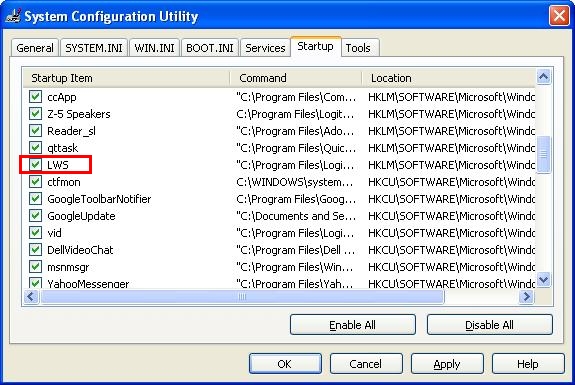
-
Uncheck the box next to "LWS" by clicking in it.

-
Click Apply and then click OK.
-
Click Restart on the System Configuration screen.

After your computer restarts, you'll see the System Configuration Utility window.

-
Select the check box next to this message: "Don't show this message or launch the System Configuration Utility when Windows starts".
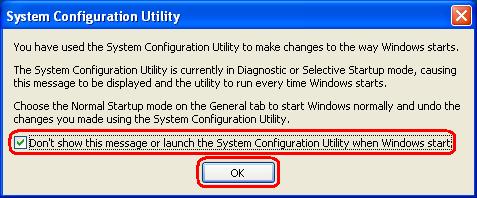
-
Click OK.
-
-
LWS 1.x
-
Click on Start.
-
Type msconfig and then press Enter.

-
Click the Startup tab.
-
Uncheck the box next to "LogitechQuickCamRibbon" by clicking in it.
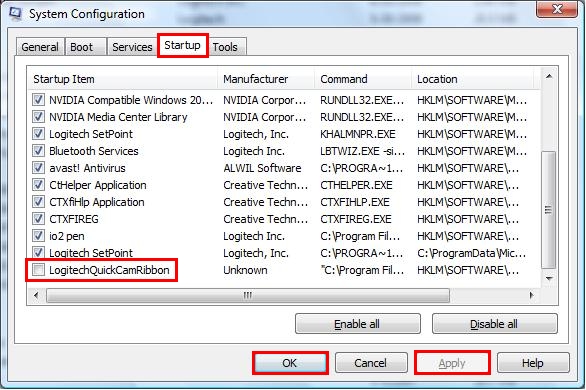
-
Click Apply and then click OK.
-
Click Restart on the System Configuration screen.

After your computer restarts, you will see the System Configuration Utility window.
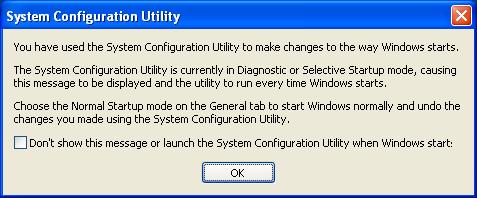
NOTE: Windows XP is shown here, but Windows 7 and Vista function similarly.
-
Select the check box next to this message: "Don't show this message or launch the System Configuration Utility when Windows starts".
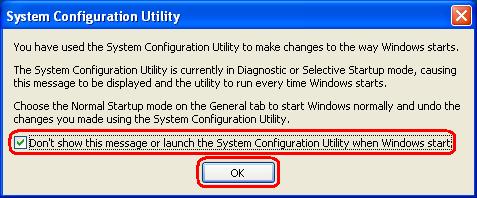
NOTE: Windows XP is shown here, but Windows 7 and Vista function similarly.
-
Click OK.
-
-
-
Click on Start.
-
Type msconfig and then press Enter.
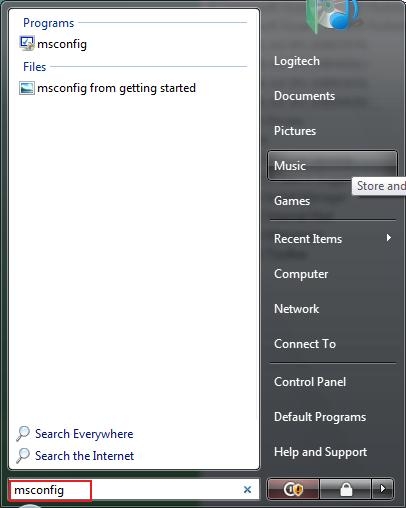
-
Click the Startup tab.
-
Uncheck the box next to "Logitech Camera Software" by clicking in it.
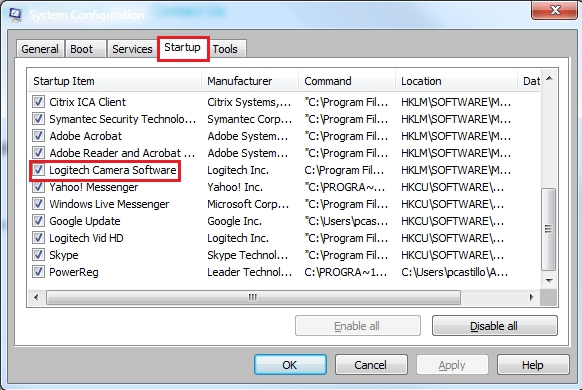
-
Click Apply and then click OK.
-
Click Restart on the System Configuration screen.
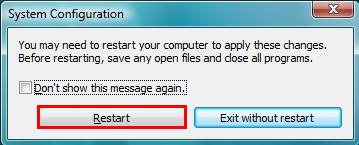
After your computer restarts, you'll see the System Configuration Utility window.
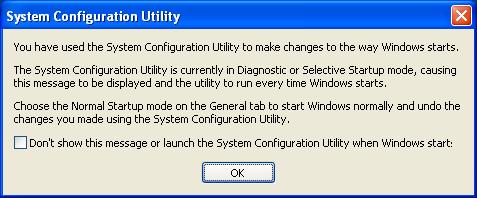
NOTE: Windows XP is shown here, but Windows 7 and Vista function similarly.
-
Select the check box next to this message: "Don't show this message or launch the System Configuration Utility when Windows starts".

NOTE: Windows XP is shown here, but Windows 7 and Vista function similarly.
-
Click OK.
-
Important Notice: The Firmware Update Tool is no longer supported or maintained by Logitech. We highly recommend using Logi Options+ for your supported Logitech devices. We are here to assist you during this transition.
Important Notice: The Logitech Preference Manager is no longer supported or maintained by Logitech. We highly recommend using Logi Options+ for your supported Logitech devices. We are here to assist you during this transition.
Important Notice: The Logitech Control Center is no longer supported or maintained by Logitech. We highly recommend using Logi Options+ for your supported Logitech devices. We are here to assist you during this transition.
Important Notice: The Logitech Connection Utility is no longer supported or maintained by Logitech. We highly recommend using Logi Options+ for your supported Logitech devices. We are here to assist you during this transition.
Important Notice: The Unifying Software is no longer supported or maintained by Logitech. We highly recommend using Logi Options+ for your supported Logitech devices. We are here to assist you during this transition.
Important Notice: The SetPoint software is no longer supported or maintained by Logitech. We highly recommend using Logi Options+ for your supported Logitech devices. We are here to assist you during this transition.
Frequently Asked Questions
There are no products available for this section
