This problem is likely to be a lost connection. The connection between the mouse and the USB mini-receiver or the keyboard and the USB mini-receiver can be lost due to several reasons such as:
- Low batteries
- Moving the USB mini-receiver from one USB port to another
- Moving the USB mini-receiver to another computer
- Plugging the USB mini-receiver into a USB hub or other unsupported device such as a KVM switch (your USB mini-receiver must be plugged directly into your computer)
- Using your cordless mouse/keyboard on metal surfaces
- Radio frequency (RF) interference of more powerful wireless devices such as:
- Wireless speakers
- Computer power supplies
- Monitors
- Cellular telephones
- Garage door openers
Eliminate any problem sources mentioned above that might be affecting your devices.
Before connecting your Cordless Desktop Wave:
-
Make sure you have fresh batteries in both your mouse and keyboard.
-
Make sure the mouse is turned on. The power indicator on the bottom of the mouse should be green. If the power indicator is not illuminated, press and hold the black power button on the bottom of the mouse until the power indicator is green.
Power Indicator

-
Make sure the USB mini-receiver is directly and securely plugged into a working USB port on your computer.
- Turn your computer on.
Follow the procedures below to reconnect your mouse and keyboard.
Connecting the Mouse
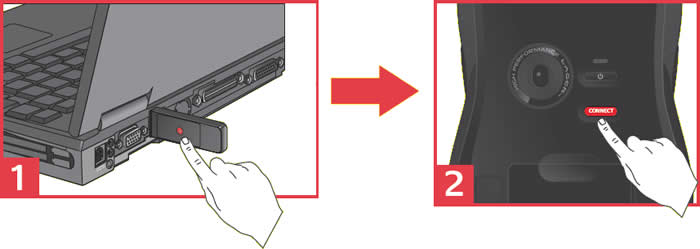
-
Press and release the red connect button on the underside of the USB mini-receiver. This will broadcast a signal to your mouse. This broadcast will last only a few seconds, so you must perform the next step quickly.
-
Quickly press the red connect button on the bottom of the mouse for 1 second, then release it. The power indicator will flash briefly and then turn green. The mouse is now connected to the receiver.
-
Verify the mouse is functioning correctly. If it is not working repeat the above steps.
Connecting the Keyboard
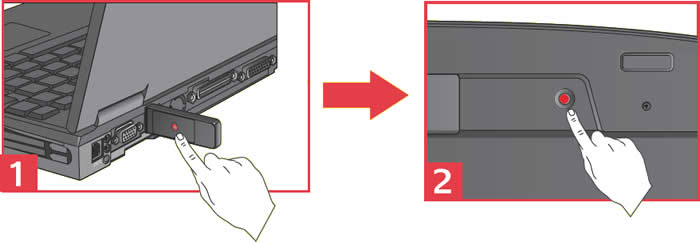
-
Press and release the red connect button on the underside of the USB mini-receiver. This will broadcast a signal to your keyboard. This broadcast will last only a few seconds, so you must perform the next step quickly.
-
Quickly press the red connect button on the bottom of the keyboard for 1 second, then release it. The keyboard is now connected to the receiver.
-
Verify the keyboard is functioning correctly. If it is not working repeat the above steps.
Important Notice: The Firmware Update Tool is no longer supported or maintained by Logitech. We highly recommend using Logi Options+ for your supported Logitech devices. We are here to assist you during this transition.
Important Notice: The Logitech Preference Manager is no longer supported or maintained by Logitech. We highly recommend using Logi Options+ for your supported Logitech devices. We are here to assist you during this transition.
Important Notice: The Logitech Control Center is no longer supported or maintained by Logitech. We highly recommend using Logi Options+ for your supported Logitech devices. We are here to assist you during this transition.
Important Notice: The Logitech Connection Utility is no longer supported or maintained by Logitech. We highly recommend using Logi Options+ for your supported Logitech devices. We are here to assist you during this transition.
Important Notice: The Unifying Software is no longer supported or maintained by Logitech. We highly recommend using Logi Options+ for your supported Logitech devices. We are here to assist you during this transition.
Important Notice: The SetPoint software is no longer supported or maintained by Logitech. We highly recommend using Logi Options+ for your supported Logitech devices. We are here to assist you during this transition.
Frequently Asked Questions
There are no products available for this section
