Finding your operating system version:
Follow the steps below to determine if your system is 32 or 64 bit.
- To determine if your Windows XP is 32 or 64 bit
- To determine if your Windows 7 or Windows Vista is 32 or 64 bit
- To determine if your Windows 8 is 32 or 64 bit
To determine if your Windows XP is 32 or 64 bit
-
Right-click on My Computer and select Properties.

-
If your Windows XP is 32 bit, the number of bits will not be displayed. If your version of Windows XP is 64 bit, it will show as x64.
Windows XP (32-bit)
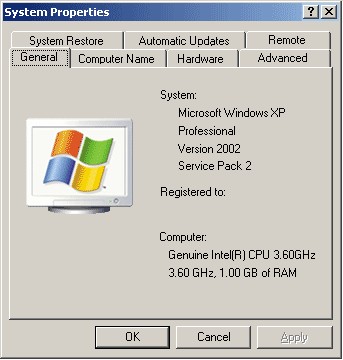
Windows XP (64-bit)
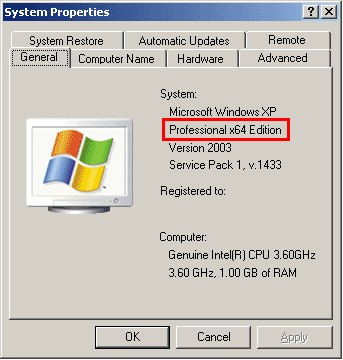
To determine if your Windows 7 or Windows Vista is 32 or 64 bit
-
Right-click on Computer and select Properties.

-
The number of bits will display.
Windows 7 or Windows Vista (32-bit)
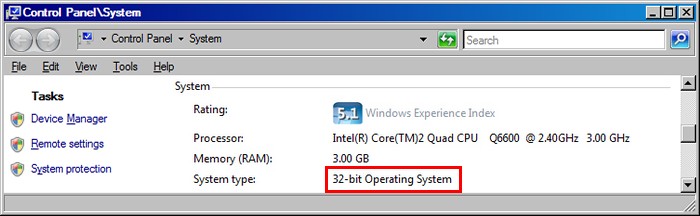
Windows 7 or Windows Vista (64-bit)
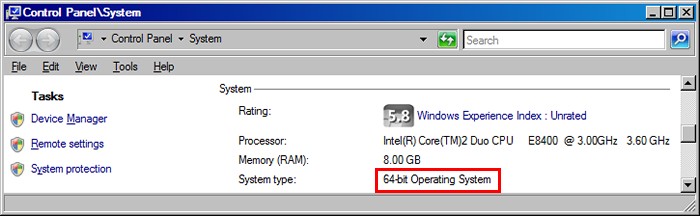
To determine if your Windows 8 is 32 or 64 bit
-
Move the cursor to the lower-left corner until it disappears, right-click and select System.
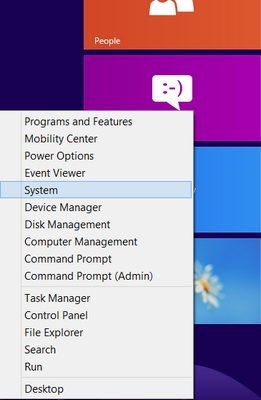
-
The number of bits will display.
Windows 8 (32-bit)
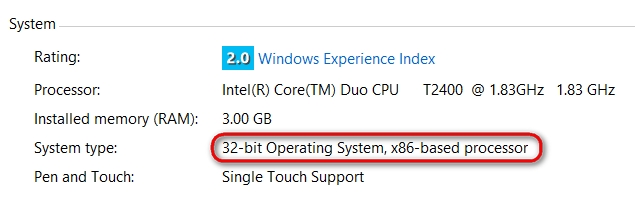
Windows 8 (64-bit)
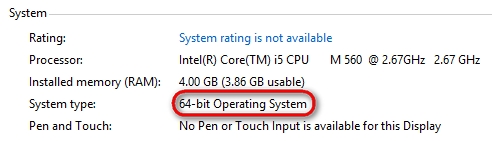
Installing Touch Mouse Server:
To install Touch Mouse Server on your computer, first choose your operating system:
-
Go to the Touch Mouse Server Downloads Page.
-
Select your operating system from the drop-down menu:

-
Choose your file (32 or 64 bits as explained above):
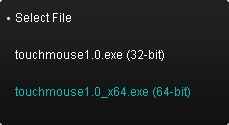
-
Scroll down to the bottom of the page and click the Download Software button (shown below):
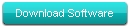
-
Double-click the file you download and follow the on-screen instructions to install the Touch Mouse Server application.
-
Go to the Touch Mouse Server Downloads Page.
-
Select your operating system from the drop-down menu:
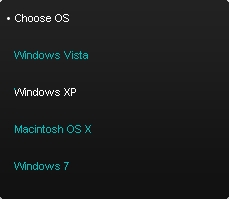
-
Scroll down to the bottom of the page and click the Download Software button (shown below):
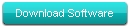
-
Double-click the disk image you downloaded.
-
Copy the file ‘iTouchServer.app’ to your Applications folder.
-
Double-click on the file you copied to your Applications folder to open the application.
Important Notice: The Firmware Update Tool is no longer supported or maintained by Logitech. We highly recommend using Logi Options+ for your supported Logitech devices. We are here to assist you during this transition.
Important Notice: The Logitech Preference Manager is no longer supported or maintained by Logitech. We highly recommend using Logi Options+ for your supported Logitech devices. We are here to assist you during this transition.
Important Notice: The Logitech Control Center is no longer supported or maintained by Logitech. We highly recommend using Logi Options+ for your supported Logitech devices. We are here to assist you during this transition.
Important Notice: The Logitech Connection Utility is no longer supported or maintained by Logitech. We highly recommend using Logi Options+ for your supported Logitech devices. We are here to assist you during this transition.
Important Notice: The Unifying Software is no longer supported or maintained by Logitech. We highly recommend using Logi Options+ for your supported Logitech devices. We are here to assist you during this transition.
Important Notice: The SetPoint software is no longer supported or maintained by Logitech. We highly recommend using Logi Options+ for your supported Logitech devices. We are here to assist you during this transition.
Frequently Asked Questions
There are no products available for this section
