Plugins are add-ons that you can download for Squeezebox Radio software (Squeezebox Server). To add or remove plugins, please do the following:
Select your operating system:
NOTE: Although the screenshots below are XP screenshots, the text is identical for Vista.
-
Open the Squeezebox Server Control Panel:
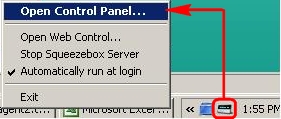
-
Go to the Advanced tab:
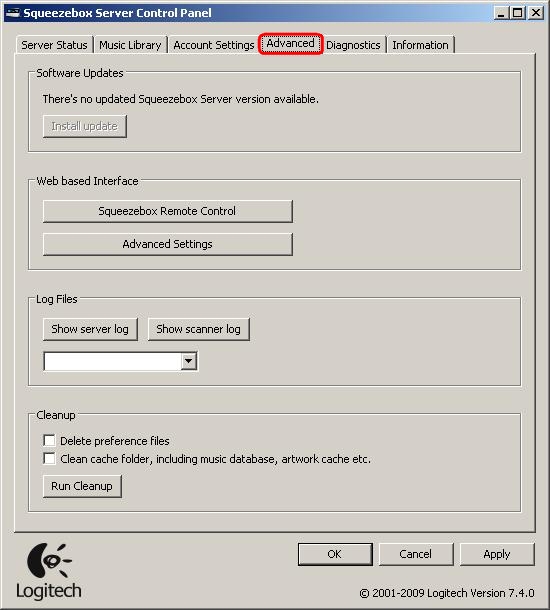
-
Click the Advanced Settings Button:
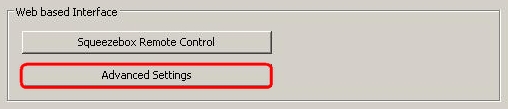
-
Go to the Plugins Tab:

-
Check/uncheck the plugins you want to install or uninstall:
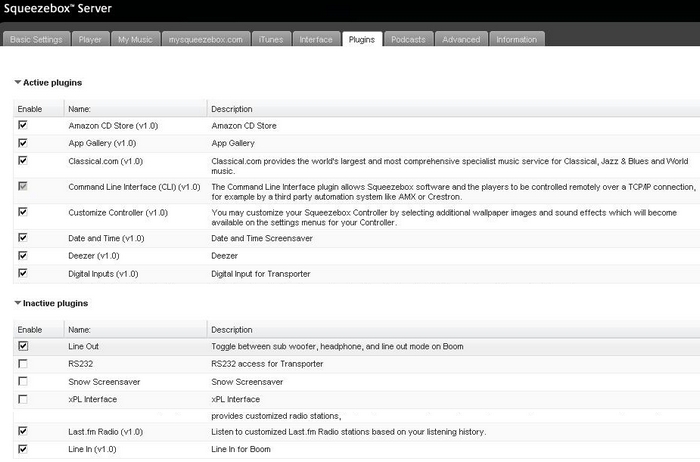
-
Click the Apply Button:

-
You will see a message asking you to restart Squeezebox Server:
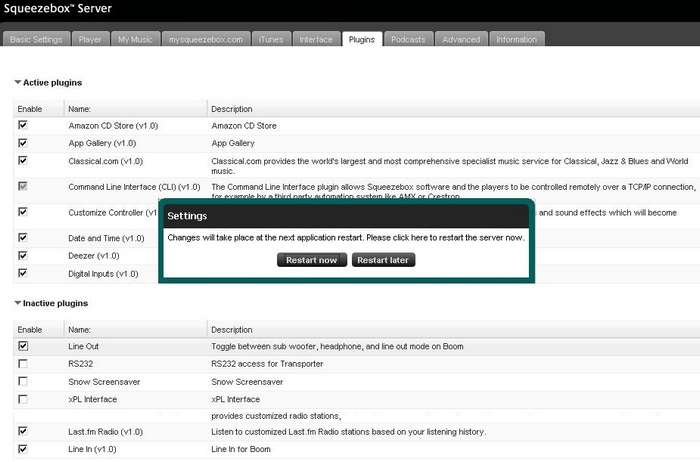
-
If you choose to restart Squeezebox Server now, you will see the following message. Click OK:
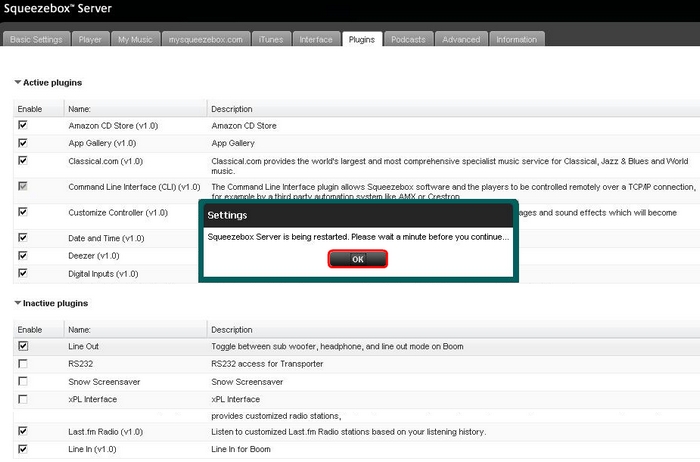
If you choose to restart Squeezebox Server later, follow the steps in the Manually Start Squeezebox Server section below.
Manually restart Squeezebox Server:
-
Right-click the Squeezebox icon in your system tray and click Stop Squeezebox Server as shown below:
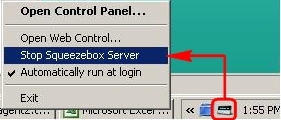
-
Wait for Squeezebox Server to stop running.
-
Right-click on the Squeezebox Server icon in your system tray and click Start Squeezebox Server as shown below:
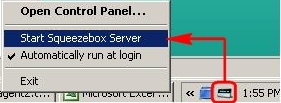
-
Go to System Preferences > Squeezebox Server:
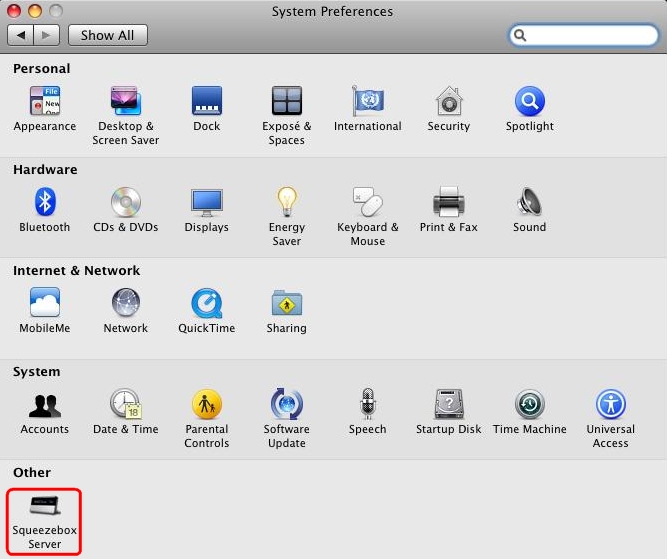
-
Go to the Advanced Tab:
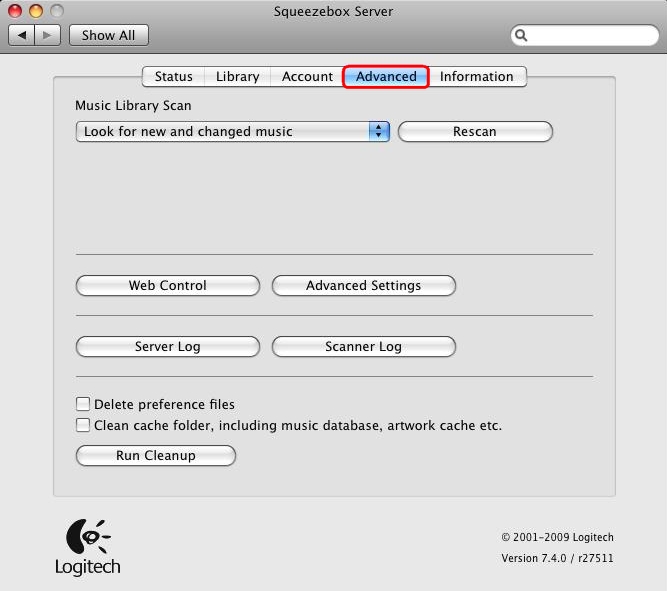
-
Click Advanced Settings:

-
Go to the Plugins tab:

-
Check/uncheck the plugins you want to install or uninstall:
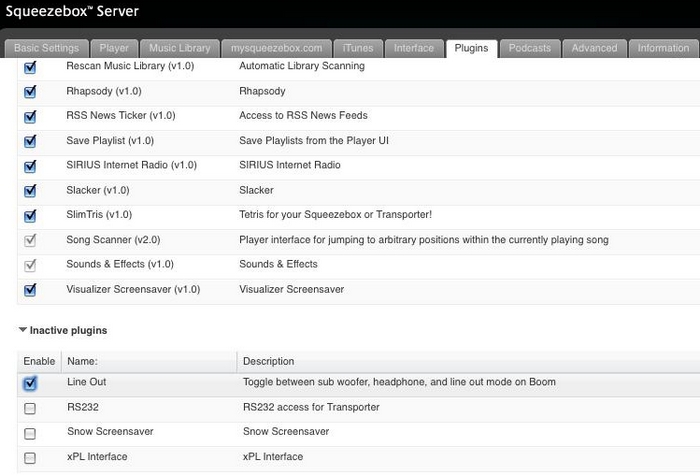
-
Click Apply:
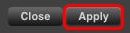
-
You will see a message asking you to restart Squeezebox Server:
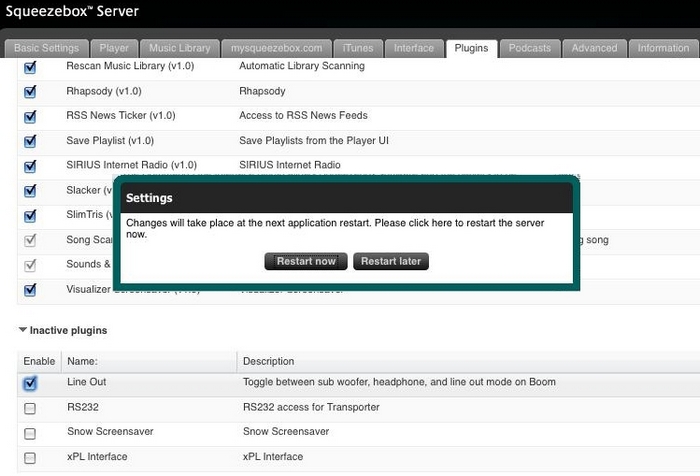
-
If you choose to restart Squeezebox Server now, you will see the following message. Click OK:
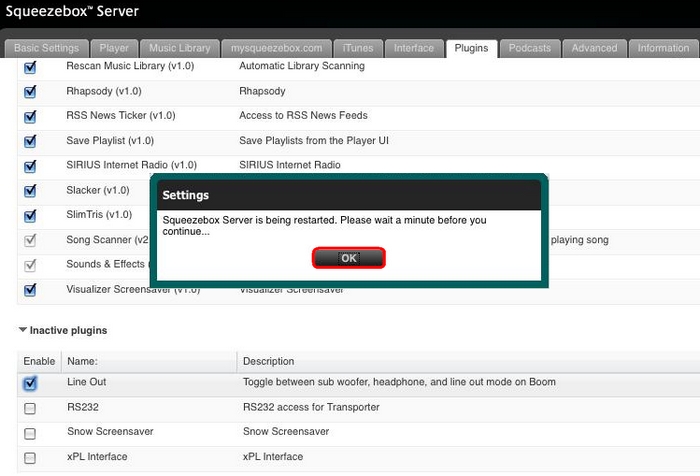
If you choose to restart Squeezebox Server later, follow the steps in the Manually Start Squeezebox Server section below.
Manually restart Squeezebox Server:
-
Go to System Preferences > Squeezebox Server:
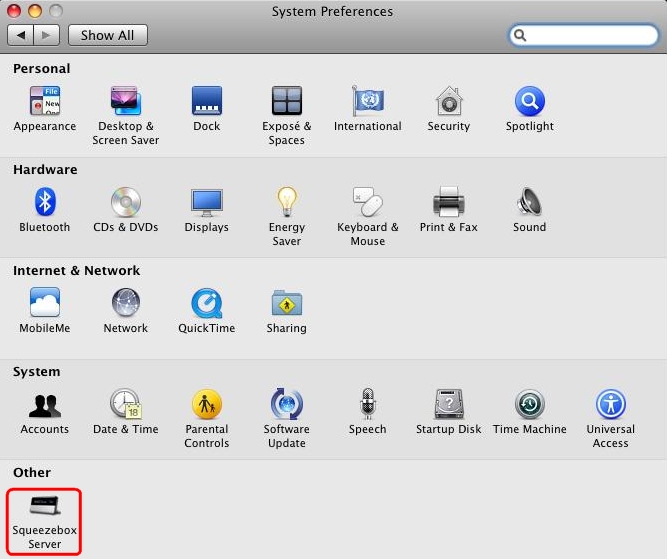
-
Click Stop Server:
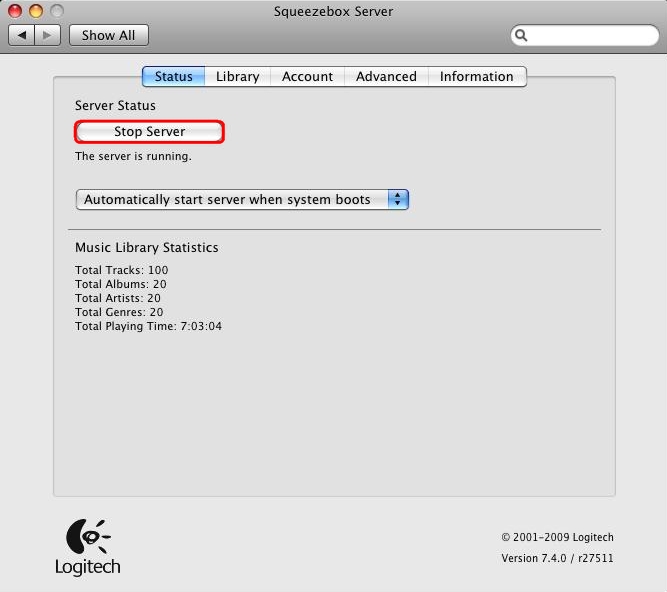
-
When the button changes to Start Server, click it again to restart Squeezebox Server:
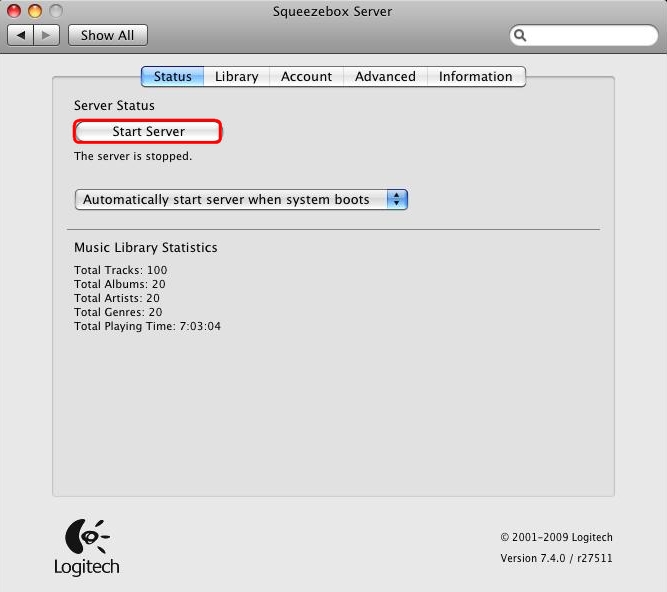
Frequently Asked Questions
There are no products available for this section
