This problem is likely to be a lost connection. The connection between the mouse and the USB receiver can be lost due to several reasons such as:
- Low battery
- Moving the USB receiver from one USB port to another
- Moving the USB receiver to another computer
- Plugging the USB receiver into a USB hub or other unsupported device such as a KVM switch (your Unifying USB receiver must be plugged directly into your computer)
- Using your cordless mouse on metal surfaces
- Radio frequency (RF) interference of more powerful wireless devices such as:
- Wireless speakers
- Computer power supplies
- Monitors
- Cellular telephones
- Garage door openers
Eliminate any problem sources mentioned above that might be affecting your device.
Before connecting your M215:
NOTE: You may need a working mouse to download software to reconnect the M215 Mouse.
-
Make sure you have a fresh battery in your mouse.
-
Make sure the mouse is turned on.
-
Make sure the USB receiver is directly and securely plugged into a working USB port on your computer.
-
Turn your computer on.
-
Download connection utility from the Logitech web site.
-
Follow the below procedure to re-connect your M215 Mouse.
Re-connecting your M215:
-
Double-click the file you just downloaded and click Run as shown below:
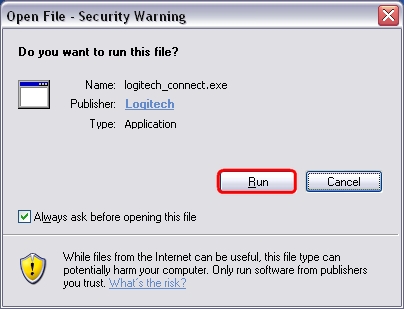
-
You will see the Re-connection Utility screen. Follow the instructions shown below:
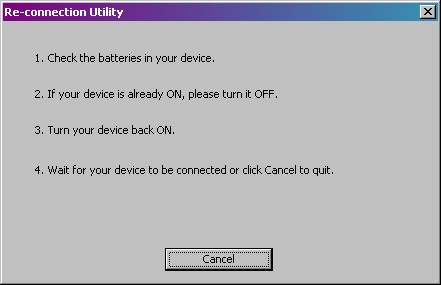
-
You will see the following window:
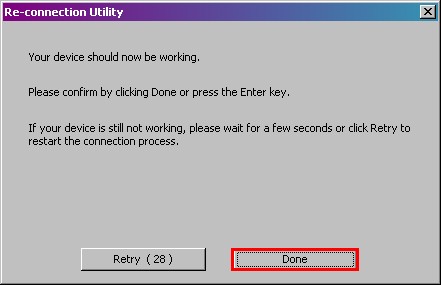
-
Click Done if the mouse is working properly, otherwise click Retry to repeat the connection process.
Additional Information:
If the above solutions do not resolve your problem, consult Knowledge Base article 14451 for instructions on contacting Logitech Technical Support.
Important Notice: The Firmware Update Tool is no longer supported or maintained by Logitech. We highly recommend using Logi Options+ for your supported Logitech devices. We are here to assist you during this transition.
Important Notice: The Logitech Preference Manager is no longer supported or maintained by Logitech. We highly recommend using Logi Options+ for your supported Logitech devices. We are here to assist you during this transition.
Important Notice: The Logitech Control Center is no longer supported or maintained by Logitech. We highly recommend using Logi Options+ for your supported Logitech devices. We are here to assist you during this transition.
Important Notice: The Logitech Connection Utility is no longer supported or maintained by Logitech. We highly recommend using Logi Options+ for your supported Logitech devices. We are here to assist you during this transition.
Important Notice: The Unifying Software is no longer supported or maintained by Logitech. We highly recommend using Logi Options+ for your supported Logitech devices. We are here to assist you during this transition.
Important Notice: The SetPoint software is no longer supported or maintained by Logitech. We highly recommend using Logi Options+ for your supported Logitech devices. We are here to assist you during this transition.
Frequently Asked Questions
There are no products available for this section
