This tutorial will show you how to use the following features in Logitech Mouse and Keyboard software (SetPoint):
Customizing programmable keys:
To change key assignments, set up a desktop search tool, assign keystrokes and more, do the following:
-
Launch SetPoint (Start > Programs > Logitech > Mouse and Keyboard > Mouse and Keyboard Settings).
NOTE: If you do not have SetPoint installed, you can download it from the N305 Downloads Page.
-
Once SetPoint opens, click the My NumPad tab on the top, then select the N305 from the Select NumPad drop-down menu (shown below):
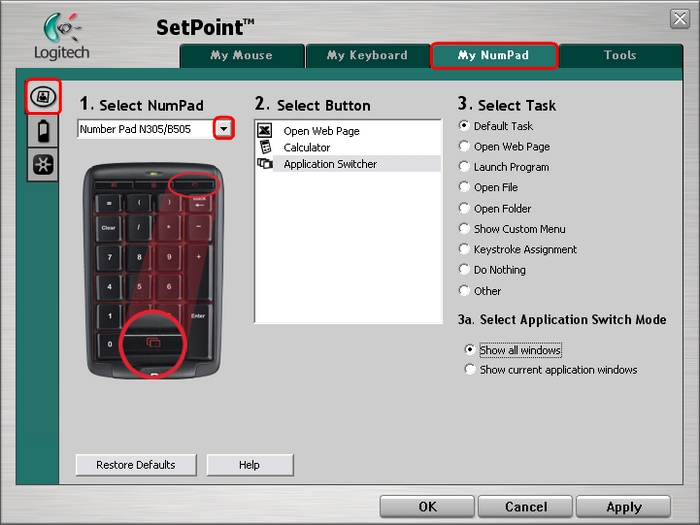
-
Select the key you wish to customize from the Select Button field:
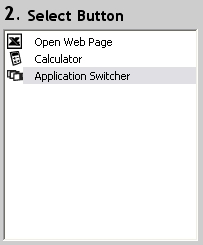
-
Select the task you wish to assign from the Select Task list. Click Help for detailed descriptions of these options:
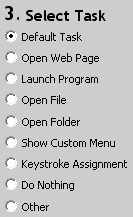
-
Certain options may generate a sub-menu. In the example shown below, we selected the Application Switcher key. Select which window the key should display:
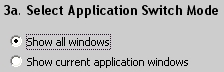
-
Click Apply to save your settings. Click OK to exit SetPoint.
You can view your N305 battery status in SetPoint. To view the battery status, do the following:
-
Launch SetPoint and select the My NumPad tab at the top.
-
Select the Battery tab at the left side and choose the N305 from the Select Keyboard drop-down menu:
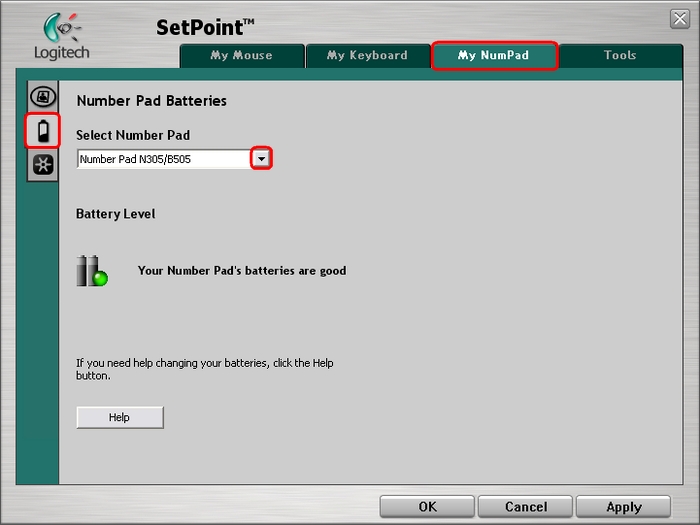
-
Verify the battery status for your N305.
-
Click OK to exit SetPoint.
The N305 uses the new Unifying Software to connect additional devices. You can launch the associated Unifying Software from this tab.
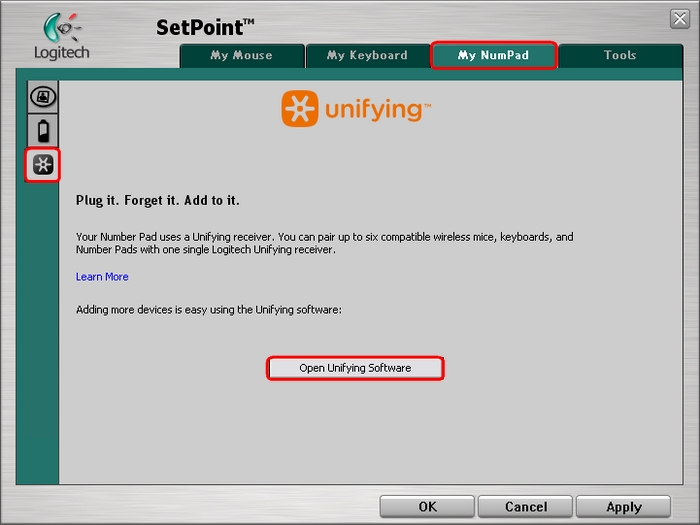
For instructions on using the Unifying Software, please see Knowledge Base article 360023226014.
Important Notice: The Firmware Update Tool is no longer supported or maintained by Logitech. We highly recommend using Logi Options+ for your supported Logitech devices. We are here to assist you during this transition.
Important Notice: The Logitech Preference Manager is no longer supported or maintained by Logitech. We highly recommend using Logi Options+ for your supported Logitech devices. We are here to assist you during this transition.
Important Notice: The Logitech Control Center is no longer supported or maintained by Logitech. We highly recommend using Logi Options+ for your supported Logitech devices. We are here to assist you during this transition.
Important Notice: The Logitech Connection Utility is no longer supported or maintained by Logitech. We highly recommend using Logi Options+ for your supported Logitech devices. We are here to assist you during this transition.
Important Notice: The Unifying Software is no longer supported or maintained by Logitech. We highly recommend using Logi Options+ for your supported Logitech devices. We are here to assist you during this transition.
Important Notice: The SetPoint software is no longer supported or maintained by Logitech. We highly recommend using Logi Options+ for your supported Logitech devices. We are here to assist you during this transition.
Frequently Asked Questions
There are no products available for this section
