Normally, you should be able to customize your Illuminated Keyboard settings using the My Keyboard tab of the Logitech SetPoint Mouse and Keyboard Software. If this tab isn't displayed, you'll need to re-install SetPoint.
NOTE: If you have more than one Logitech keyboard and the Illuminated Keyboard isn't currently displayed, click the down arrow next to the current product name and select it from the drop-down menu that displays.
SetPoint with My Keyboard Tab
Here's how the SetPoint looks with the My Keyboard tab:
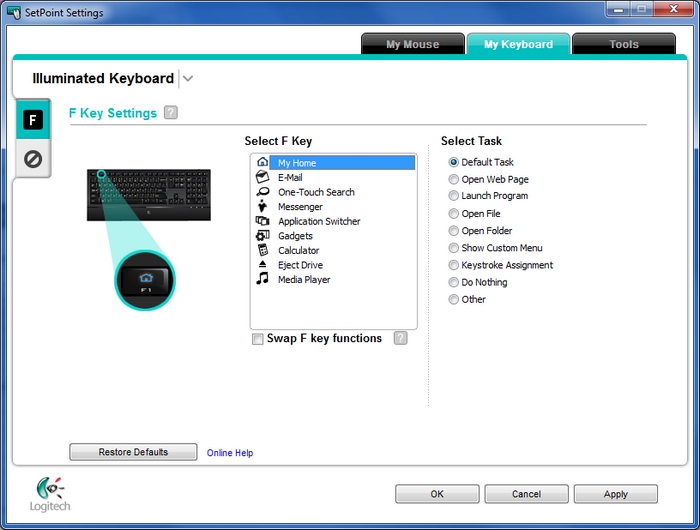
Here's how the SetPoint Settings window looks *without* the My Keyboard tab:
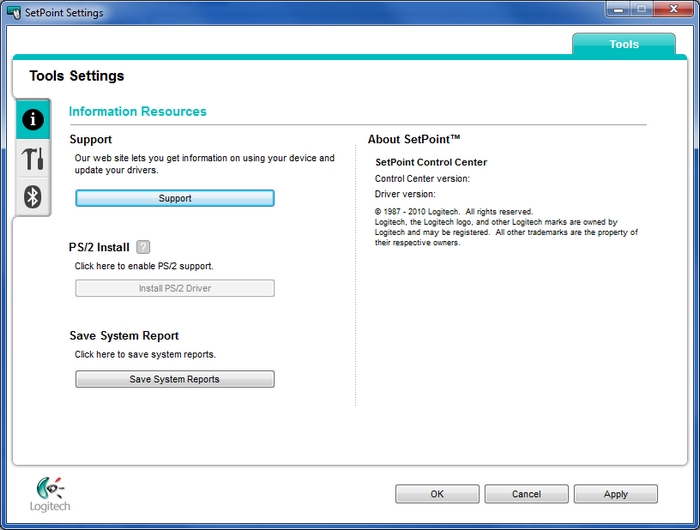
Uninstalling and Reinstalling SetPoint:
To uninstall and then reinstall SetPoint:
-
Go to Add or Remove Programs:
-
Start menu view: Start > Control Panel > Add/Remove Programs
-
Classic start menu view: Start > Settings >Control Panel > Add/Remove Programs
-
-
Select Logitech SetPoint from the list of programs displayed
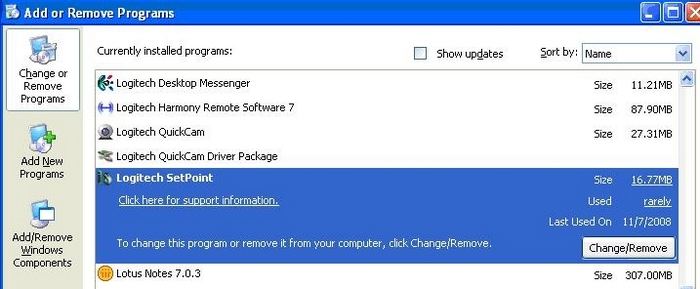
-
Click the Change / Remove button and follow the on-screen instructions to uninstall SetPoint.
-
Download and install the latest version of SetPoint from the Illuminated Keyboard Downloads Page.
NOTE: You may need to reboot your system after SetPoint has been installed.
-
After your system restarts, open SetPoint to verify that the My Keyboard tab is available.
If the My Keyboard tabs are still missing:
-
Exit SetPoint by right-clicking on the SetPoint icon in the system tray at the bottom right corner of your screen next to the clock.

-
Select Exit.
-
Click on the Windows Start button .
-
Choose Run.
-
Type %windir% in the Run dialog box.
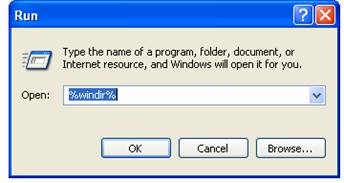
-
Double-click the System32 folder to open it.
-
Double-click the drivers folder.
-
Rename the file wdf01000.sys to wdf01000.bak.
-
Re-install SetPoint.
WARNING: Before you reboot, check to make sure the wdf01000.sys file is present in the drivers folders. If you reboot without this file, it may prevent some of your hardware -- including mice and keyboards -- from working properly.
-
If the wdf01000.sys file is not present, change wdf01000.bak back to wdf01000.sys
-
Reboot the computer.
-
After your system restarts, open SetPoint to verify that the My Keyboard tab is present.
-
Go to Uninstall a program:
-
Start menu view: Start > Control Panel > Uninstall a program
-
Classic start menu view: Start > Settings >Control Panel > Programs and Features
-
-
Select Logitech SetPoint from the list of programs displayed.
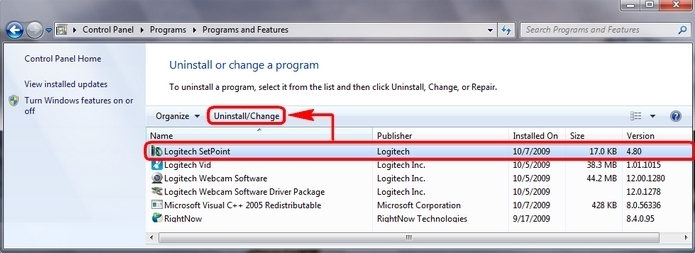
-
Click the Uninstall button highlighted above and follow the on-screen instructions to uninstall SetPoint.
-
Download and install the latest version of SetPoint from the Illuminated Keyboard Downloads Page Downloads Page.
NOTE: You may need to reboot your system after SetPoint has been installed.
- After your system restarts, open SetPoint to verify that My Keyboard tab is available.
Contact information:
If you're still having the same issue, see Knowledge Base article 20839 for how to contact Logitech Technical Support.
Important Notice: The Firmware Update Tool is no longer supported or maintained by Logitech. We highly recommend using Logi Options+ for your supported Logitech devices. We are here to assist you during this transition.
Important Notice: The Logitech Preference Manager is no longer supported or maintained by Logitech. We highly recommend using Logi Options+ for your supported Logitech devices. We are here to assist you during this transition.
Important Notice: The Logitech Control Center is no longer supported or maintained by Logitech. We highly recommend using Logi Options+ for your supported Logitech devices. We are here to assist you during this transition.
Important Notice: The Logitech Connection Utility is no longer supported or maintained by Logitech. We highly recommend using Logi Options+ for your supported Logitech devices. We are here to assist you during this transition.
Important Notice: The Unifying Software is no longer supported or maintained by Logitech. We highly recommend using Logi Options+ for your supported Logitech devices. We are here to assist you during this transition.
Important Notice: The SetPoint software is no longer supported or maintained by Logitech. We highly recommend using Logi Options+ for your supported Logitech devices. We are here to assist you during this transition.
Frequently Asked Questions
There are no products available for this section
