You can use Logitech Unifying software to connect your keyboard or mouse to your computer.
NOTE: If you don't already have it installed, you can download Unifying software from the Software Downloads page.
- Launch the Logitech Unifying software.
- Windows: Start > Programs > Logitech > Unifying > Logitech Unifying Software
- Macintosh: Application / Utilities / Logitech Unifying Software
- At the bottom of the Welcome screen, click Next.
NOTE: These instructions use Windows screenshots for a keyboard. Macintosh will look slightly different, but the instructions are the same for keyboard or mouse.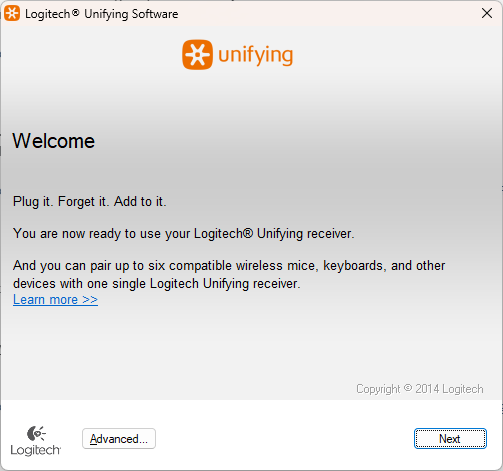
- When you see the "Restart the device…" window, follow the on-screen instructions to turn your device off and then back on.
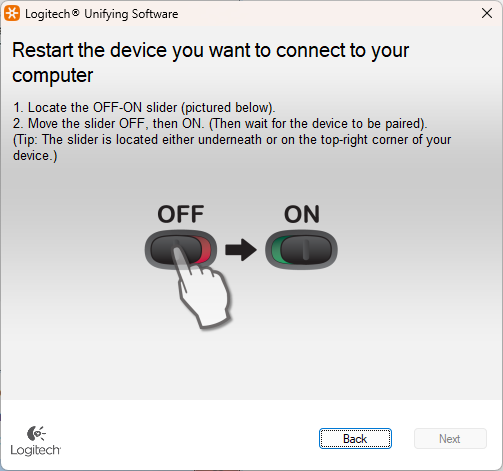
- When your device is detected, you'll see a "We have detected your…" confirmation screen. Type a test message in the field provided to make sure it works.
- If your device connected successfully, click Yes and then Next.
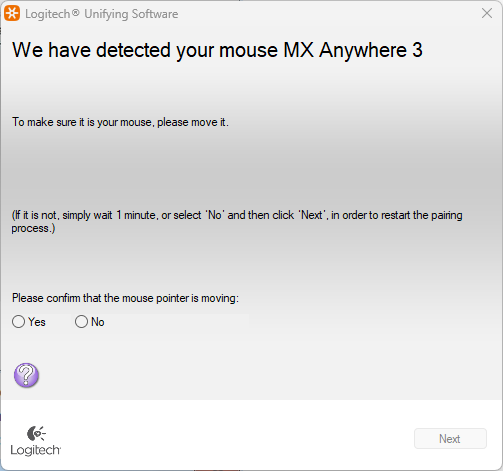
- If your device doesn't work right away, wait a minute to see if it connects. If it doesn't, select No and then click Next to restart the pairing process from Step 1 above.
- Click Finish to exit the Logitech Unifying Software (or Pair Another Device to pair additional devices). Your device should now be connected.
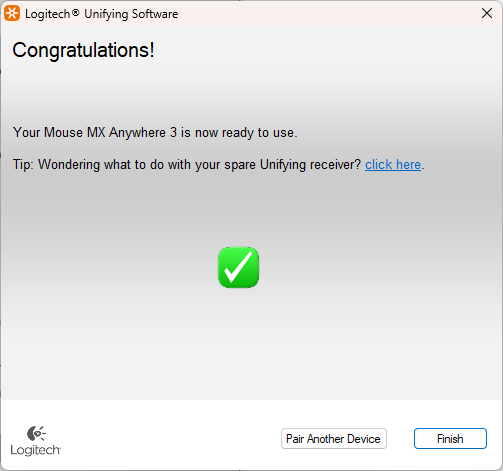
Important Notice: The Firmware Update Tool is no longer supported or maintained by Logitech. We highly recommend using Logi Options+ for your supported Logitech devices. We are here to assist you during this transition.
Important Notice: The Logitech Preference Manager is no longer supported or maintained by Logitech. We highly recommend using Logi Options+ for your supported Logitech devices. We are here to assist you during this transition.
Important Notice: The Logitech Control Center is no longer supported or maintained by Logitech. We highly recommend using Logi Options+ for your supported Logitech devices. We are here to assist you during this transition.
Important Notice: The Logitech Connection Utility is no longer supported or maintained by Logitech. We highly recommend using Logi Options+ for your supported Logitech devices. We are here to assist you during this transition.
Important Notice: The Unifying Software is no longer supported or maintained by Logitech. We highly recommend using Logi Options+ for your supported Logitech devices. We are here to assist you during this transition.
Important Notice: The SetPoint software is no longer supported or maintained by Logitech. We highly recommend using Logi Options+ for your supported Logitech devices. We are here to assist you during this transition.
Frequently Asked Questions
There are no products available for this section
