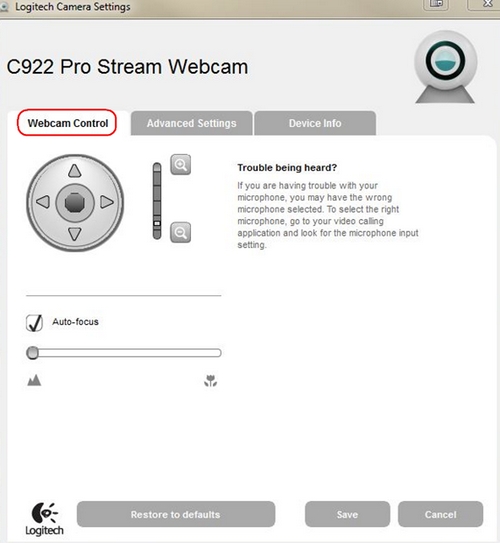
On the Webcam Control tab, you can adjust the following:
- Pan, tilt, and zoom
- Auto-focus and manual focus — uncheck the Auto-focus box to manually change the focus setting
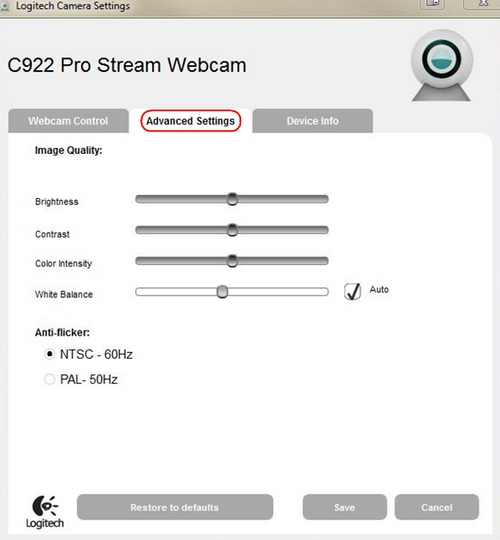
Use the slider controls to adjust:
- Brightness
- Contrast
- Color Intensity
- White Balance — Uncheck the Auto box to manually adjust the White Balance setting
- Anti-flicker — Select your regional setting, NTSC or PAL
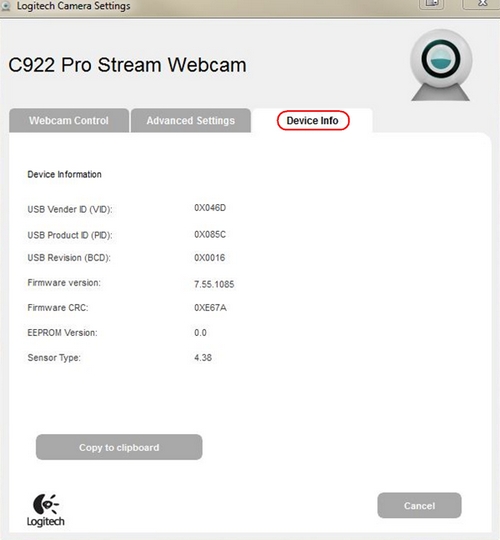
View your device info — click Copy to clipboard to place your device settings on your clipboard where you can then paste it into a document or email
Important Notice: The Firmware Update Tool is no longer supported or maintained by Logitech. We highly recommend using Logi Options+ for your supported Logitech devices. We are here to assist you during this transition.
Important Notice: The Logitech Preference Manager is no longer supported or maintained by Logitech. We highly recommend using Logi Options+ for your supported Logitech devices. We are here to assist you during this transition.
Important Notice: The Logitech Control Center is no longer supported or maintained by Logitech. We highly recommend using Logi Options+ for your supported Logitech devices. We are here to assist you during this transition.
Important Notice: The Logitech Connection Utility is no longer supported or maintained by Logitech. We highly recommend using Logi Options+ for your supported Logitech devices. We are here to assist you during this transition.
Important Notice: The Unifying Software is no longer supported or maintained by Logitech. We highly recommend using Logi Options+ for your supported Logitech devices. We are here to assist you during this transition.
Important Notice: The SetPoint software is no longer supported or maintained by Logitech. We highly recommend using Logi Options+ for your supported Logitech devices. We are here to assist you during this transition.
Frequently Asked Questions
There are no products available for this section
