To connect for the first time
- If you’ve not done so already, remove the yellow tab protecting the battery.
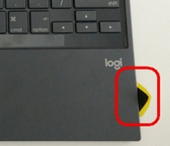
- To turn the keyboard on, push the power switch on the left side of the keyboard all the way to the right. You should see a green label next to the switch.

- On first connection, your keyboard enters Bluetooth discovery mode and the status indicator will blink blue rapidly.
- Go to the Bluetooth settings on your iPad and in the Devices list, select BLOK Keyboard Case.
- If prompted for a code, type the code and then press return/enter.
NOTE: The code needs to be entered using the keyboard case and not the iPad’s on-screen keyboard. - Once the connection is made, the status indicator will turn solid blue. Your keyboard is ready to use.
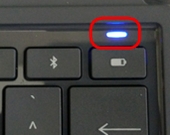
To connect to a different iPad Air 2
If you’ve already connected your keyboard case to an iPad and want to connect it to another one:
- Turn the keyboard on using the power switch on the left side of the keyboard case.
- Press and hold the Bluetooth connection button on the right side of the keyboard until the status LED starts blinking rapidly blue. This will make your keyboard discoverable.
- Go to the Bluetooth settings on your iPad and in the Devices list, select BLOK Keyboard Case.
- If prompted for a code, type the code and then press return/enter.
NOTE: The code needs to be entered using the keyboard case and not the iPad’s on-screen keyboard. - Once the connection is made, the status indicator will turn solid blue. Your keyboard is ready to use.
Important Notice: The Firmware Update Tool is no longer supported or maintained by Logitech. We highly recommend using Logi Options+ for your supported Logitech devices. We are here to assist you during this transition.
Important Notice: The Logitech Preference Manager is no longer supported or maintained by Logitech. We highly recommend using Logi Options+ for your supported Logitech devices. We are here to assist you during this transition.
Important Notice: The Logitech Control Center is no longer supported or maintained by Logitech. We highly recommend using Logi Options+ for your supported Logitech devices. We are here to assist you during this transition.
Important Notice: The Logitech Connection Utility is no longer supported or maintained by Logitech. We highly recommend using Logi Options+ for your supported Logitech devices. We are here to assist you during this transition.
Important Notice: The Unifying Software is no longer supported or maintained by Logitech. We highly recommend using Logi Options+ for your supported Logitech devices. We are here to assist you during this transition.
Important Notice: The SetPoint software is no longer supported or maintained by Logitech. We highly recommend using Logi Options+ for your supported Logitech devices. We are here to assist you during this transition.
Frequently Asked Questions
There are no products available for this section
