NOTE: Not all Logitech racing wheels are compatible with Logitech Gaming Software 8.70 (or later). Please refer to your racing wheel’s product specifications for software compatibility information.
Scan for New Games (Automatic)
To scan for supported games and automatically import their preset LGS profiles:
- Make sure that the racing wheel is connected to your computer, and then launch LGS.
- On the LGS Home screen, navigate to the device selector at the bottom of the LGS window and click on the racing wheel’s device icon.
- Navigate to the Steering Wheel or Pedals screen.
- Navigate to the Profiles area at the top-right corner of the LGS window, then click on the Scan for New Games icon.
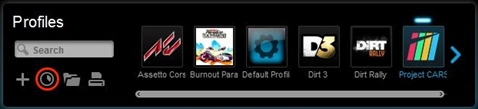
- A pop-up window appears while the LGS scans for your installed games. All detected games will be visible at the top of the list — available preset profiles are indicated by a check mark. Newly detected games will be highlighted in blue. All checked games will have preset profiles added to LGS when you click OK.
NOTE: To add a profile to a game that wasn't detected, find the game that's highlighted in white in the list and then click the associated check box.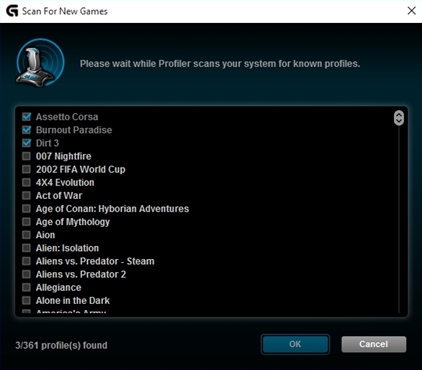
- Click OK to finish importing the selected profiles.
NOTE: For any games you've selected manually, make sure that the correct game application file is associated to that profile in LGS. For more information on editing existing profiles, see Create and edit racing wheel profiles using Logitech Gaming Software.
Import/Export (Manual)
To manually import LGS-compatible profiles into LGS:
- In the Profiles area at the top-right corner of the LGS window, click on the Import/Export icon.
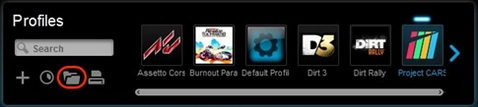
- In the pop-up menu, click Import...
- Use the pop-up dialog window to browse your computer’s file system and select the LGS-compatible game profile file(s) you wish to import into LGS.
NOTE: Only LGS-compatible Game Profile files (.lgp or .xml) are supported. - Click Open to close the dialog window, and import the selected LGS-compatible profiles into LGS. The new profiles will appear in the profiles list.
NOTE: For more information on navigating the list of available profiles in LGS, see View racing wheel profiles using Logitech Gaming Software.
Important Notice: The Firmware Update Tool is no longer supported or maintained by Logitech. We highly recommend using Logi Options+ for your supported Logitech devices. We are here to assist you during this transition.
Important Notice: The Logitech Preference Manager is no longer supported or maintained by Logitech. We highly recommend using Logi Options+ for your supported Logitech devices. We are here to assist you during this transition.
Important Notice: The Logitech Control Center is no longer supported or maintained by Logitech. We highly recommend using Logi Options+ for your supported Logitech devices. We are here to assist you during this transition.
Important Notice: The Logitech Connection Utility is no longer supported or maintained by Logitech. We highly recommend using Logi Options+ for your supported Logitech devices. We are here to assist you during this transition.
Important Notice: The Unifying Software is no longer supported or maintained by Logitech. We highly recommend using Logi Options+ for your supported Logitech devices. We are here to assist you during this transition.
Important Notice: The SetPoint software is no longer supported or maintained by Logitech. We highly recommend using Logi Options+ for your supported Logitech devices. We are here to assist you during this transition.
Frequently Asked Questions
There are no products available for this section
