If you're experiencing choppy or poor video performance, you can use Alert Commander to check your network's bandwidth. Higher bandwidth strength gives a more reliable connection for smoother video viewing and recording. The Diagnostics screen offers two ways to check your network.
-
Reports (see answer 360023359273 for information)
-
Camera bandwidth
-
Launch Alert Commander for Mac.
-
Click the Settings icon in the upper-right corner.
-
Click Diagnostics.
-
Click Camera Bandwidth.
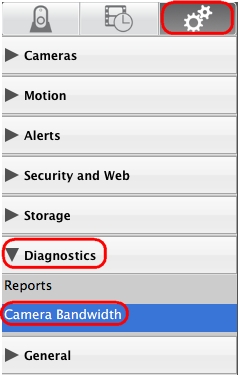
-
Click Run Test.
NOTE: Video from your camera is temporarily disabled during the test.
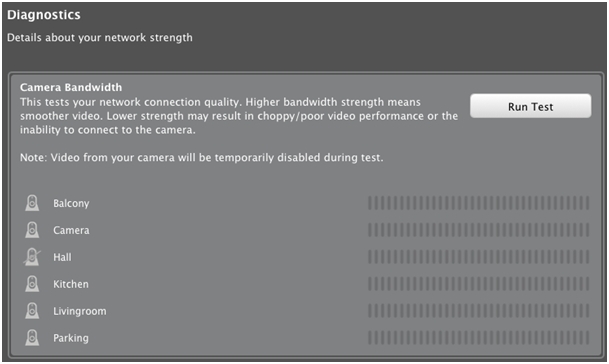
If any camera isn't detected when running the bandwidth test, you'll receive an alert message. Click OK to continue the test (see answer 360023359273 for information on detecting your cameras).
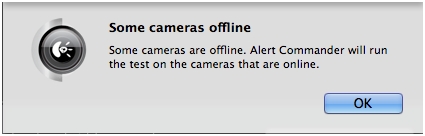
If any camera is showing a low-bandwidth strength, you may need optimize your network for better signal strength.
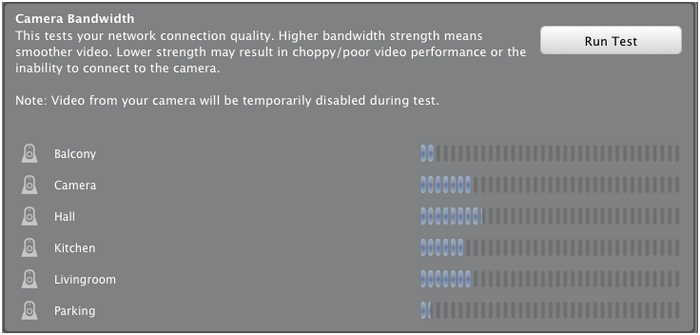
For more information on how to improve your network, see:
-
Alert Commander Powerline Strength test warnings (see answer 360023359273)
-
Addressing Powerline Strength test messages (see answer 360023359273)
-
Firewall is blocking Logitech Alert software and cameras (see answer 360023359273)
-
Resolving network issues that can reduce camera bandwidth on a local network (see answer 360023359273)
-
Issues that can reduce camera bandwidth on a local network (see answer 360023359273)
-
Identifying network traffic issues with the Camera Bandwidth test (see answer 360023359273)
Important Notice: The Firmware Update Tool is no longer supported or maintained by Logitech. We highly recommend using Logi Options+ for your supported Logitech devices. We are here to assist you during this transition.
Important Notice: The Logitech Preference Manager is no longer supported or maintained by Logitech. We highly recommend using Logi Options+ for your supported Logitech devices. We are here to assist you during this transition.
Important Notice: The Logitech Control Center is no longer supported or maintained by Logitech. We highly recommend using Logi Options+ for your supported Logitech devices. We are here to assist you during this transition.
Important Notice: The Logitech Connection Utility is no longer supported or maintained by Logitech. We highly recommend using Logi Options+ for your supported Logitech devices. We are here to assist you during this transition.
Important Notice: The Unifying Software is no longer supported or maintained by Logitech. We highly recommend using Logi Options+ for your supported Logitech devices. We are here to assist you during this transition.
Important Notice: The SetPoint software is no longer supported or maintained by Logitech. We highly recommend using Logi Options+ for your supported Logitech devices. We are here to assist you during this transition.
Frequently Asked Questions
There are no products available for this section
