This tutorial will show you how to use the following features in Logitech Mouse and Keyboard software (SetPoint):
Customizing programmable keys:
Change key assignments, assign keystrokes to one key and more.
-
Launch SetPoint (Start > Programs > Logitech > Mouse and Keyboard > Mouse and Keyboard Settings).
NOTE: If you do not have SetPoint installed, you can download it from the MK700 Downloads Page.
-
Click the My Keyboard tab at the top and select the MK700 keyboard from the Select Keyboard drop-down menu:
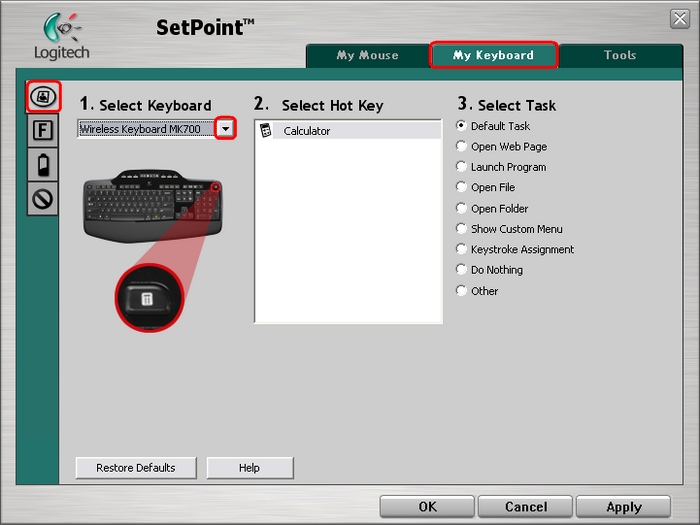
-
Select the key you wish to customize under the Select Hot Key field:
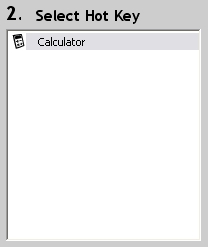
-
Select the task your wish to assign from the Select Task field. Click Help for detailed descriptions of these options for your keyboard.
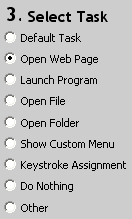
-
Certain options may generate a sub-menu. In this example, we selected the option to open a Web page. Select what URL to open:
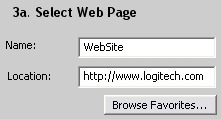
-
Click Apply, then OK to close SetPoint.
The Function keys, or F-keys, are the keys labeled F1 through F12 above the number keys on your MK700. Similar to the programmable keys discussed above, the F-keys also can be programmed to perform certain functions.
NOTE: To use an F-key, simultaneously press the FN key (shown below) and the F-key you want to use.

-
Launch SetPoint and click the My Keyboard tab.
-
Select the F Key Settings tab at the left side and choose the MK700 from the Select keyboard drop-down menu:

-
Select the F key you wish to customize from the Select F Key field:
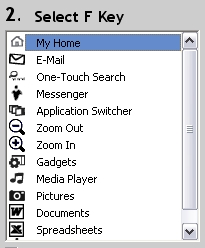
-
Select the task you wish to assign from the Select Task field. Click Help for detailed descriptions of these options:
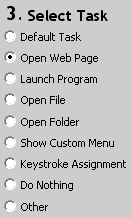
-
Some options may generate a sub-menu. In this example, we chose the option to open a Web page. Enter the URL to be opened:
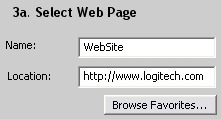
-
Click Apply, then OK to close SetPoint.
You can check the battery status of your keyboard.
-
Launch SetPoint and click the My Keyboard tab.
-
Select your MK700 from the Select Keyboard drop-down menu.
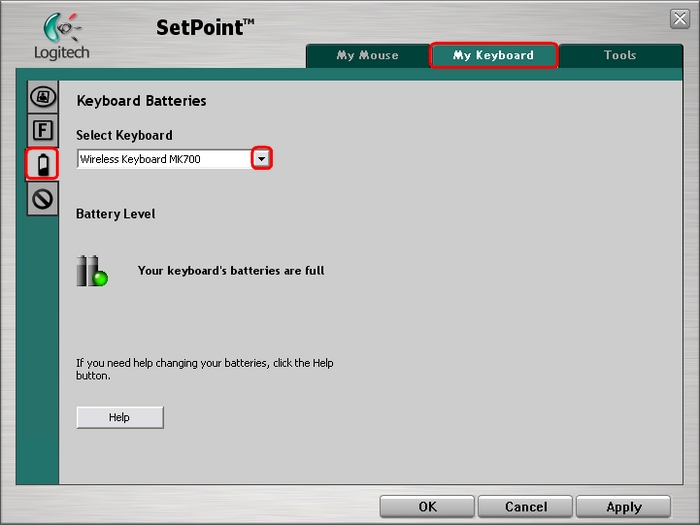
-
Check your battery status.
-
Click OK to exit SetPoint.
You can disable keys you do not use.
-
Launch SetPoint and click the My Keyboard tab.
-
Choose the MK700 keyboard from the Select Keyboard drop-down menu:
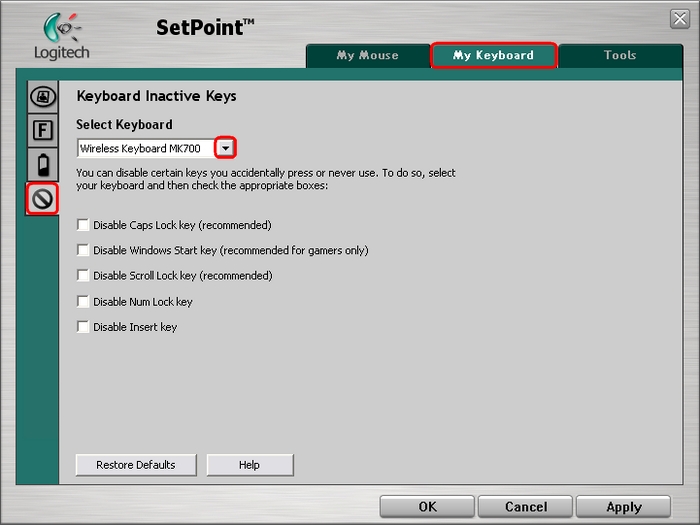
-
Use the checkboxes to disable the options given. Click Help for detailed descriptions of these options.
-
Click Apply to save your settings. Click OK to exit SetPoint.
Frequently Asked Questions
There are no products available for this section
