If the Harmony Remote displays Safe Mode, it will not be able to control any of your devices

To take the Harmony Remote out of Safe Mode, please follow these steps:
- Please remove the batteries from your remote
- Press and hold down the 2 button while connecting the remote to your computer

- The Harmony Remote LCD screen should display Upgrade Success
-

- Please un-plug the remote from your computer and test
If this does not resolve the issue, please check your remote for stuck buttons then proceed to re-install the firmware on your Harmony Remote.
- Please remove the batteries from your remote
- Massage each button with your thumb. Press down firmly to ensure that no buttons are stuck down
NOTE: Stuck buttons may not be as easily visible as illustrated. It is important to massage every button regardless of its appearance
- Re-insert the batteries into your remote
- Launch the Logitech Harmony Remote software and login to your account
- Click on the
 button
button - Click on the
 button. Follow the onscreen instructions to upgrade the firmware on your Harmony
button. Follow the onscreen instructions to upgrade the firmware on your Harmony - Once completed, you will be prompted to update your remote. Please do so. If you were not prompted to update your remote, you will need to. Click on the
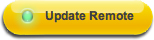 button and follow the onscreen steps
button and follow the onscreen steps - Please un-plug the remote from your computer and test
If that did not resolve your issue, please see 9347 - Contacting Support for the Harmony remote
Frequently Asked Questions
There are no products available for this section
There are no Downloads for this Product
There are no Downloads for this Version
Show All Downloads
