To uninstall SetPoint, first select your operating system:
-
Go to Add or Remove Programs:
- Start menu view: Start > Control Panel > Add/Remove Programs
- Classic Start menu view: Start > Settings > Control Panel > Add/Remove Programs
- Open Add or Remove Programs.
- Select Logitech SetPoint from the list.
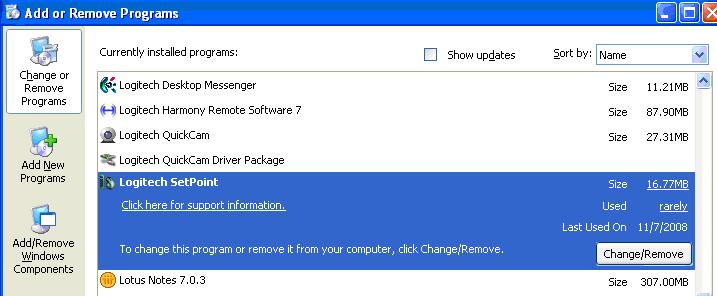
- Click Change/Remove and follow the on-screen instructions to uninstall SetPoint.
NOTE: You may need to restart your computer to finish uninstalling.
- Go to Uninstall or change a program:
- Start menu view: Start > Control Panel > Uninstall a program
- Classic Start menu view: Start > Settings > Control Panel > Programs and Features
- Select Logitech SetPoint from the list.
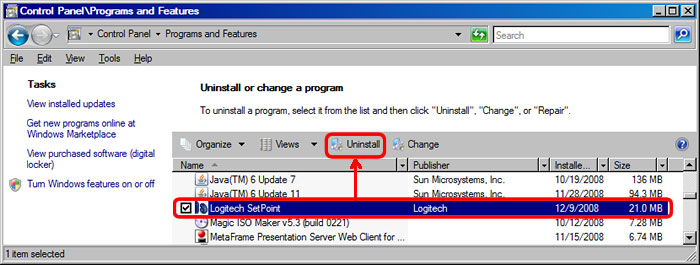
- Click Uninstall and follow the on-screen instructions to uninstall SetPoint.
NOTE: You may need to restart your computer to finish uninstalling.
Windows 7
- Go to Programs and Features:
- From the Start menu, click on Control Panel > Programs and Features
- Open Programs and Features.
- Select Logitech SetPoint from the list of programs.

- Click on Uninstall and follow the on-screen instructions to uninstall SetPoint.
Windows 8
- Go to Programs and Features:
- From the Desktop, on the bottom left, right-click on the Windows logo, then click Programs and Features
- Select Logitech SetPoint from the list of programs.
- Click on Uninstall and follow the on-screen instructions to uninstall SetPoint.

Windows 10
- Go to Programs and Features:
- Right-click on the Windows logo on the bottom left of the window, then click Programs and Features
- Select Logitech SetPoint from the list of programs.

- Click on Uninstall and follow the on-screen instructions to uninstall Setpoint.
Important Notice: The Firmware Update Tool is no longer supported or maintained by Logitech. We highly recommend using Logi Options+ for your supported Logitech devices. We are here to assist you during this transition.
Important Notice: The Logitech Preference Manager is no longer supported or maintained by Logitech. We highly recommend using Logi Options+ for your supported Logitech devices. We are here to assist you during this transition.
Important Notice: The Logitech Control Center is no longer supported or maintained by Logitech. We highly recommend using Logi Options+ for your supported Logitech devices. We are here to assist you during this transition.
Important Notice: The Logitech Connection Utility is no longer supported or maintained by Logitech. We highly recommend using Logi Options+ for your supported Logitech devices. We are here to assist you during this transition.
Important Notice: The Unifying Software is no longer supported or maintained by Logitech. We highly recommend using Logi Options+ for your supported Logitech devices. We are here to assist you during this transition.
Important Notice: The SetPoint software is no longer supported or maintained by Logitech. We highly recommend using Logi Options+ for your supported Logitech devices. We are here to assist you during this transition.
Frequently Asked Questions
There are no products available for this section
