Choose your operating system:
NOTE: In Apple OS X, the OS does not automatically change to the latest audio device that you connect. You must change the audio device manually.
-
Close all media applications (eg Windows Media Player, etc)
-
Go to the Sounds and Audio Devices control panel (Start/Control Panel/Sounds and Audio Devices):
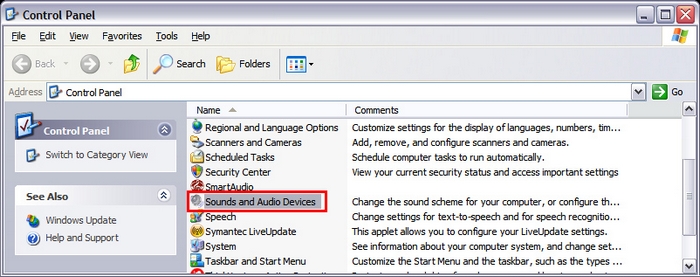
-
Click on the Audio tab.
-
In the Sound Playback/Default Device window choose the N700 as shown below:
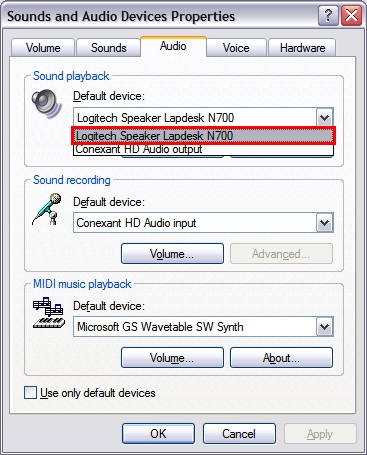
-
Click OK.
-
Restart your media application. The N700 should now be set as the default playback device.
-
Close all media applications (eg Windows Media Player, etc)
-
Go to Hardware and Sound control panel (Start/Control Panel/Hardware and Sound) as shown below:
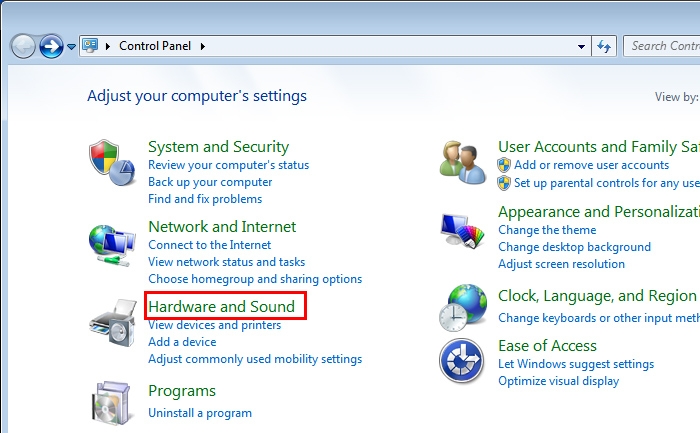
-
Under Sound, choose Manage audio devices (shown below):
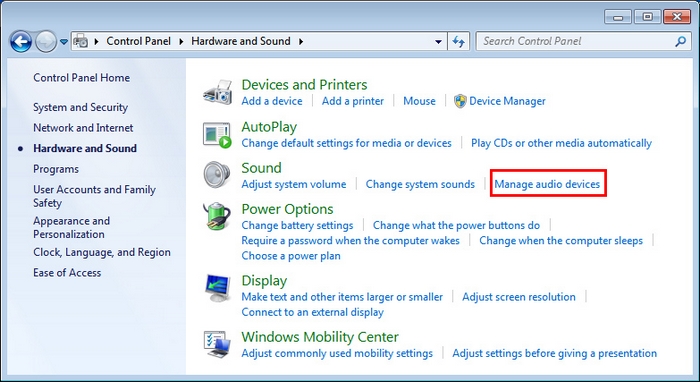
-
Select Playback Devices tab:
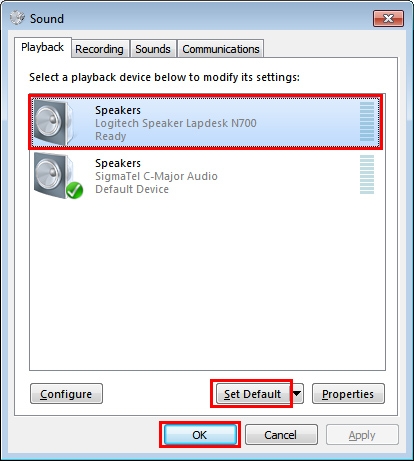
-
Choose the N700 as in the above example.
-
Click Set Default, then click OK.
-
Restart your media application. Your N700 should now be set as the default audio output device.
-
Close all media applications (eg. QuickTime Player, iTunes, etc).
-
Open System Preferences and select Sound:
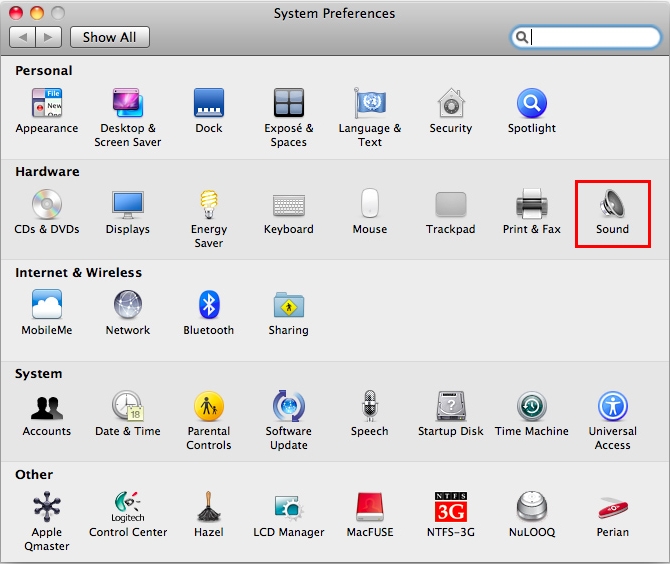
-
Select Output tab then select the N700 as shown below:
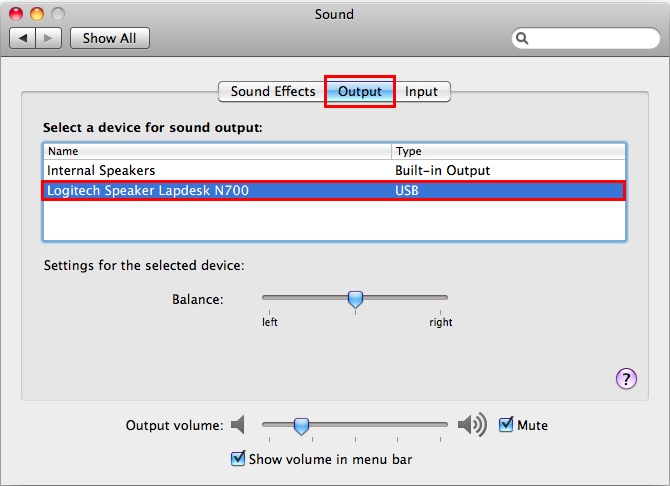
-
Close System Preferences.
-
Restart your media application. Your N700 should now be set as your default audio output device.
Additional Information:
If the above solutions do not resolve your problem, consult Knowledge Base article 15609 for instructions on contacting Logitech Technical Support.
Important Notice: The Firmware Update Tool is no longer supported or maintained by Logitech. We highly recommend using Logi Options+ for your supported Logitech devices. We are here to assist you during this transition.
Important Notice: The Logitech Preference Manager is no longer supported or maintained by Logitech. We highly recommend using Logi Options+ for your supported Logitech devices. We are here to assist you during this transition.
Important Notice: The Logitech Control Center is no longer supported or maintained by Logitech. We highly recommend using Logi Options+ for your supported Logitech devices. We are here to assist you during this transition.
Important Notice: The Logitech Connection Utility is no longer supported or maintained by Logitech. We highly recommend using Logi Options+ for your supported Logitech devices. We are here to assist you during this transition.
Important Notice: The Unifying Software is no longer supported or maintained by Logitech. We highly recommend using Logi Options+ for your supported Logitech devices. We are here to assist you during this transition.
Important Notice: The SetPoint software is no longer supported or maintained by Logitech. We highly recommend using Logi Options+ for your supported Logitech devices. We are here to assist you during this transition.
Frequently Asked Questions
There are no products available for this section
