Pairing the Logitech Tablet Keyboard with an Android 4.x tablet
NOTE: Icons may vary between Android 3.x tablets. See your tablet's user guide if you can't locate a specific icon.
To pair the tablet keyboard with an Android 4.x tablet:
-
On the Android 4.x tablet Home screen, tap Settings.
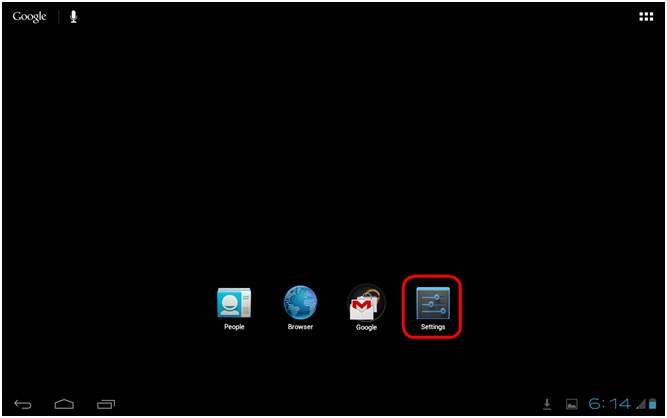
NOTE: The Settings app icon may not be located in the location shown. If this is the case, tap the All Apps icon in the top-right corner of the Home screen to view all installed apps.
-
In Settings, tap Bluetooth. Confirm that Bluetooth is set to On. If it is set to OFF, tap once on the switch icon. Once Bluetooth is enabled, the tablet will begin searching for available Bluetooth devices nearby.
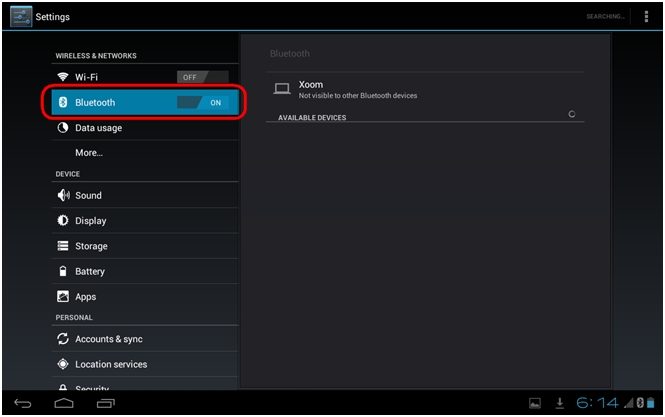
-
Slide the power switch on the keyboard to ON.
-
Press the Connect button on the rear of the keyboard. The Bluetooth LED should start blinking.
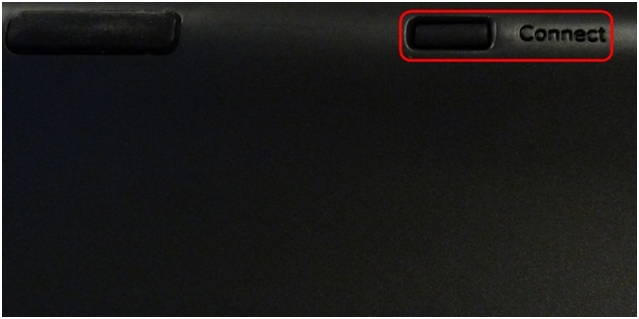
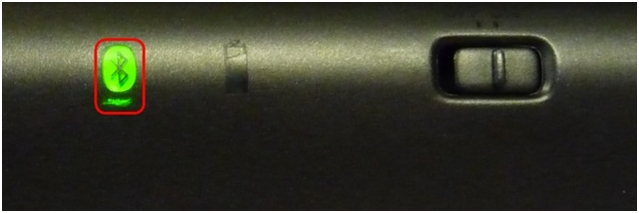
The keyboard can now be paired with the Android 4.x tablet.
-
The Logitech Tablet Keyboard will appear on-screen in the Available Devices list. Tap Logitech Tablet Keyboard to begin pairing.
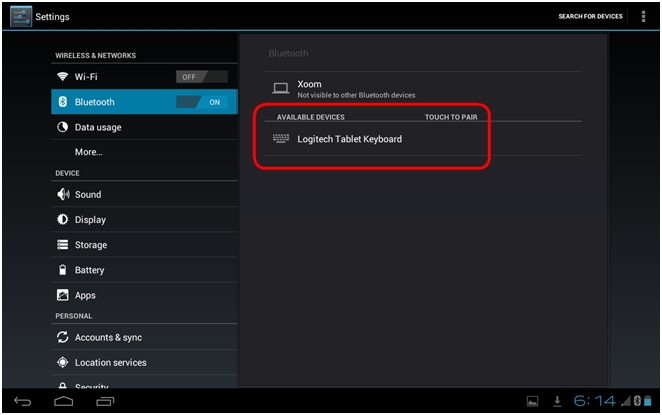
-
On the keyboard, type the passcode shown on-screen and then press Enter.
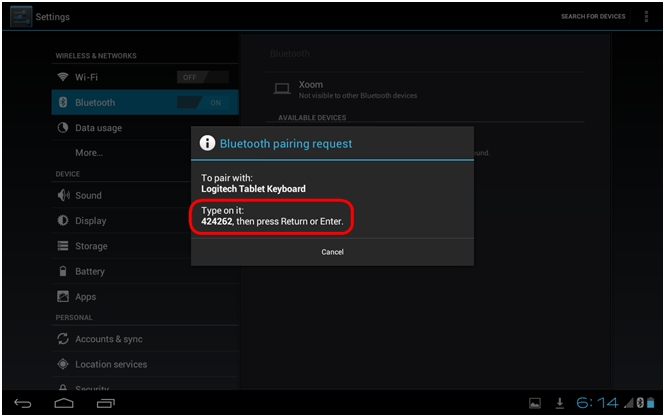
NOTE: Each passcode is randomly generated. Make sure to enter the passcode shown on the tablet's screen.
When you press Enter, the pop-up should disappear and the word Connected should be visible under the keyboard name in the Paired devices list.
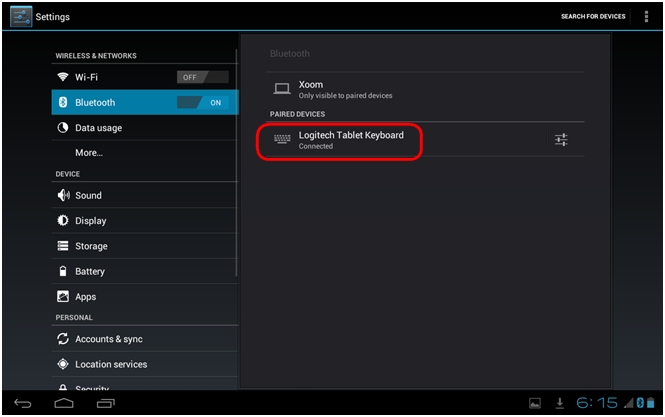
To un-pair the tablet keyboard from an Android 4.x tablet:
-
In Bluetooth settings, tap the paired device Settings icon to the right of Logitech Tablet Keyboard in the Paired Devices list.
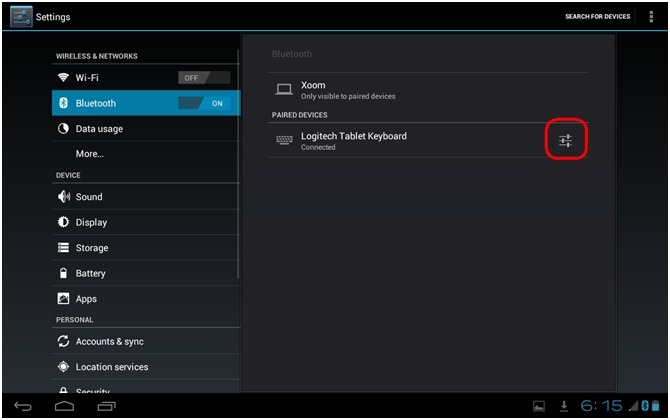
-
Tap Unpair. The Logitech Tablet Keyboard is now un-paired from your Android 4.x tablet.

Pairing the Logitech Tablet Keyboard with an Android 3.x tablet
NOTE: Icons may vary between Android 3.x tablets. See your tablet's user guide if you can't locate a specific icon.
To pair your tablet keyboard with an Android 3.x tablet:
-
Tap the Apps icon on the Android 3.x tablet.

-
In the Apps pane, tap Settings.
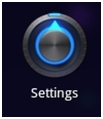
-
In Settings, tap Wireless & networks.
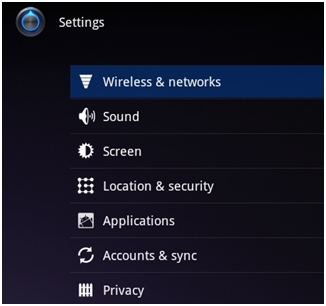
-
Make sure Bluetooth is turned on. A green check mark will be visible to confirm that Bluetooth functionality is enabled. Tap once on the box if the check mark is not visible.

-
Tap Bluetooth settings.

-
In Bluetooth settings, tap Find nearby devices.
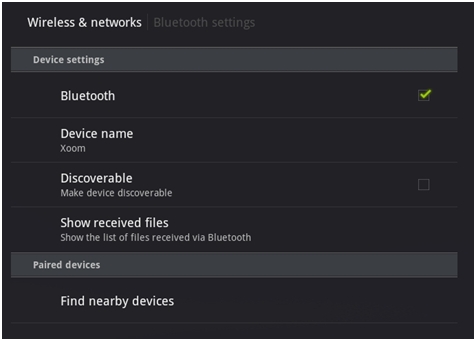
-
Slide the power switch on the keyboard to ON.
-
Press the Connect button on the rear of the keyboard. The Bluetooth LED should start blinking.
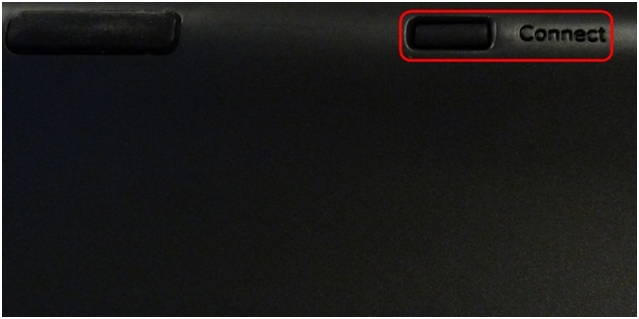
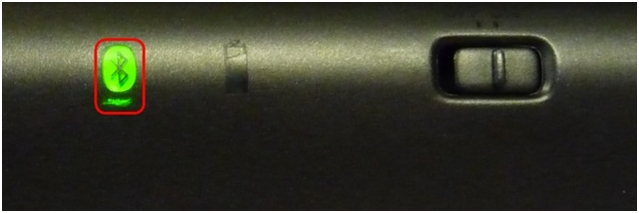
The keyboard can now be paired with the Android 3.x tablet.
-
Tap Logitech Tablet Keyboard.
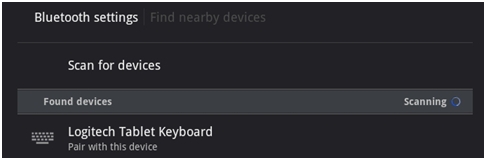
-
On the keyboard, type the passcode shown on-screen and then press Enter.
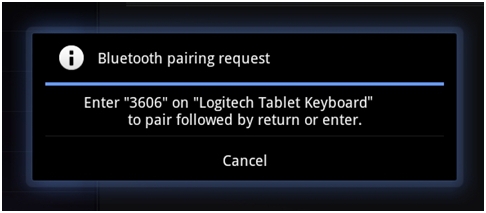
NOTE: Each passcode is randomly generated. Make sure to enter the passcode shown on the tablet's screen.
When you press Enter, the pop-up should disappear and the word Connected should be visible under the keyboard name in the Paired devices list.
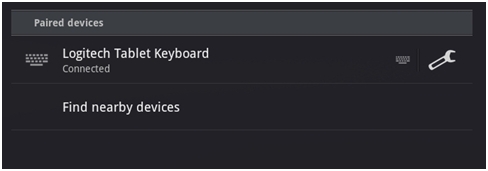
The Logitech Tablet Keyboard is now paired with the Android 3.x tablet.
To un-pair the tablet keyboard from an Android 3.x tablet:
-
In Bluetooth settings, tap the paired device Settings icon to the right of Logitech Tablet Keyboard in the Paired devices list.
-
Tap Unpair. The Logitech Tablet Keyboard is now unpaired from your Android 3.x tablet.
Important Notice: The Firmware Update Tool is no longer supported or maintained by Logitech. We highly recommend using Logi Options+ for your supported Logitech devices. We are here to assist you during this transition.
Important Notice: The Logitech Preference Manager is no longer supported or maintained by Logitech. We highly recommend using Logi Options+ for your supported Logitech devices. We are here to assist you during this transition.
Important Notice: The Logitech Control Center is no longer supported or maintained by Logitech. We highly recommend using Logi Options+ for your supported Logitech devices. We are here to assist you during this transition.
Important Notice: The Logitech Connection Utility is no longer supported or maintained by Logitech. We highly recommend using Logi Options+ for your supported Logitech devices. We are here to assist you during this transition.
Important Notice: The Unifying Software is no longer supported or maintained by Logitech. We highly recommend using Logi Options+ for your supported Logitech devices. We are here to assist you during this transition.
Important Notice: The SetPoint software is no longer supported or maintained by Logitech. We highly recommend using Logi Options+ for your supported Logitech devices. We are here to assist you during this transition.
Frequently Asked Questions
There are no products available for this section
