To show or hide your tablet's on-screen keyboard when using your Logitech Pro keyboard case, press FN + right Alt or FN + right Alt Gr.
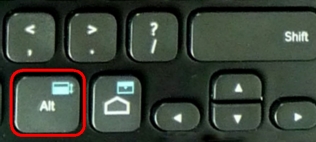
If the on-screen keyboard doesn't appear when you press FN + right Alt, you'll need to enable it in your tablet's settings.
Here's how:
-
Make sure the Logitech Pro Keyboard Case is turned on and connected to your tablet.
-
Launch Google Search and position the cursor in the text field.

-
Pull down the notification panel from the top and tap Select input method.
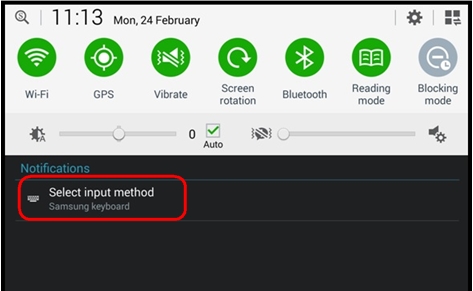
-
Turn on the Use on-screen keyboard switch.
NOTE: This switch is only shown when an external keyboard is turned on and connected to the tablet.
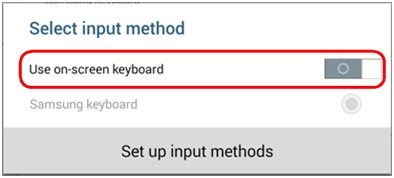
-
You should now be able to show or hide the on-screen keyboard.
Important Notice: The Firmware Update Tool is no longer supported or maintained by Logitech. We highly recommend using Logi Options+ for your supported Logitech devices. We are here to assist you during this transition.
Important Notice: The Logitech Preference Manager is no longer supported or maintained by Logitech. We highly recommend using Logi Options+ for your supported Logitech devices. We are here to assist you during this transition.
Important Notice: The Logitech Control Center is no longer supported or maintained by Logitech. We highly recommend using Logi Options+ for your supported Logitech devices. We are here to assist you during this transition.
Important Notice: The Logitech Connection Utility is no longer supported or maintained by Logitech. We highly recommend using Logi Options+ for your supported Logitech devices. We are here to assist you during this transition.
Important Notice: The Unifying Software is no longer supported or maintained by Logitech. We highly recommend using Logi Options+ for your supported Logitech devices. We are here to assist you during this transition.
Important Notice: The SetPoint software is no longer supported or maintained by Logitech. We highly recommend using Logi Options+ for your supported Logitech devices. We are here to assist you during this transition.
Frequently Asked Questions
There are no products available for this section
