-
Download and save the firmware update for your device, and then double-click on the file to open it.
-
Check the battery for your Unifying device and recharge or replace it with a fresh battery, if needed.
NOTE: If you have Logitech SetPoint installed and running, click the SetPoint icon in the notification area, and then select Exit before you begin the firmware update process.
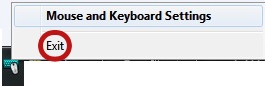
-
Launch the Unifying Software:
Start > Programs > Logitech > Unifying > Logitech Unifying Software
NOTE: If you don’t have Logitech Unifying software installed, you’ll need to download and install it first. -
In the Welcome window, click Advanced.
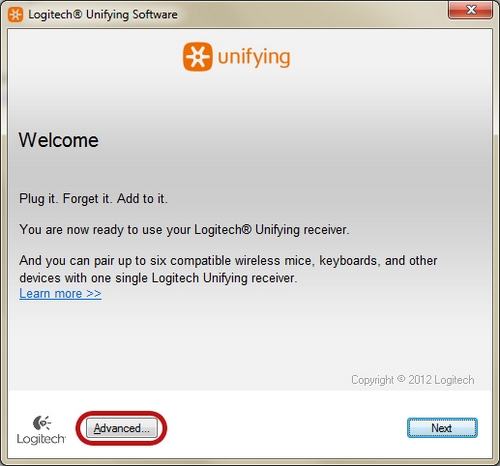
-
In the left pane, select your device.
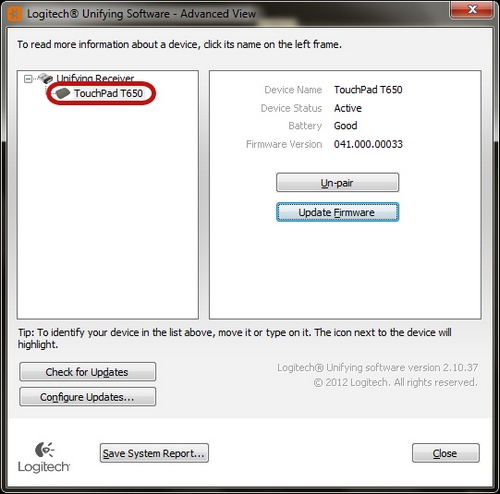
-
In the right pane, click Update Firmware.
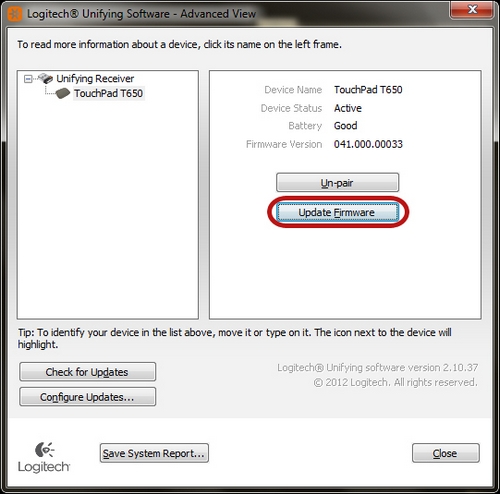
-
Follow the on-screen instructions to finish installing the update. Check Firmware Version to confirm that the firmware has been updated.
Click Close to exit.
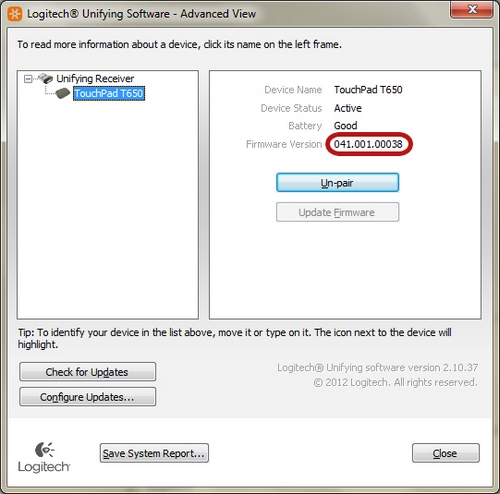
-
Once the firmware is updated, you can re-launch SetPoint:
Start > Programs > Logitech > Mouse and Keyboard > Mouse and Keyboard Settings
Frequently Asked Questions
There are no products available for this section
