If you are experiencing poor microphone quality, it may be due to LGS or G HUB not being installed prior to plugging the device into the PC.
Set Headset as Windows Default Audio Device
- Right-click the speaker icon in the taskbar typically located at the bottom right of your primary display.
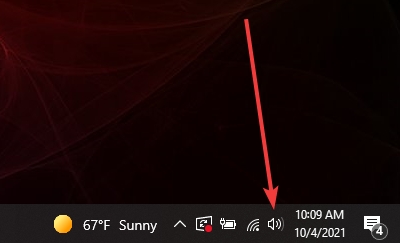
- Select Sounds.

- Navigate to the Recording tab.

Configure Windows Microphone properties
- Right-click the G933s microphone.
- Select Properties.
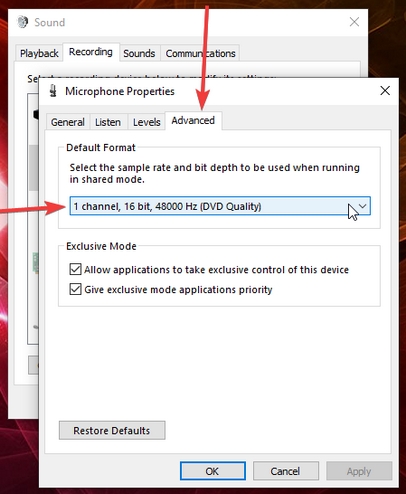
- Navigate to the Advanced tab.
- Set the Microphone Default format to DVD Quality.
The G933s mic should be set to 1 channel, 16 bit, 48000 Hz (DVD Quality).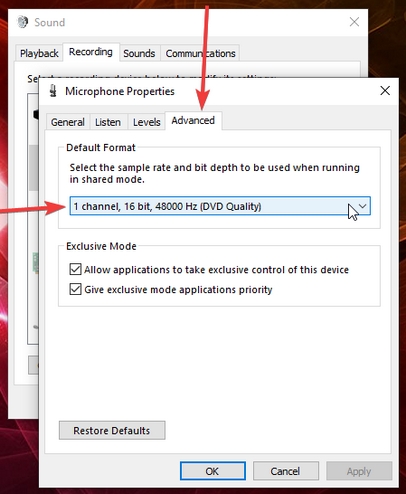
Important Notice: The Firmware Update Tool is no longer supported or maintained by Logitech. We highly recommend using Logi Options+ for your supported Logitech devices. We are here to assist you during this transition.
Important Notice: The Logitech Preference Manager is no longer supported or maintained by Logitech. We highly recommend using Logi Options+ for your supported Logitech devices. We are here to assist you during this transition.
Important Notice: The Logitech Control Center is no longer supported or maintained by Logitech. We highly recommend using Logi Options+ for your supported Logitech devices. We are here to assist you during this transition.
Important Notice: The Logitech Connection Utility is no longer supported or maintained by Logitech. We highly recommend using Logi Options+ for your supported Logitech devices. We are here to assist you during this transition.
Important Notice: The Unifying Software is no longer supported or maintained by Logitech. We highly recommend using Logi Options+ for your supported Logitech devices. We are here to assist you during this transition.
Important Notice: The SetPoint software is no longer supported or maintained by Logitech. We highly recommend using Logi Options+ for your supported Logitech devices. We are here to assist you during this transition.
Frequently Asked Questions
There are no products available for this section
