By default, the G935 gaming headset enters sleep mode after fifteen minutes of inactivity (no audio input or output).
Sleep mode conserves power on the G935 gaming headset and prolongs usage before you need to recharge the headset’s battery.
You can extend the timer start time up to 60 minutes, or disable it entirely.
To configure the G935 Sleep Timer:
- Make sure that G HUB is installed on your computer. You can get the latest version from the product’s Download page.
- Connect the G935 wireless receiver to a USB port on your computer.
- Set the switch on your G935 gaming headset to Wireless On mode.
- Launch G HUB, select the G935, and click the G935 Settings icon on the top right.

- Under the Sleep Timer section choose your desired time before the G935 enters sleep mode:
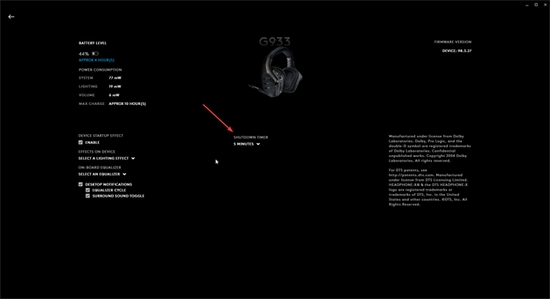
NOTE: When in sleep mode the main lighting on the headset will turn off and the G logo will enter breath mode (slowly pulse on and off).
Power Off mode
Once your G935 headset has entered sleep mode you can wake it by either pressing a button on the headset or when it detects an audio signal from your computer or console.
After 30 minutes of sleep mode being enabled, the G935 will enter Power Off mode to conserve battery usage. When in Power Off mode all lighting effects will stop.
To turn the headset back on, slide the power button off and then back on again.
Pair the G935 gaming headset to the USB wireless adapter
If your device becomes unpaired or you receive a replacement USB adapter, do the following to pair your device:
- Plug in the USB adapter.
- Insert a pin into the reset port on the adapter to initiate pairing mode. The light on the adapter will blink
- Turn on the headset.
- Hold the Microphone mute button for 15 seconds to initiate pairing mode.
- The G logo on the headset will blink green to indicate pairing mode. The logo will turn to a solid color and then return to the currently selected lighting when paired.
Important Notice: The Firmware Update Tool is no longer supported or maintained by Logitech. We highly recommend using Logi Options+ for your supported Logitech devices. We are here to assist you during this transition.
Important Notice: The Logitech Preference Manager is no longer supported or maintained by Logitech. We highly recommend using Logi Options+ for your supported Logitech devices. We are here to assist you during this transition.
Important Notice: The Logitech Control Center is no longer supported or maintained by Logitech. We highly recommend using Logi Options+ for your supported Logitech devices. We are here to assist you during this transition.
Important Notice: The Logitech Connection Utility is no longer supported or maintained by Logitech. We highly recommend using Logi Options+ for your supported Logitech devices. We are here to assist you during this transition.
Important Notice: The Unifying Software is no longer supported or maintained by Logitech. We highly recommend using Logi Options+ for your supported Logitech devices. We are here to assist you during this transition.
Important Notice: The SetPoint software is no longer supported or maintained by Logitech. We highly recommend using Logi Options+ for your supported Logitech devices. We are here to assist you during this transition.
Frequently Asked Questions
There are no products available for this section
