This tutorial will show you how to use the following features in Logitech's Mouse and Keyboard Software (SetPoint):
- Customizing the mouse buttons
- Adjusting your mouse movements
- Customizing mouse settings for games
- Changing the Zoom Settings
- Adjusting your mouse wheel settings for programs
- Checking the battery status
Changing the function of a button to perform a specific task:
-
Open SetPoint (Start > Programs > Logitech > Mouse and Keyboard > Mouse and Keyboard Settings).
If you do not have SetPoint installed you can download it on our MX Revolution Downloads Page.
-
Once SetPoint opens, click the My Mouse tab on the top of the screen. From the Select Mouse drop-down list under the Mouse Settings side tab, select the MX Revolution (shown below).
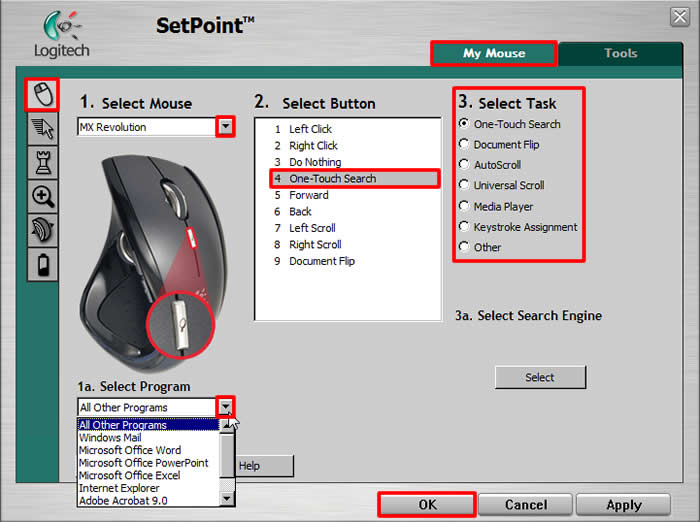
-
Choose the mouse button you wish to customize in the Select Button field.
-
Now select the task you want the button to perform under Select Task. You can also click Help to find detailed descriptions of the available tasks for your device.
NOTE: Certain options may generate a sub-section to allow you to make further customizations. In the example images above, we selected One-Touch Search. One-Touch Search generates an option to allow you to choose your preferred search engine.
-
Click Select under Select Search Engine to choose a search engine and a region.
-
Click Apply to save your settings. Click OK to exit SetPoint.
Adjusting your mouse movements
Change the pointer speed and customize your cursor.
-
Open SetPoint (Start > Programs > Logitech > Mouse and Keyboard > Mouse and Keyboard Settings).
-
Select the My Mouse tab at the top of the window and click the Mouse Movement tab on the left. Select the MX Revolution from the Select Mouse drop-down list (as shown below).
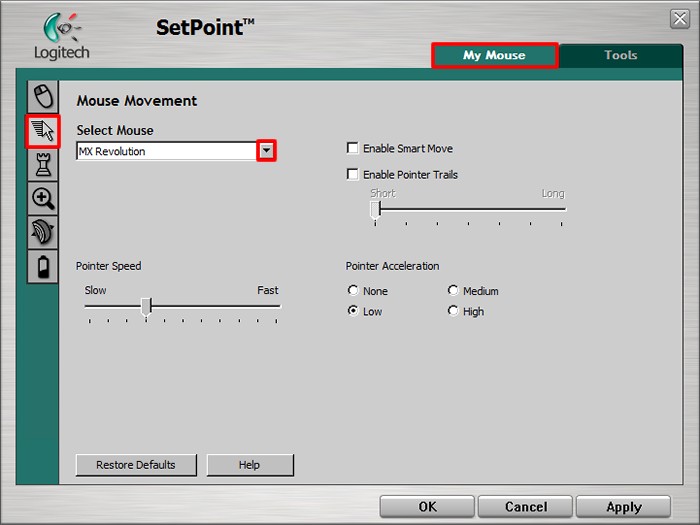
-
Use the sliders and check boxes to find the mouse settings that are right for you. You can also click Help to find detailed descriptions of these options for your device.
-
Click Apply to save your settings. Click OK to exit SetPoint.
Customizing mouse settings for games
In addition to adjusting the standard mouse settings, you also have the option of specifying certain settings when playing games.
-
Open SetPoint (Start > Programs > Logitech > Mouse and Keyboard > Mouse and Keyboard Settings).
-
Select the My Mouse tab at the top of the window and click the Gaming tab on the left. Select the MX Revolution from the Select Mouse drop-down list (as shown below).
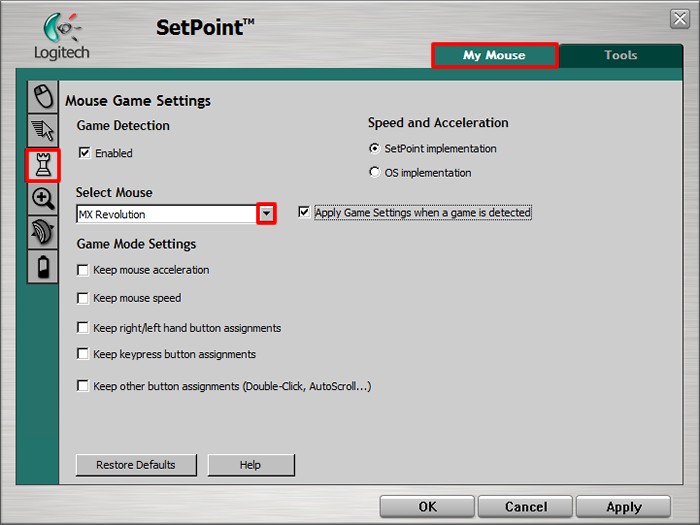
-
Use the drop down menus, and check boxes to find the mouse game settings that are right for you. You can also click Help to find detailed descriptions of these options for your device.
-
Click Apply to save your settings. Click OK to exit SetPoint.
SetPoint allows you to adjust the speed and acceleration of the zoom feature for specified programs.
-
Open SetPoint and click the My Mouse tab on the top of the screen and select the Zoom Settings tab on the left (shown below).
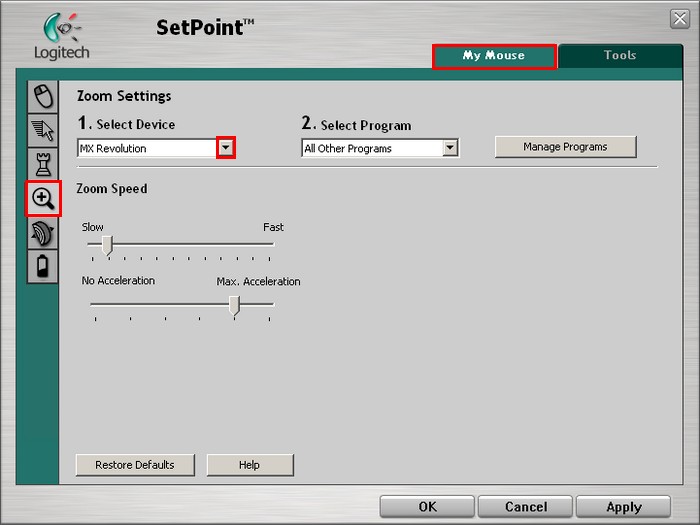
-
Use the drop down menu to specify the program and sliders to adjust the zoom settings for that program. You can also click Help to find detailed descriptions of these options for your device.
-
Click Apply to save your settings. Click OK to exit SetPoint.
Adjusting your mouse wheel settings for programs
Change the horizontal and vertical scrolling speed for specified programs.
-
Open SetPoint (Start > Programs > Logitech > Mouse and Keyboard > Mouse and Keyboard Settings).
-
Select the My Mouse tab at the top of the window and click the Wheel Settings tab on the left (as shown below).
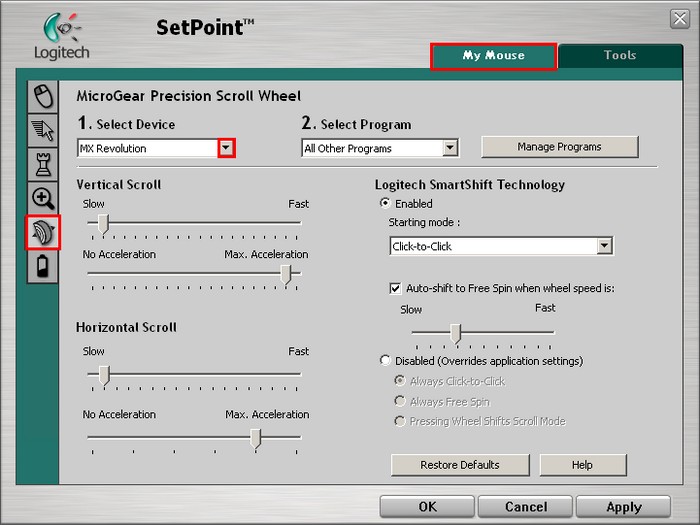
-
Use the drop down menu to specify the program and sliders to adjust the mouse wheel settings for that program. You can also click Help to find detailed descriptions of these options for your device.
-
Click Apply to save your settings. Click OK to exit SetPoint.
Check the battery levels on your mouse in the Mouse Batteries side tab.
-
Select the My Mouse tab at the top of the window and click the Mouse batteries side tab on the left. Select the MX Revolution from the Select Mouse drop-down list (as shown below).
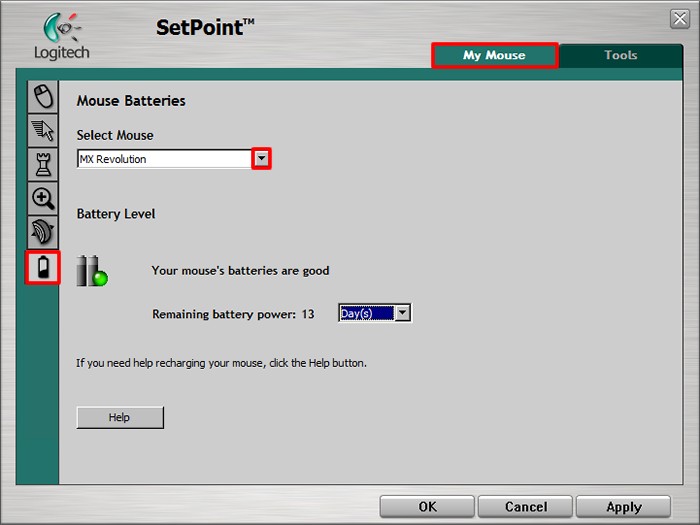
-
View the status of your battery level on this page.
-
Click OK to exit SetPoint.
Important Notice: The Firmware Update Tool is no longer supported or maintained by Logitech. We highly recommend using Logi Options+ for your supported Logitech devices. We are here to assist you during this transition.
Important Notice: The Logitech Preference Manager is no longer supported or maintained by Logitech. We highly recommend using Logi Options+ for your supported Logitech devices. We are here to assist you during this transition.
Important Notice: The Logitech Control Center is no longer supported or maintained by Logitech. We highly recommend using Logi Options+ for your supported Logitech devices. We are here to assist you during this transition.
Important Notice: The Logitech Connection Utility is no longer supported or maintained by Logitech. We highly recommend using Logi Options+ for your supported Logitech devices. We are here to assist you during this transition.
Important Notice: The Unifying Software is no longer supported or maintained by Logitech. We highly recommend using Logi Options+ for your supported Logitech devices. We are here to assist you during this transition.
Important Notice: The SetPoint software is no longer supported or maintained by Logitech. We highly recommend using Logi Options+ for your supported Logitech devices. We are here to assist you during this transition.
Frequently Asked Questions
There are no products available for this section
