This problem is likely to be a lost connection. The connection between the mouse and the USB receiver or the keyboard and the USB receiver can be lost due to several reasons such as:
- Low batteries
- Moving the USB receiver from one USB port to another
- Moving the USB receiver to another computer
- Plugging the USB receiver into a USB hub or other unsupported device such as a KVM switch (your USB receiver must be plugged directly into your computer)
- Using your cordless mouse/keyboard on metal surfaces
- Radio frequency (RF) interference of more powerful wireless devices such as:
- Wireless speakers
- Computer power supplies
- Monitors
- Cellular telephones
- Garage door openers
Eliminate any problem sources mentioned above that might be affecting your devices.
Before connecting your EX 110:
-
Make sure you have fresh batteries in both your mouse and keyboard.
-
Make sure you have properly connected the EX 110 receiver to your computer.
- One cable is used for computers with a USB port,
- Both cables are used for computers with PS/2 ports.
Note: When connecting to a computer with a USB port, the Green cable is unused and should not be connected. See also Knowledge Base article 360023214014.
- Turn your computer on
Follow the procedures below to reconnect your mouse and keyboard.
Connecting the Mouse
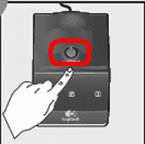
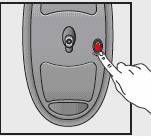
-
Press and release the black connect button on the top of the receiver. The green LEDs on the receiver will blink one after the other. This will broadcast a signal to your mouse. This broadcast will last only a few seconds, so you must perform the next step quickly.
-
Quickly press the red connect button on the bottom of the mouse for 1 second, then release it. The mouse is now connected to the receiver.
-
Verify the mouse is functioning correctly. If it is not working repeat the above steps.
Connecting the Keyboard
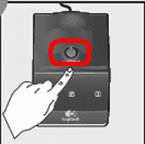

-
Press and release the black connect button on the top of the receiver. The green LEDs on the receiver will blink one after the other. This will broadcast a signal to your keyboard. This broadcast will last only a few seconds, so you must perform the next step quickly.
-
Quickly press the red connect button on the bottom of the keyboard for 1 second, then release it. The keyboard is now connected to the receiver.
-
Verify the keyboard is functioning correctly. If it is not working repeat the above steps.
Frequently Asked Questions
There are no products available for this section
