This problem is likely to be a lost connection. The connection between the mouse and the USB mini-receiver can be lost due to several reasons such as:
- Low battery
- Moving the USB mini-receiver from one USB port to another
- Moving the USB mini-receiver to another computer
- Plugging the USB mini-receiver into a USB hub or other unsupported device such as a KVM switch (your USB mini-receiver must be plugged directly into your computer)
- Using your cordless mouse on metal surfaces
- Radio frequency (RF) interference of more powerful wireless devices such as:
- Wireless speakers
- Computer power supplies
- Monitors
- Cellular telephones
- Garage door openers
Eliminate any problem sources mentioned above that might be affecting your devices.
Before connecting your V220:
-
Make sure you have a fresh battery in your mouse. For battery installation instructions, see Knowledge Base article 360023217554.
-
Make sure the mouse is turned on. The power switch on the bottom of the mouse should be set to ON.
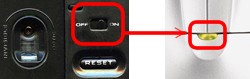
-
Make sure the USB mini-receiver is directly and securely plugged into a working USB port on your computer.
-
Turn your computer on.
-
Follow the procedures below to reconnect your mouse.
Reconnecting your V220 mouse
-
Verify that you have the latest version of SetPoint installed. Download the latest version on the V220 Downloads Page.
-
Open the Logitech Connect Utility (Start > Programs > Logitech > Mouse and Keyboard > Connect Utility).
-
Follow the on-screen instructions.
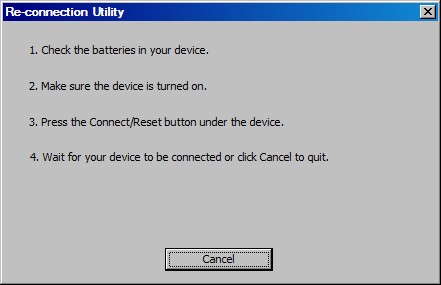
-
The mouse should be re-connected within 2 seconds. If the connection is not confirmed within 30 seconds, the utility will ask you to perform the procedure again. If the mouse works, click on Done to exit the Re-connection Utility window.
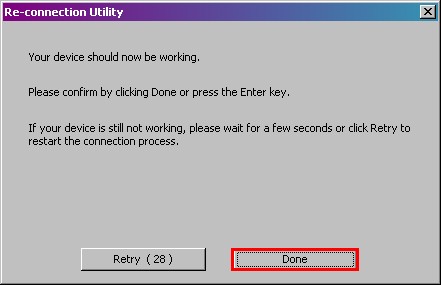
-
If the mouse still fails to connect after several tries, reboot the system and try the process again.
Important Notice: The Firmware Update Tool is no longer supported or maintained by Logitech. We highly recommend using Logi Options+ for your supported Logitech devices. We are here to assist you during this transition.
Important Notice: The Logitech Preference Manager is no longer supported or maintained by Logitech. We highly recommend using Logi Options+ for your supported Logitech devices. We are here to assist you during this transition.
Important Notice: The Logitech Control Center is no longer supported or maintained by Logitech. We highly recommend using Logi Options+ for your supported Logitech devices. We are here to assist you during this transition.
Important Notice: The Logitech Connection Utility is no longer supported or maintained by Logitech. We highly recommend using Logi Options+ for your supported Logitech devices. We are here to assist you during this transition.
Important Notice: The Unifying Software is no longer supported or maintained by Logitech. We highly recommend using Logi Options+ for your supported Logitech devices. We are here to assist you during this transition.
Important Notice: The SetPoint software is no longer supported or maintained by Logitech. We highly recommend using Logi Options+ for your supported Logitech devices. We are here to assist you during this transition.
Frequently Asked Questions
There are no products available for this section
