The G110 gaming keyboard has an audio converter built in. This lets you plug your 3.5mm analog-audio headset directly into your keyboard instead of your PC.
Selecting the audio-output device on a PC
To select your G110 as the audio-output device:
-
Plug your 3.5mm headset jack into the headphones port on your keyboard (found on the front, near the USB cable).

NOTE: You need to have a headset plugged into your G110 to complete the setup process. If there is no device plugged in, the keyboard won't be recognized as an audio device.
-
Open the Sound control panel.
Start > Control Panel > Sound
-
On the Playback tab, right-click "Speakers USB PnP Sound Device" and select "Set as Default Device".
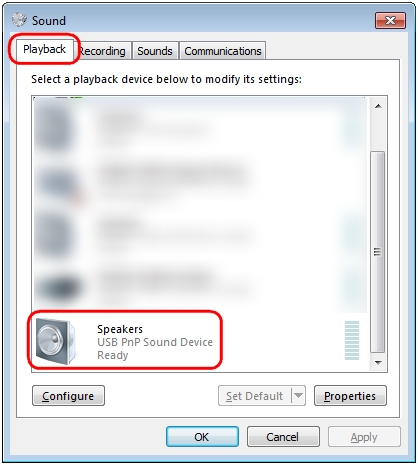
A green check displays next to the product when it is the default audio device.
-
Repeat these steps to set up your microphone on the Recording tab.
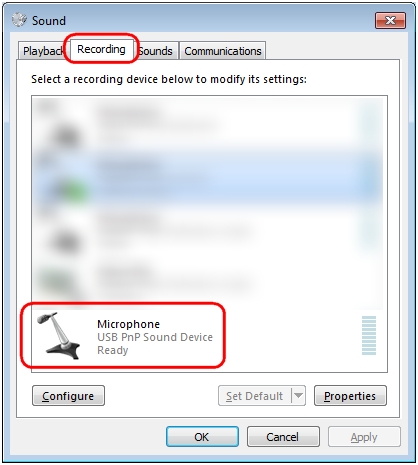
-
Click OK to finish setting your G110 keyboard as the audio-output device set for your PC.
Selecting the audio-output device on a Mac
To select your G110 as the audio-output device:
-
Plug your 3.5mm headset jack into the headphones port on your keyboard (found on the front, near the USB cable).

NOTE: You need to have a headset plugged into your G110 to complete the setup process. If there is no device plugged in, the keyboard won't be recognized as an audio device.
-
Open the Sound preference pane.
Apple menu > System Preferences… > Sound
-
On the Output tab, select "USB PnP Sound Device".
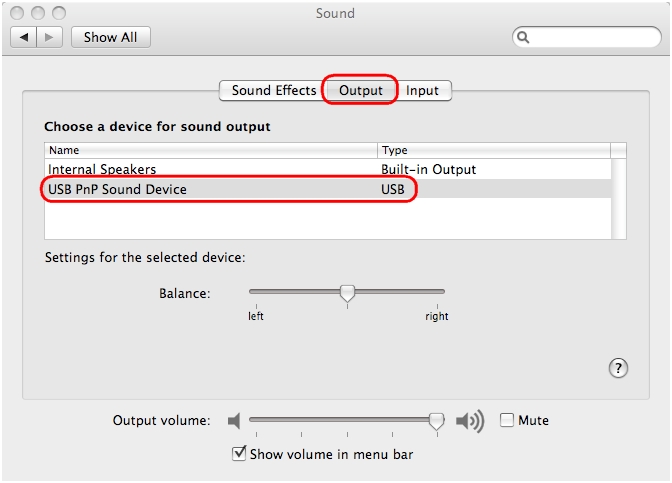
-
Repeat these steps to set up your microphone on the Input tab.
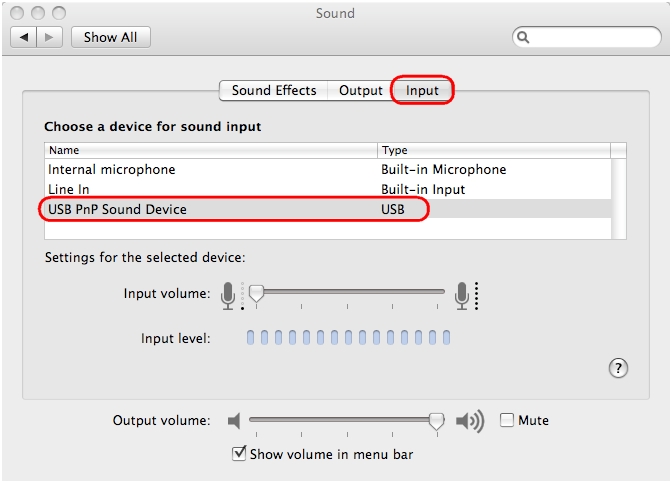
-
Your G110 keyboard is now set as the audio-output device for your Mac.
Using G110 keyboard audio controls (PC and Mac)
The G110 keyboard has two sets of audio controls. Above the 10-key number pad are controls for system volume, system mute, play/pause, stop, and track forward/back. Below the 3.5mm headset jack, there are buttons for headphone mute and microphone mute. These mute switches only work when a headset is plugged into the keyboard, and only control devices plugged into the 3.5mm ports.
Important Notice: The Firmware Update Tool is no longer supported or maintained by Logitech. We highly recommend using Logi Options+ for your supported Logitech devices. We are here to assist you during this transition.
Important Notice: The Logitech Preference Manager is no longer supported or maintained by Logitech. We highly recommend using Logi Options+ for your supported Logitech devices. We are here to assist you during this transition.
Important Notice: The Logitech Control Center is no longer supported or maintained by Logitech. We highly recommend using Logi Options+ for your supported Logitech devices. We are here to assist you during this transition.
Important Notice: The Logitech Connection Utility is no longer supported or maintained by Logitech. We highly recommend using Logi Options+ for your supported Logitech devices. We are here to assist you during this transition.
Important Notice: The Unifying Software is no longer supported or maintained by Logitech. We highly recommend using Logi Options+ for your supported Logitech devices. We are here to assist you during this transition.
Important Notice: The SetPoint software is no longer supported or maintained by Logitech. We highly recommend using Logi Options+ for your supported Logitech devices. We are here to assist you during this transition.
Frequently Asked Questions
There are no products available for this section
