There are several reasons why Squeezebox Touch may not connect to your computer. The most common are listed as follows:
- Squeezebox Server not running
- Computer or third-party firewall interference
- Multiple routers on network
Squeezebox Server not running:
Please see Knowledge Base article 16654 for instructions on ensuring that the Squeezebox Server software is running.
Computer or third-party firewall interference:
Please see Knowledge Base article 360023229134 for instructions on configuring your computer or third-party firewall to work with Squeezebox Touch.
If you have a large network, of if you are running both a wired and wireless router, you may have interference between your routers. Both Squeezebox Touch and your music library must be on the same network in order to communicate.
Your Squeezebox Touch and your computer has a unique IP address. IP addresses on the same network will share the same first three sets of numbers. For example: 192.168.0.xxx
NOTE: Only the first three sets should be identical - the last three numbers can and should be different for each IP address.
To check your IP addresses, do the following:
-
Go to Settings:
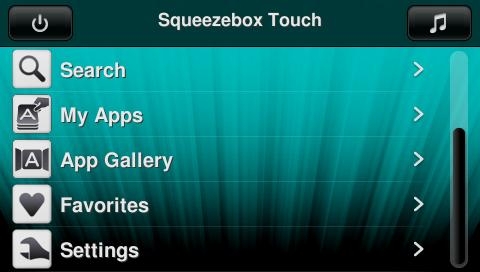
-
Go to Advanced:
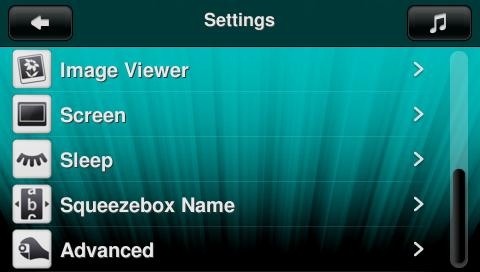
-
Go to Diagnostics:
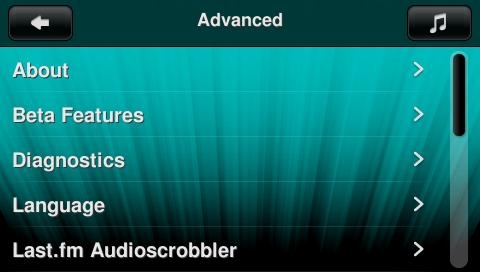
-
From here you can get the Squeezebox Touch’s IP Address:

NOTE: Although the screenshots below are XP screenshots, the text is identical.
-
Open Squeezebox Server Control Panel:
Windows XP / Vista Windows 7 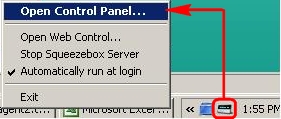
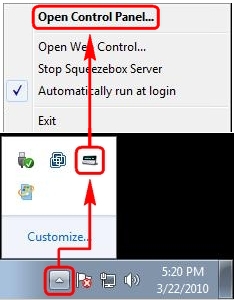
-
Go to the information Tab. From here you can get the Squeezebox Server IP address:
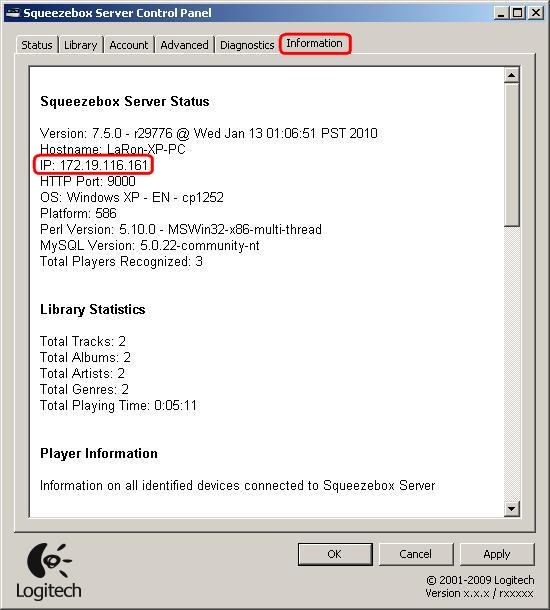
-
Compare the Squeezebox Server’s IP address to Squeezebox Touch’s IP address. The first three sets of numbers must match.
-
Open the Windows Home Server Console and log into Windows Home Server:
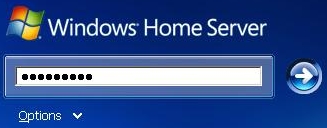
-
Click Settings in the top right corner:
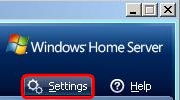
-
Click on Squeezebox Server. You will see the following screen:
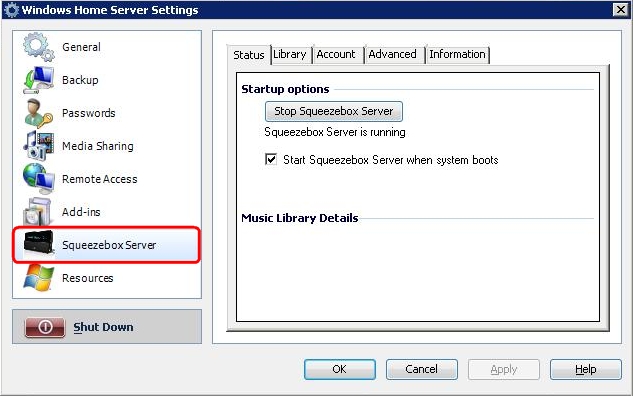
-
Click on the Information Tab:
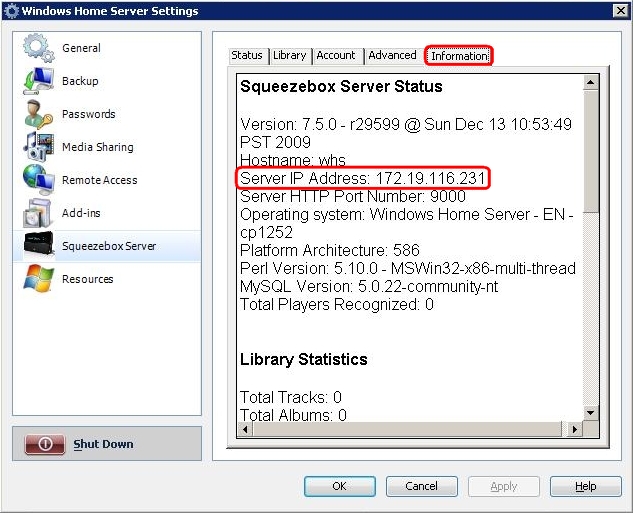
-
Compare the Squeezebox Server’s IP address to Squeezebox Touch’s IP address. The first three sets of numbers must match.
-
Go to System Preferences:
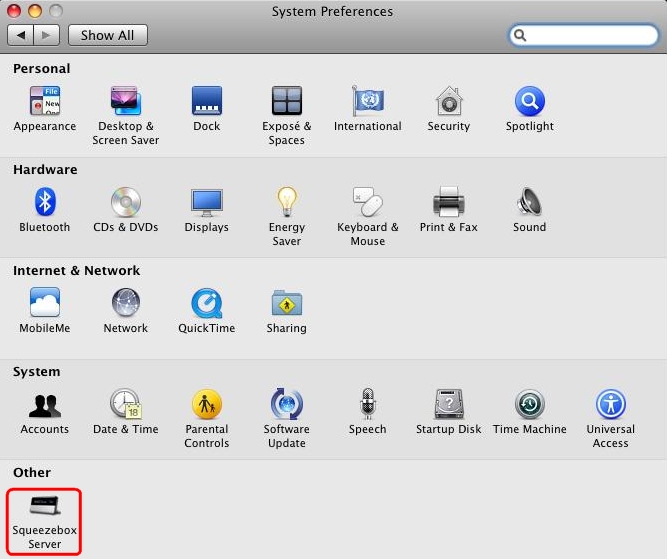
-
Open Squeezebox Server Control Panel and go to the Information Tab. From here you can get the Squeezebox Server IP Address:
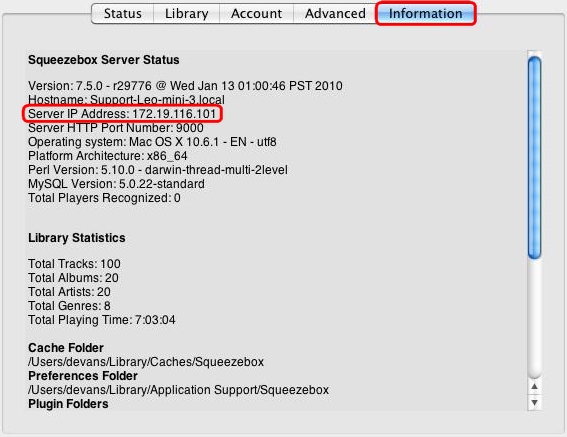
-
Compare the Squeezebox Server’s IP address to Squeezebox Touch’s IP address. The first three sets of numbers must match.
Additional Information:
If the above solutions do not resolve your problem, consult Knowledge Base article 16310 for instructions on contacting Logitech Technical Support.
Important Notice: The Firmware Update Tool is no longer supported or maintained by Logitech. We highly recommend using Logi Options+ for your supported Logitech devices. We are here to assist you during this transition.
Important Notice: The Logitech Preference Manager is no longer supported or maintained by Logitech. We highly recommend using Logi Options+ for your supported Logitech devices. We are here to assist you during this transition.
Important Notice: The Logitech Control Center is no longer supported or maintained by Logitech. We highly recommend using Logi Options+ for your supported Logitech devices. We are here to assist you during this transition.
Important Notice: The Logitech Connection Utility is no longer supported or maintained by Logitech. We highly recommend using Logi Options+ for your supported Logitech devices. We are here to assist you during this transition.
Important Notice: The Unifying Software is no longer supported or maintained by Logitech. We highly recommend using Logi Options+ for your supported Logitech devices. We are here to assist you during this transition.
Important Notice: The SetPoint software is no longer supported or maintained by Logitech. We highly recommend using Logi Options+ for your supported Logitech devices. We are here to assist you during this transition.
Frequently Asked Questions
There are no products available for this section
