To connect your Logitech Tablet Mouse for Android 3.1+ to your tablet:
-
On your tablet's home screen, find and select the Apps option.
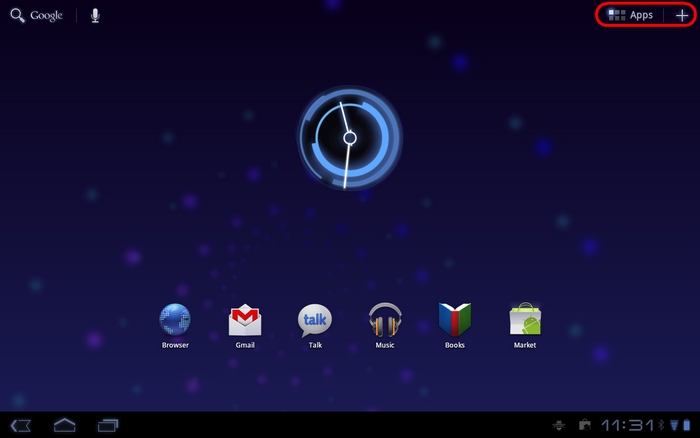
NOTE: The interfaces of Android devices vary. If you can't find the option that lets you view all the apps on your tablet, check your tablet's documentation.
-
Select Settings.
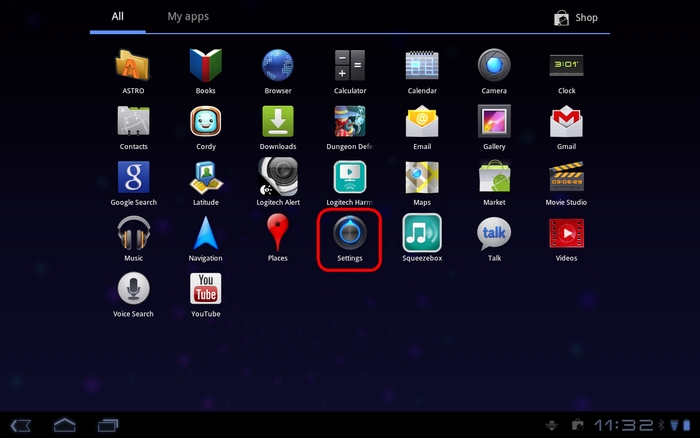
-
In Settings, select Wireless and Networks.
-
Tap once on Bluetooth, if it isn't already enabled.
-
Select Bluetooth Settings.
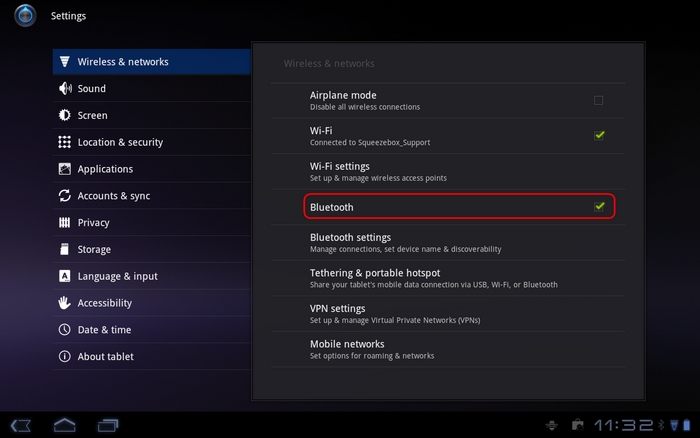
-
In Bluetooth Settings, select Find nearby devices.
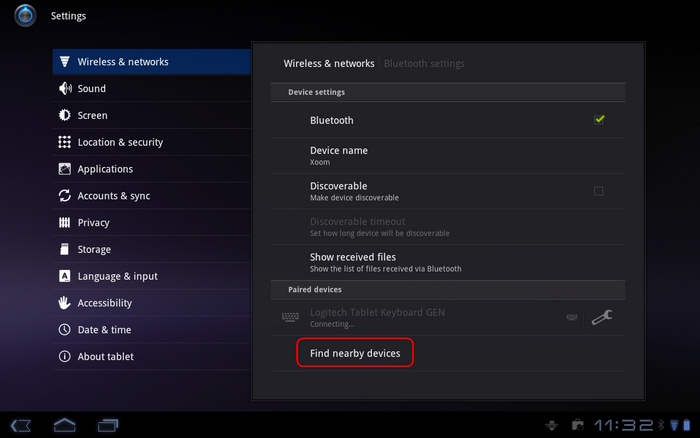
-
Flip your mouse over and press the Connect button on the bottom.
NOTE: You may need to turn your mouse on using the ON/OFF switch to the left of the Connect button

-
Tap on the name: Bluetooth Laser Travel Mouse.
NOTE: It may take a few seconds for the mouse's name to display.
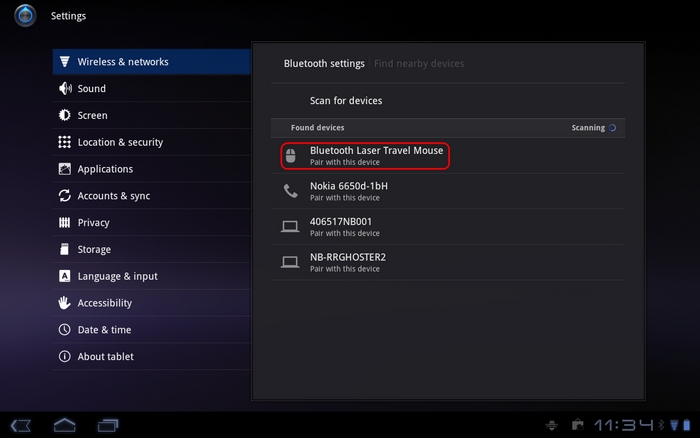
-
Type "0000" in the passcode prompt box and then press Enter.
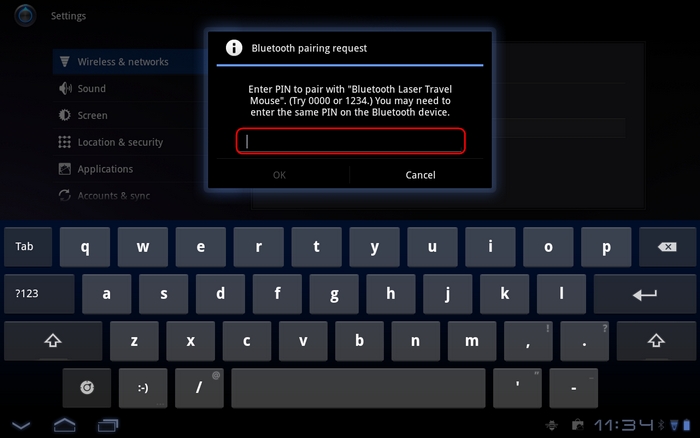
Your tablet mouse should now be connected and visible under Paired Devices.
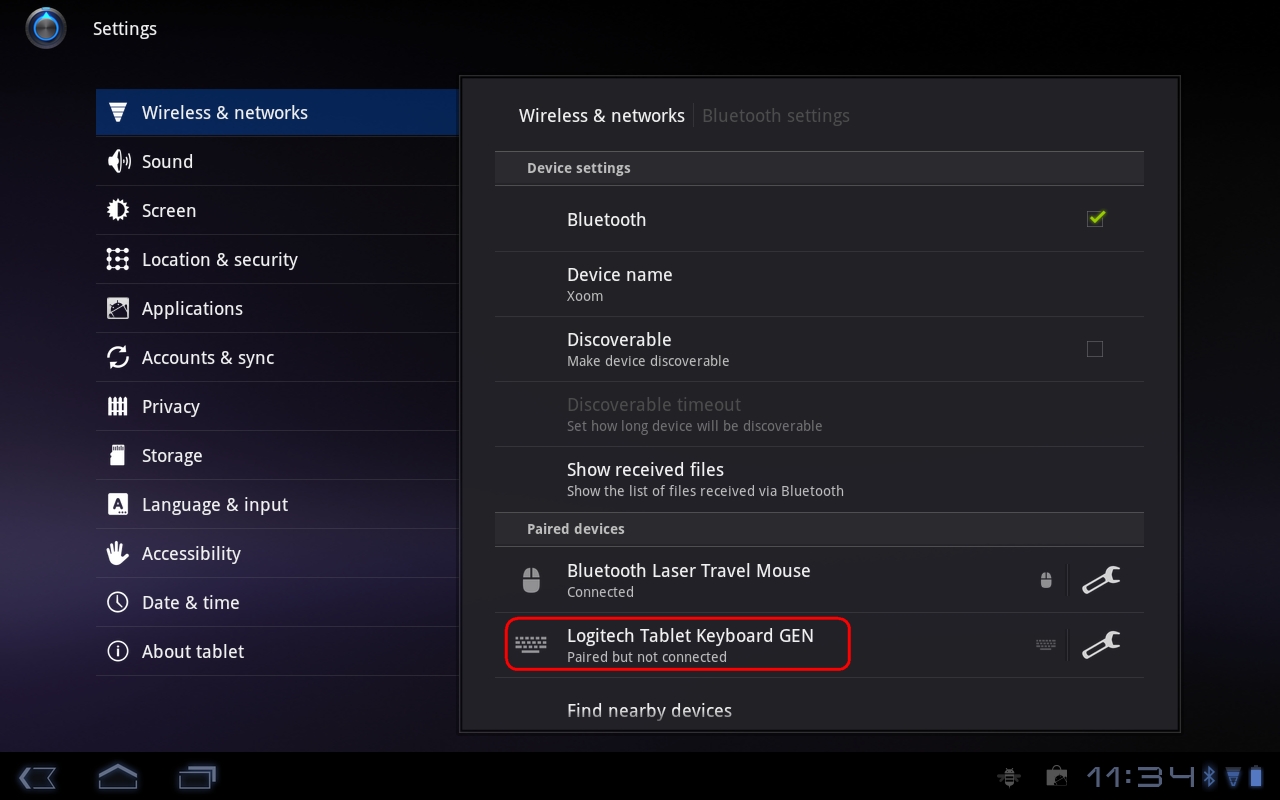
When you first move your mouse, a cursor appears. This gives you full point-and-click control over mouse-capable applications on your Android tablet.
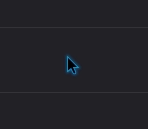
NOTE: The cursor remains visible until you go to another screen and then disappears. It will reappear as soon as you move your mouse on the new screen.
Important Notice: The Firmware Update Tool is no longer supported or maintained by Logitech. We highly recommend using Logi Options+ for your supported Logitech devices. We are here to assist you during this transition.
Important Notice: The Logitech Preference Manager is no longer supported or maintained by Logitech. We highly recommend using Logi Options+ for your supported Logitech devices. We are here to assist you during this transition.
Important Notice: The Logitech Control Center is no longer supported or maintained by Logitech. We highly recommend using Logi Options+ for your supported Logitech devices. We are here to assist you during this transition.
Important Notice: The Logitech Connection Utility is no longer supported or maintained by Logitech. We highly recommend using Logi Options+ for your supported Logitech devices. We are here to assist you during this transition.
Important Notice: The Unifying Software is no longer supported or maintained by Logitech. We highly recommend using Logi Options+ for your supported Logitech devices. We are here to assist you during this transition.
Important Notice: The SetPoint software is no longer supported or maintained by Logitech. We highly recommend using Logi Options+ for your supported Logitech devices. We are here to assist you during this transition.
Frequently Asked Questions
There are no products available for this section
