To connect your K811 keyboard to a Mac:
-
From the Apple menu, select System Preferences.
-
In System Preferences, click the Bluetooth icon.

-
In the Bluetooth pane, make sure the On box is selected, and then click the Add New Device icon - the "+" in the lower left.

NOTE: If no Bluetooth devices have been connected to your Mac, then the "+" will not be visible. If this is the case, click Set Up New Device.

The Bluetooth Assistant should appear.
-
Make sure the power switch on your K811 keyboard is set to ON and then press the Bluetooth Connect button on the bottom of the keyboard.
-
Select one of the three rapidly blinking Bluetooth device keys at the top of the keyboard to assign to your Mac.

The keyboard should appear in the Bluetooth Setup Assistant on your Mac.
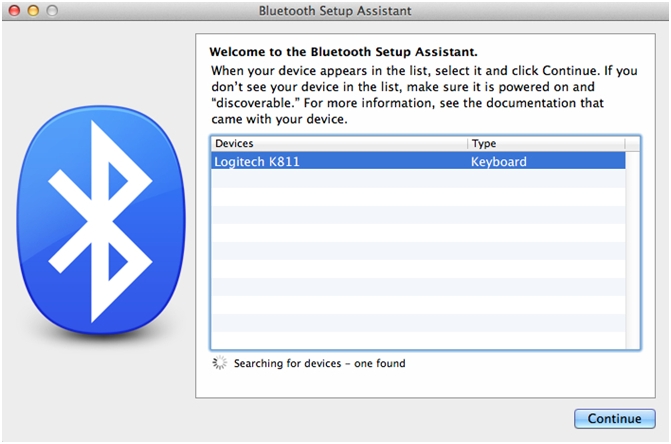
-
Select the keyboard and then click Continue.
-
Your keyboard may automatically connect. If it doesn't, Mac OS X will have you press a few number keys on your keyboard, and then press Return. If prompted, follow the steps on-screen.
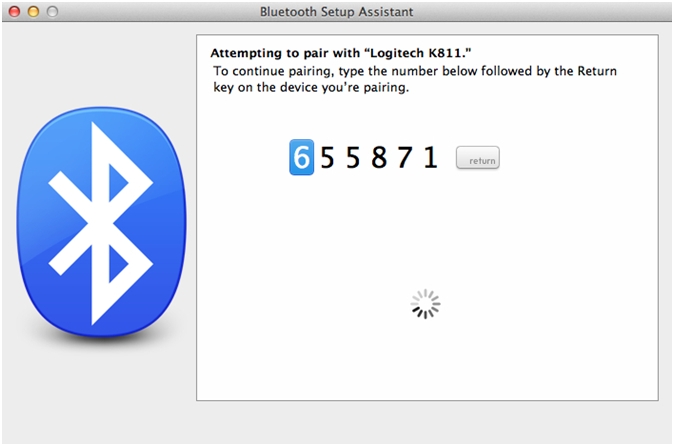
When successful, you'll see your keyboard in the list of available Bluetooth devices with a green dot and "Connected" next to it. You can close the Bluetooth Setup Assistant.
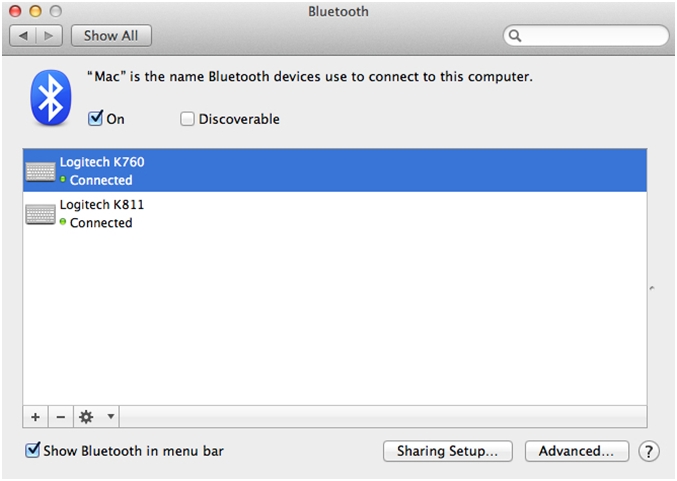
Your keyboard should now be connected to your Mac.
Additional information
You can pair a device with each of the three Bluetooth keys at the top of your keyboard. To pair a different device to another Bluetooth key, see answer 360023251554.
Important Notice: The Firmware Update Tool is no longer supported or maintained by Logitech. We highly recommend using Logi Options+ for your supported Logitech devices. We are here to assist you during this transition.
Important Notice: The Logitech Preference Manager is no longer supported or maintained by Logitech. We highly recommend using Logi Options+ for your supported Logitech devices. We are here to assist you during this transition.
Important Notice: The Logitech Control Center is no longer supported or maintained by Logitech. We highly recommend using Logi Options+ for your supported Logitech devices. We are here to assist you during this transition.
Important Notice: The Logitech Connection Utility is no longer supported or maintained by Logitech. We highly recommend using Logi Options+ for your supported Logitech devices. We are here to assist you during this transition.
Important Notice: The Unifying Software is no longer supported or maintained by Logitech. We highly recommend using Logi Options+ for your supported Logitech devices. We are here to assist you during this transition.
Important Notice: The SetPoint software is no longer supported or maintained by Logitech. We highly recommend using Logi Options+ for your supported Logitech devices. We are here to assist you during this transition.
Frequently Asked Questions
There are no products available for this section
