Before reconnecting your gaming mouse, make sure that it's fully charged:
-
Plug your G700s directly into your computer with the USB cable.
-
When all three LED indicator lights are solid green, the mouse is at full charge.
NOTE: Don't use the included USB extension cable with your G700s' USB cable. The G700s should be plugged directly into a USB port on your computer to minimize the amount of time required to charge.
Reconnecting your gaming mouse:
-
Download and install the Logitech Connection Utility software from the G700s Downloads page.
-
Plug the receiver directly and securely into a working USB port on your computer.
-
Disconnect other Logitech wireless receivers before proceeding.
-
Launch the Logitech Connection Utility. The file name is "logitech_connect.exe."
NOTE: If you have the G700s plugged directly into your computer using the USB cable, you must remove the cable now to properly complete the reconnection procedure.
-
Click Next at the bottom of the Welcome screen.
-
Follow the on-screen instructions to turn your gaming mouse off and then back on:
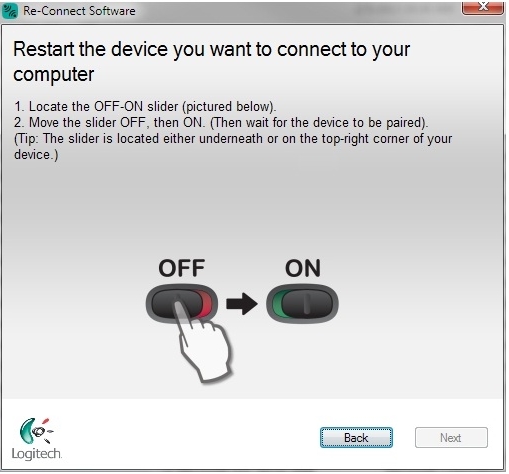
NOTE: If the screen doesn't change, turn the mouse off for at least five seconds, and then turn it back on again.
-
When your gaming mouse is detected, you'll see a confirmation message. Select Yes, and then click Next.
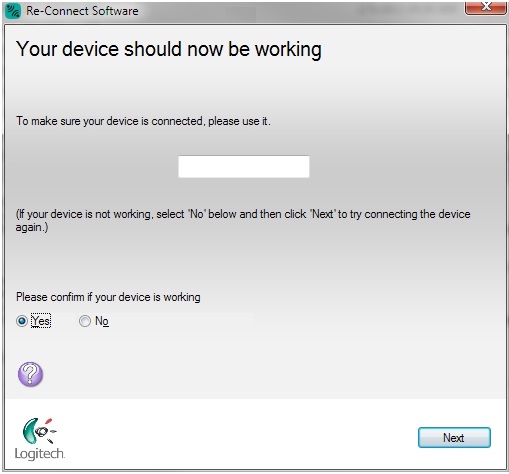
-
Click Finish to exit the Logitech Connection Utility.
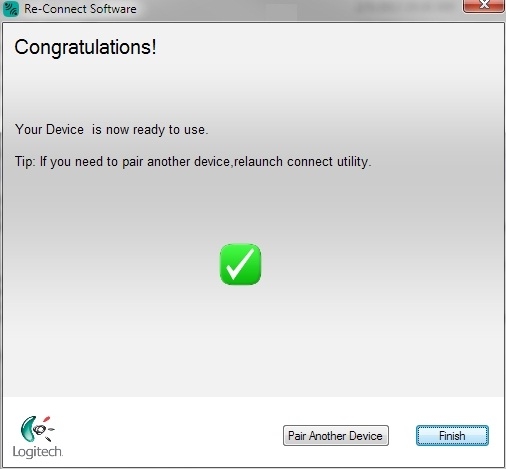
NOTE: If your gaming mouse doesn't function after following these steps, please see answer 41576 for help.
Frequently Asked Questions
There are no products available for this section
