To connect your mouse to a Windows computer:
-
Turn on the mouse.
-
Press the Bluetooth CONNECT button.
The light on the front of the mouse will blink blue.
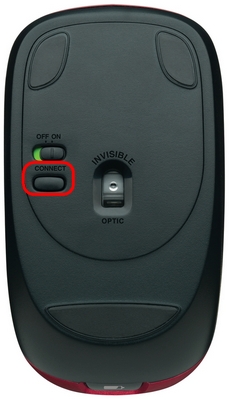

-
Add the mouse to your computer:
-
Windows 7: Go to Start > Control Panel > Devices and Printers.
-
Windows 8: On the Start screen, right-click in an empty space, and then select All apps > Control Panel > Devices and Printers.
NOTE: If you can't locate Devices and Printers, set the Control Panel to View by: Small icons. You should then be able to see all Control Panel items.

-
-
Click Add a device.

-
Choose Bluetooth Mouse M557 from the device list and then click Next.
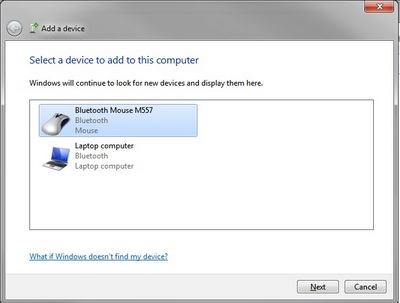
-
Type the pin code 0000, if asked, and then press the Enter key on the keyboard.
-
Click Close to exit.
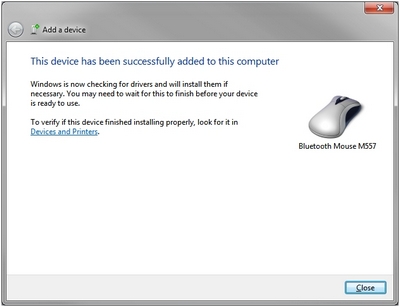
NOTE: If the mouse is already paired but having problems re-connecting, you can remove it from the device list and follow the instructions above to re-connect it.
Important Notice: The Firmware Update Tool is no longer supported or maintained by Logitech. We highly recommend using Logi Options+ for your supported Logitech devices. We are here to assist you during this transition.
Important Notice: The Logitech Preference Manager is no longer supported or maintained by Logitech. We highly recommend using Logi Options+ for your supported Logitech devices. We are here to assist you during this transition.
Important Notice: The Logitech Control Center is no longer supported or maintained by Logitech. We highly recommend using Logi Options+ for your supported Logitech devices. We are here to assist you during this transition.
Important Notice: The Logitech Connection Utility is no longer supported or maintained by Logitech. We highly recommend using Logi Options+ for your supported Logitech devices. We are here to assist you during this transition.
Important Notice: The Unifying Software is no longer supported or maintained by Logitech. We highly recommend using Logi Options+ for your supported Logitech devices. We are here to assist you during this transition.
Important Notice: The SetPoint software is no longer supported or maintained by Logitech. We highly recommend using Logi Options+ for your supported Logitech devices. We are here to assist you during this transition.
Frequently Asked Questions
There are no products available for this section
