This tutorial will show you how to use the following features in Logitech's Mouse and Keyboard Software (SetPoint):
Customizing the programmable keys
Change key assignments, set up a desktop search tool, assign keystrokes to one key, and more.
-
Open SetPoint by clicking Start > Programs > Logitech > Mouse and Keyboard > Mouse and Keyboard Settings.
Note: If you do not have SetPoint installed you can download it on our Cordless Desktop Wave Downloads Page.
-
Click the My Keyboard tab on the top of the screen. Check that the Wave Keyboard is listed. Select the Keyboard Hot Key Settings side tab.
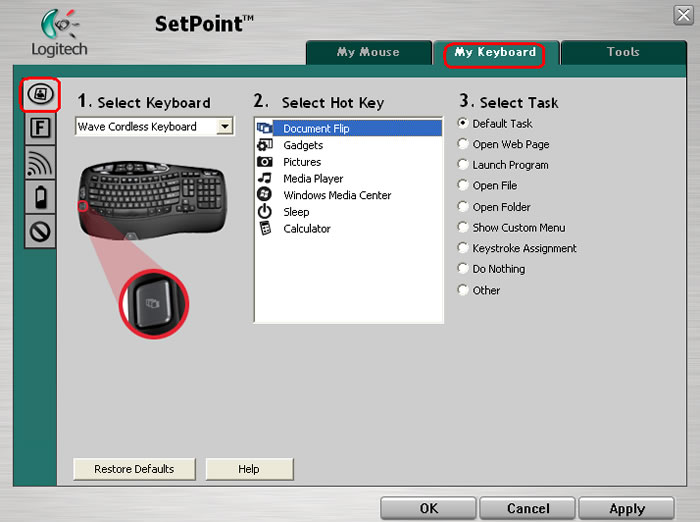
-
Select the Hot Key you wish to customize.
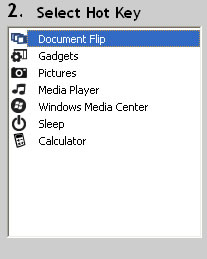
-
Select the task you want the key to perform. You can also click Help to find detailed descriptions of these options.
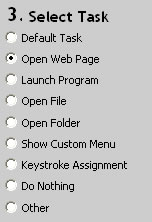
-
Certain options may generate an additional sub-menu. In the example image above, we selected Open Web Page. Enter the web site name and address that you want this key to open, click on apply then click on OK to close SetPoint.
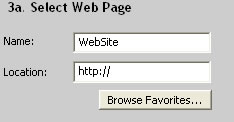
The Function Keys, or F-Keys, are the keys on labelled F1 through F12 above the number keys.
The F-Keys can also be programmed to perform certain functions when the key is pressed simultaneously with the F Mode key located on the bottom row of the keyboard.
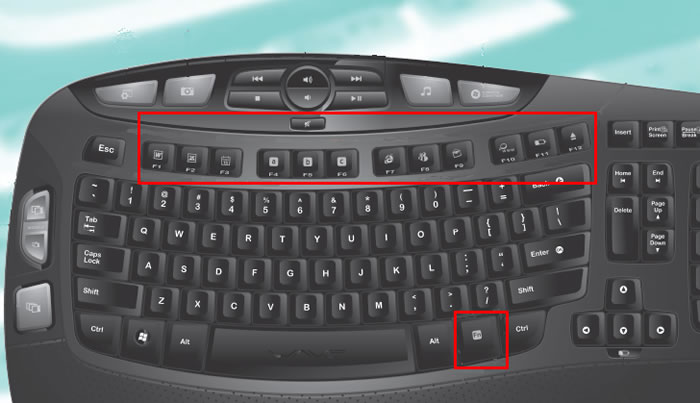
-
Open SetPoint by clicking Start > Programs > Logitech > Mouse and Keyboard > Mouse and Keyboard Settings.
-
Click the My Keyboard tab on the top of the screen and select the Keyboard F Key Settings tab on the left.
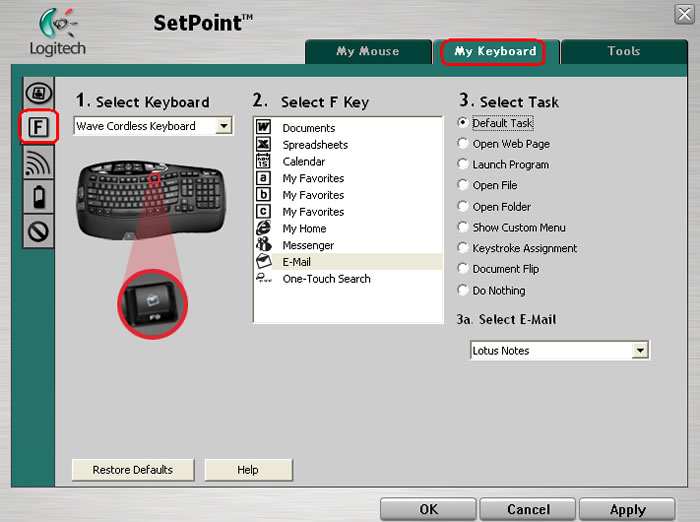
-
Select the F key you wish to customize.
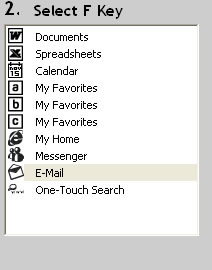
-
Now select the task you want the button to perform under Select Task. You can also click Help to find detailed descriptions of these options.
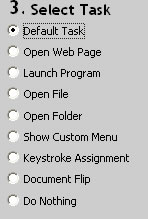
-
Select the e-mail you want this key to open, click on apply then click on OK to close SetPoint.
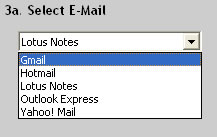
You can disable keys you do not use.
-
Open SetPoint by clicking Start > Programs > Logitech > Mouse and Keyboard > Mouse and Keyboard Settings.
-
Click the My Keyboard at the top of the window and select the Keyboard Inactive Key Settings tab on the left side.
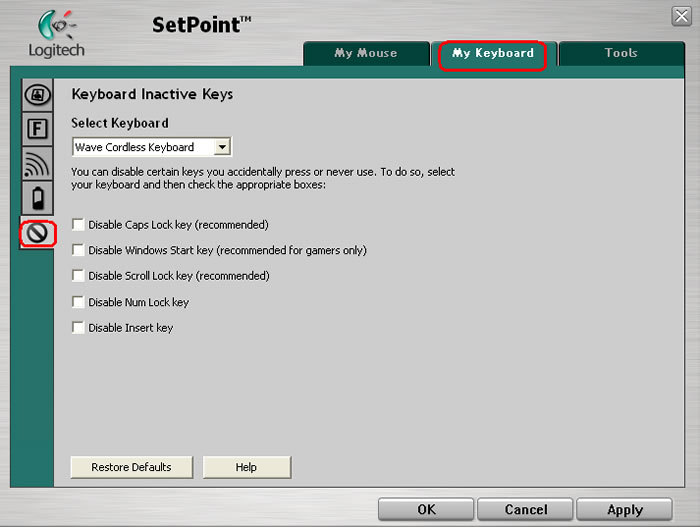
-
Click on the checkboxes to disable keys you do not want to use, then click on apply then click on OK to close SetPoint. You can also click Help to find detailed descriptions of these options.
Frequently Asked Questions
There are no products available for this section
