The Function Keys, or F-Keys, are the keys on labelled F1 through F12 above the number keys.
NOTE: To use the programmed F-Key, make sure to toggle on Enhanced F Keys Mode by pressing the F Mode key. The F Mode LED on the receiver will be off in Enhanced F Keys Mode.
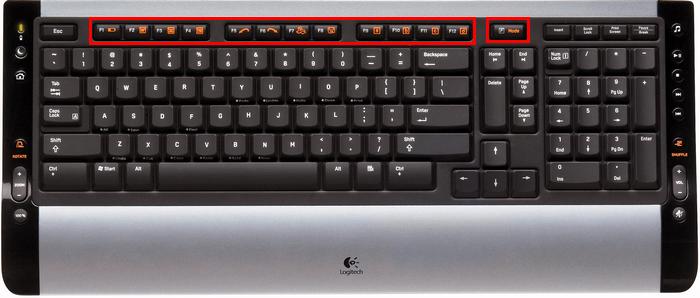
Similar to the Programmable Keys, the F-Keys can also be programmed to perform certain functions.
-
Click the My Keyboard tab on the top of the screen and select the Keyboard F Key Settings tab on the left.
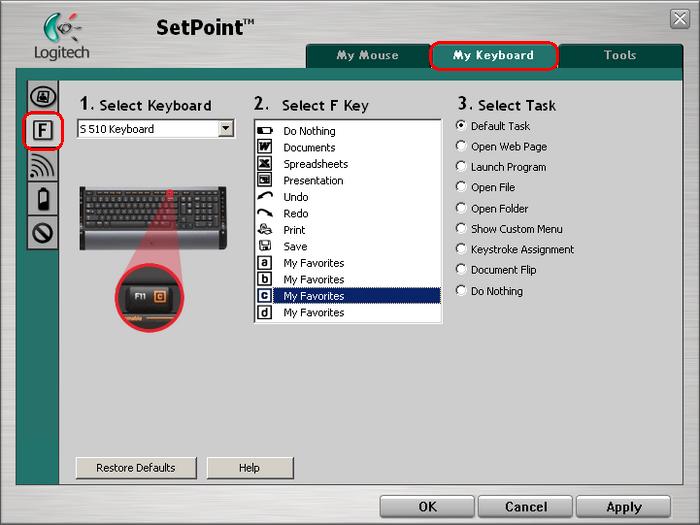
-
Select the F key you wish to customize.
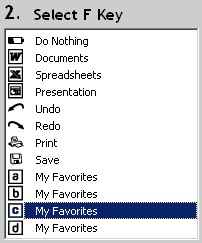
-
Now select the task you want the button to perform under Select Task. You can also click Help to find detailed descriptions of these options.
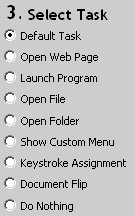
-
Click on Apply then click on OK to close SetPoint.
Important Notice: The Firmware Update Tool is no longer supported or maintained by Logitech. We highly recommend using Logi Options+ for your supported Logitech devices. We are here to assist you during this transition.
Important Notice: The Logitech Preference Manager is no longer supported or maintained by Logitech. We highly recommend using Logi Options+ for your supported Logitech devices. We are here to assist you during this transition.
Important Notice: The Logitech Control Center is no longer supported or maintained by Logitech. We highly recommend using Logi Options+ for your supported Logitech devices. We are here to assist you during this transition.
Important Notice: The Logitech Connection Utility is no longer supported or maintained by Logitech. We highly recommend using Logi Options+ for your supported Logitech devices. We are here to assist you during this transition.
Important Notice: The Unifying Software is no longer supported or maintained by Logitech. We highly recommend using Logi Options+ for your supported Logitech devices. We are here to assist you during this transition.
Important Notice: The SetPoint software is no longer supported or maintained by Logitech. We highly recommend using Logi Options+ for your supported Logitech devices. We are here to assist you during this transition.
Frequently Asked Questions
There are no products available for this section
