If your iPad mini stops responding to the keyboard in apps such as Notes and Safari, use the steps below to try to resolve the issue. Test the keyboard between each step to see if it's working again.
NOTE: To conserve power, your keyboard folio enters sleep mode if there has been no activity. Before trying the following, press any key to make sure the keyboard isn't in sleep mode.
To pair your iPad mini with your keyboard folio:
-
Power your keyboard off, and then back on, using the power switch on the right side of the keyboard.
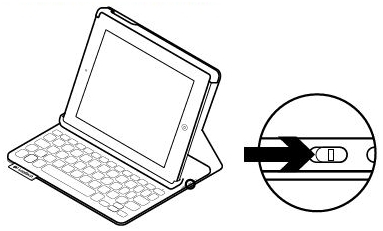
-
Charge your keyboard folio completely (see answer 360023415153 for instructions).
-
Restart your iPad mini by pressing and holding the Home and Sleep/Wake buttons together until the screen goes blank (wait for the iPad mini to reboot).

-
Make sure your keyboard folio is properly paired with your iPad mini. For reconnecting instructions, see answer 360023415153.
Important Notice: The Firmware Update Tool is no longer supported or maintained by Logitech. We highly recommend using Logi Options+ for your supported Logitech devices. We are here to assist you during this transition.
Important Notice: The Logitech Preference Manager is no longer supported or maintained by Logitech. We highly recommend using Logi Options+ for your supported Logitech devices. We are here to assist you during this transition.
Important Notice: The Logitech Control Center is no longer supported or maintained by Logitech. We highly recommend using Logi Options+ for your supported Logitech devices. We are here to assist you during this transition.
Important Notice: The Logitech Connection Utility is no longer supported or maintained by Logitech. We highly recommend using Logi Options+ for your supported Logitech devices. We are here to assist you during this transition.
Important Notice: The Unifying Software is no longer supported or maintained by Logitech. We highly recommend using Logi Options+ for your supported Logitech devices. We are here to assist you during this transition.
Important Notice: The SetPoint software is no longer supported or maintained by Logitech. We highly recommend using Logi Options+ for your supported Logitech devices. We are here to assist you during this transition.
Frequently Asked Questions
There are no products available for this section
