When you try to install Logitech G HUB on your Mac, the installation seems to be stuck or does not progress. This can happen when your Mac's security settings are locked.
To unlock the settings:
- Open System Preferences.
- Select Security & Privacy.
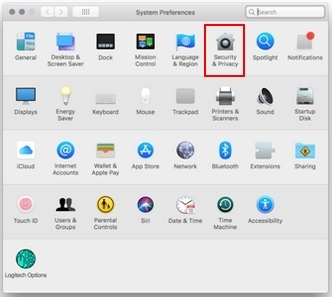
- On the bottom left of the window, select Click the lock to make changes.
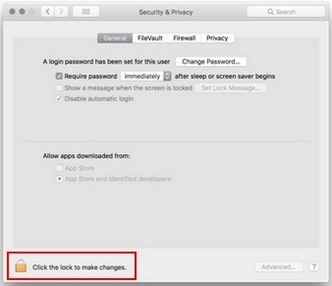
- Enter your User Name and Password.
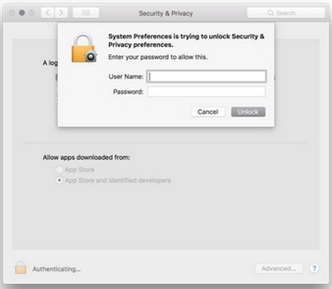
- The Security & Privacy settings are now unlocked and you should be able to install G HUB.
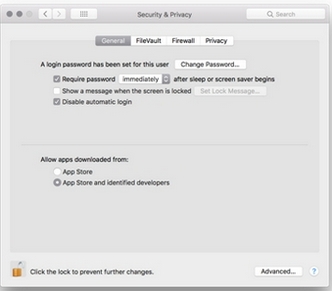
If you’re still unable to install, completely remove G HUB from your computer and then reinstall it.
Here's how:
- Open the Activity Monitor and search and do a Force Quit on the lghub process (<2022.11)
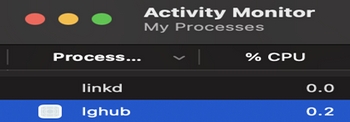
or G HUB Agent process (2022.11).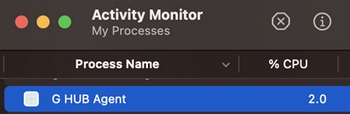
NOTE: Skip this step if neither process is running. - Go to Finder/Applications and uninstall the lghub app (skip this step if lghub is not listed).
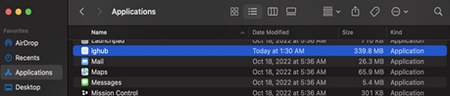
- Go to /Library/LaunchAgents and delete com.logi.ghub.plist.
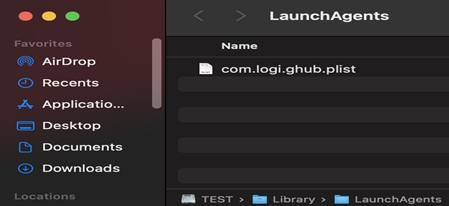
- Go to /Library/LaunchDaemons and delete com.logi.ghub.updater.plist.
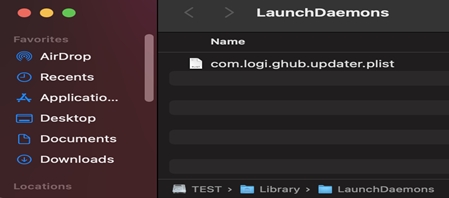
- Go to /Users/Shared and delete LGHUB.
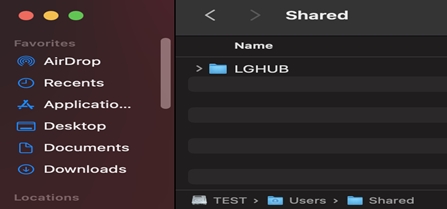
- Restart your computer.
NOTE: DO NOT SKIP THIS STEP. - Reinstall G HUB.
Frequently Asked Questions
There are no products available for this section
There are no Downloads for this Product
There are no Downloads for this Version
Show All Downloads
