Smart Location lets you set a “geo location” and disables push notifications when you are in the same location as your camera. This way, you won’t get unnecessary notifications when you are home, but notifications will resume once you leave the area.
To set up Smart Location:
To set up Smart Location:
- Open the Settings menu.
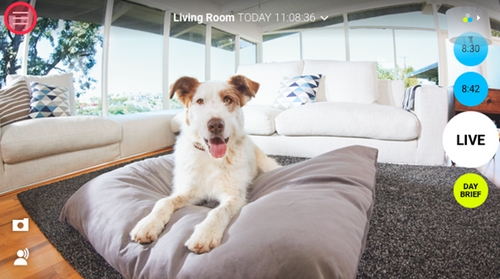
- Tap and hold Event Alerts next to the camera whose notifications you want to update based on Smart Location. Alternatively, you can tap the More Settings button next to the camera name and tap on the Smart Alerts menu item.
NOTE: Make sure the Event Alerts button next to the camera name is enabled. If disabled, tap to enable.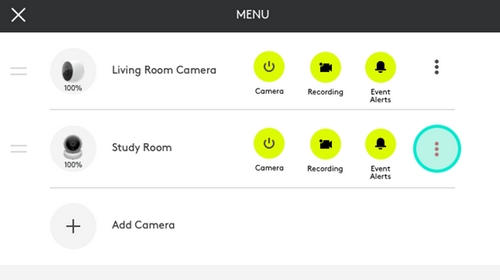
- Slide the Smart Alerts toggle right to enable (if not already enabled).
- Slide the Smart Location toggle right to enable.
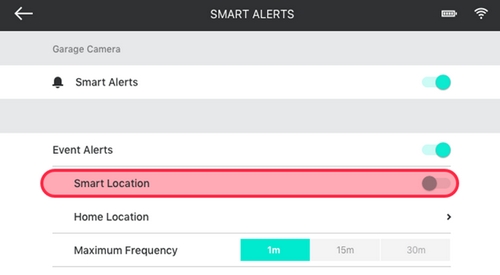
- On iOS, confirm to allow “Logi Circle” to access your location even when you are not using the Circle app.
- If you are setting this up for the first time, a pop-up map should appear where you set your home location. If you are editing your smart location, manually bring up the map by tapping the Home Location under Smart Location.
NOTE: It helps to enable your phone’s location setting.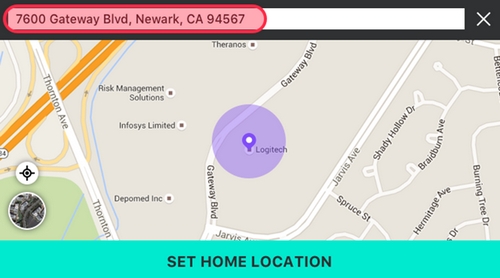
- You can use the GPS location given, or manually type an address for a more precise result.
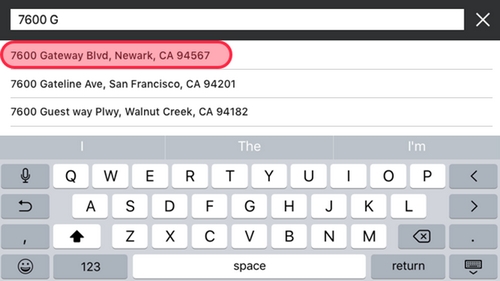
- Smart Location is now enabled. A Home Location should now be displayed below Smart Location.
Frequently Asked Questions
There are no products available for this section
There are no Downloads for this Product
There are no Downloads for this Version
Show All Downloads
