- Make sure the POWERCORE module is properly inserted in a compatible wireless gaming mouse (G703 or G903) — magnets should connect firmly and the G logo should be oriented as shown.
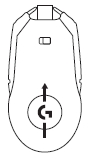
- Do not use on a metal table. If POWERPLAY is placed on a metal table, charging performance may be degraded or prevented entirely.
- Check for foreign objects (ex. keyboards or mobile phones) on the charging base. Charging performance may be degraded or prevented entirely.
- Make sure the POWERCORE module is positioned inside charging area (shown below) when not in use.
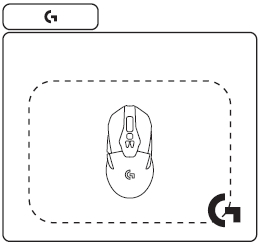
- There should be only one POWERCORE module located on charging base — the POWERPLAY charging base produces only enough power to charge one device at a time.
- Make sure the mouse battery hasn't been removed. The POWERPLAY charging base can't power a mouse with no battery.
IMPORTANT: Removing the battery from a G703 or G903 wireless gaming mouse voids its warranty. - If the mouse battery is at 0%, it may take up to 5 minutes to build up an adequate charge for use. For faster charging, or to charge to 100%, plug the included USB cable into your mouse.
- The POWERPLAY charging base is validated for use only with included cloth or hard mouse pad, or their retail replacement equivalent. Thicker pads or pads made of different materials (such as metal) can cause charging performance to be degraded or prevented entirely.
Frequently Asked Questions
There are no products available for this section
There are no Downloads for this Product
There are no Downloads for this Version
Show All Downloads
