Why do my K750 F keys not work as programmed
-
Launch SetPoint (Start > Programs > Logitech > Mouse and Keyboard > Mouse and Keyboard Settings).
NOTE: If you don't have SetPoint installed, you can download it from the K750 Downloads Page.
-
Click the My Keyboard tab at the top of the SetPoint Settings window.
NOTE: If you have more than one Logitech keyboard and the K750 isn't currently displayed, click the down-arrow icon next to the current product name and select Wireless Solar Keyboard K750 from the drop-down menu that displays.
-
Click the "F" icon on the left toolbar to display the F Key Settings screen
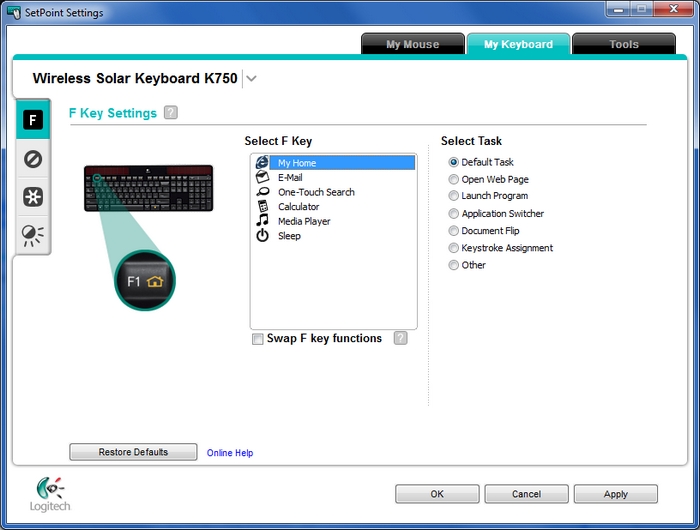
-
In the Select F Key field, choose the function key you want to customize.
NOTE: The pictures in the list match those shown above the numbers on the function keys. For example: My Home is F1.
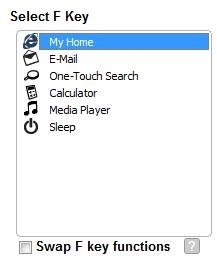
-
Choose the task you want to assign to the chosen function key from the Select Task list.
NOTE: You can click the "?" icon by F Key Settings at the top for detailed descriptions of these options.
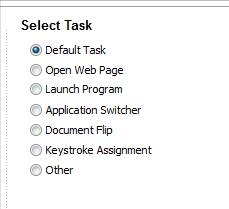
-
Click Apply to save your settings and then OK to close SetPoint.
If you prefer, you can make these programmed functions happen without having to hold down the FN key when you press an F-key. (Instead, you'll have to hold down the FN key for the the default F-key functions.) To make this change, select the Swap F key functions check box shown above.
Frequently Asked Questions
There are no products available for this section
