NOTE: You need to be connected to the internet to change settings in Alert Commander for Mac. Settings are stored in your web account.
Motion settings in Alert Commander enable you to:
Adjust the sensitivity for each camera
-
Launch Alert Commander for Mac.
-
Click the Settings icon in the upper-right corner.

-
Click Motion and select the camera you want to control.
NOTE: If you only have one camera connected, it will be selected by default.
-
Move the Sensitivity slider to the left to reduce camera sensitivity to motion, or to the right to increase sensitivity.
NOTE: The Default setting is 50.
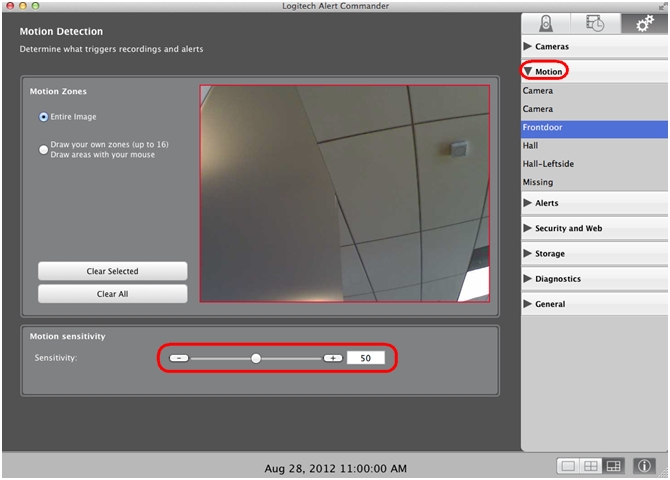
Test the camera's recording sensitivity and repeat the steps above if you need to make further adjustments.
Draw your own zones
Create your own zone to focus on a specific area and generate alerts if there is activity in that particular area. You can set up to 16 zones for each of your cameras.
-
Launch Alert Commander for Mac.
-
Click the Settings icon in the upper-right corner.
-
Click Motion and select the camera you want to set up zones for.
-
Select Draw your own zones (up to 16).
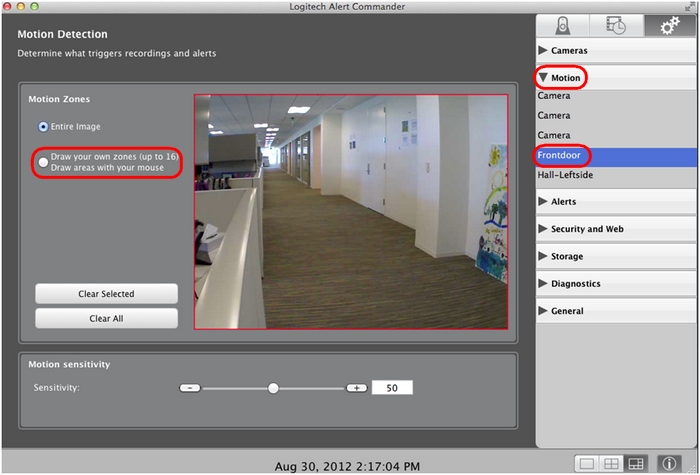
-
Use your mouse to click-and-drag to draw the area for the zone.
NOTE: Repeat for additional zones, up to 16 zones.
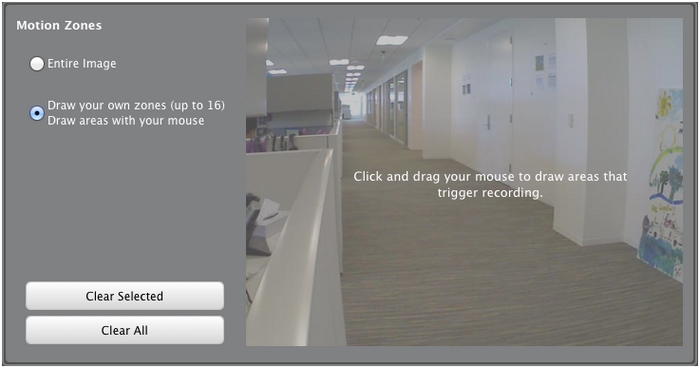
NOTE: If you click any of the zone boxes, the frame changes color indicating that it's been selected and can be moved around or deleted (click Clear Selected to delete the zone.
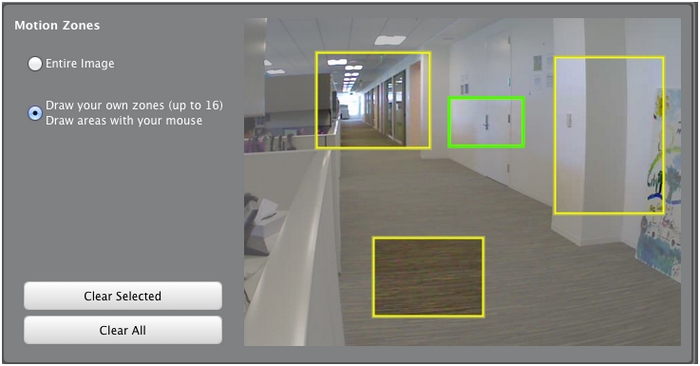
Clear all of the zones by clicking Clear All or selecting the Entire Image radio button.
Important Notice: The Firmware Update Tool is no longer supported or maintained by Logitech. We highly recommend using Logi Options+ for your supported Logitech devices. We are here to assist you during this transition.
Important Notice: The Logitech Preference Manager is no longer supported or maintained by Logitech. We highly recommend using Logi Options+ for your supported Logitech devices. We are here to assist you during this transition.
Important Notice: The Logitech Control Center is no longer supported or maintained by Logitech. We highly recommend using Logi Options+ for your supported Logitech devices. We are here to assist you during this transition.
Important Notice: The Logitech Connection Utility is no longer supported or maintained by Logitech. We highly recommend using Logi Options+ for your supported Logitech devices. We are here to assist you during this transition.
Important Notice: The Unifying Software is no longer supported or maintained by Logitech. We highly recommend using Logi Options+ for your supported Logitech devices. We are here to assist you during this transition.
Important Notice: The SetPoint software is no longer supported or maintained by Logitech. We highly recommend using Logi Options+ for your supported Logitech devices. We are here to assist you during this transition.
Frequently Asked Questions
There are no products available for this section
