For example, for a DVD Activity, the Television, AV Receiver and DVD player are included, but you also have an A/V switch which needs to be set to a specific input to get a picture on the Television. In this case, you would add the A/V switch to the Activity as an additional device.
To add an additional Device to an Activity:
- Launch the Logitech Harmony Remote software and login to your account
- Click on the Activities tab on your home page
- Click on Settings for the Activity you wish to add additional devices to
- Select Review the settings for this Activity and click on the Next button

- Select Yes, but I want to add more control of options and devices for this Activity and click on the Next button
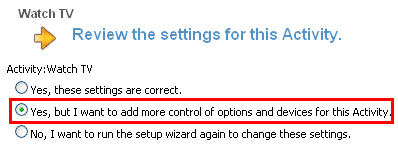
- Click Add to select any additional devices that you want to use in the Activity
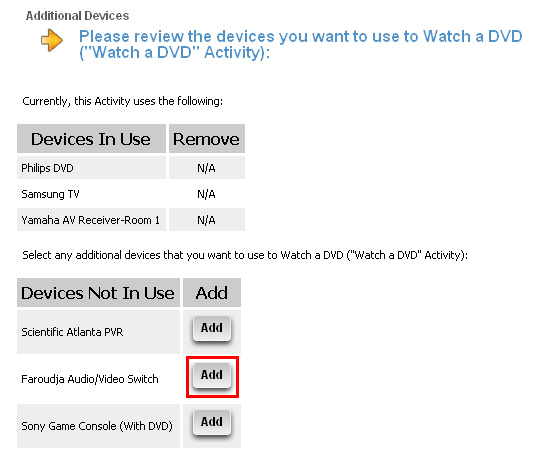
- The device should now appear under the "Devices In Use" section. Click Save to continue setting up the activity
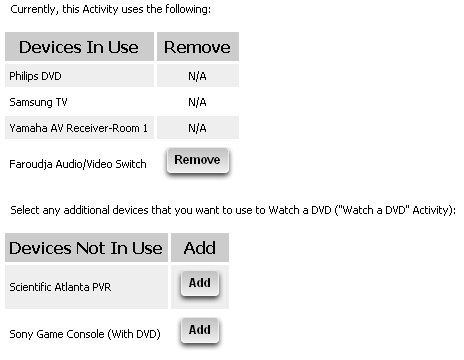
- Confirm the settings for your Activity. Click Next to continue through the wizard. You will be asked to select an input for the Additional device. If you do not need that device to be set to a specific input, you can select "I don't need to select the input for my..." and click Next to continue
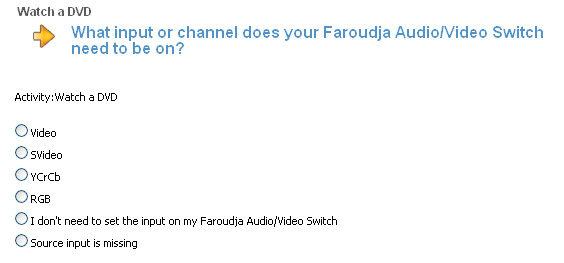
- On the Custom Actions page, click Save to proceed to the next page. For more information on adding a custom action to the start or end of an Activity, please see 360023209554 - Adding commands to be sent at the start or end of an Activity for a Harmony Remote
- On the "Review the settings for this Activity" page, select Yes, these settings are correct and click Next

- Continue through the wizard by clicking on the Done button to return to the Home page
- Click on the Update Remote button to update your remote
Important Notice: The Firmware Update Tool is no longer supported or maintained by Logitech. We highly recommend using Logi Options+ for your supported Logitech devices. We are here to assist you during this transition.
Important Notice: The Logitech Preference Manager is no longer supported or maintained by Logitech. We highly recommend using Logi Options+ for your supported Logitech devices. We are here to assist you during this transition.
Important Notice: The Logitech Control Center is no longer supported or maintained by Logitech. We highly recommend using Logi Options+ for your supported Logitech devices. We are here to assist you during this transition.
Important Notice: The Logitech Connection Utility is no longer supported or maintained by Logitech. We highly recommend using Logi Options+ for your supported Logitech devices. We are here to assist you during this transition.
Important Notice: The Unifying Software is no longer supported or maintained by Logitech. We highly recommend using Logi Options+ for your supported Logitech devices. We are here to assist you during this transition.
Important Notice: The SetPoint software is no longer supported or maintained by Logitech. We highly recommend using Logi Options+ for your supported Logitech devices. We are here to assist you during this transition.
Frequently Asked Questions
There are no products available for this section
