Mouse isn't working
If your M705 mouse isn't working, the problem is likely a lost connection. The connection between the mouse and the Unifying receiver can be lost for several reasons, such as:
- Low battery levels
- Moving the receiver from USB one port to another
- Moving the receiver to another computer
- Plugging the receiver into a USB hub or other unsupported device such as a KVM switch (NOTE: Your Unifying receiver must be plugged directly into your computer.)
- Using your wireless mouse on metal surfaces
- Radio frequency (RF) interference from more powerful devices such as:
- Wireless speakers
- Computer power supplies
- Monitors
- Cell phones
- Garage door openers
Before reconnecting your mouse
-
Fix or rule out the potential problem sources listed above.
-
Make sure you have fresh batteries in your mouse (see answer 360023222174 for instructions).
-
Make sure the mouse is turned on (see answer 360023222174 for instructions).
-
Plug the receiver directly and securely into a working USB port on your computer.
-
Turn your computer on.
Reconnecting your mouse
-
Download and install the latest software from the Marathon Mouse M705 Downloads page.
-
Launch the Logitech Unifying Software:
Windows 7: Start > Programs > Logitech > Unifying > Logitech Unifying Software
Windows 8: Start screen > Logitech Unifying Software
Macintosh: Application > Utilities > Logitech Unifying Software
-
Click Next at the bottom of the Welcome screen.
-
Follow the on-screen instructions to turn your mouse off and then back on.

-
When your mouse is detected, you'll see the confirmation message below. Click Yes and then Next. Otherwise, repeat from step #4.
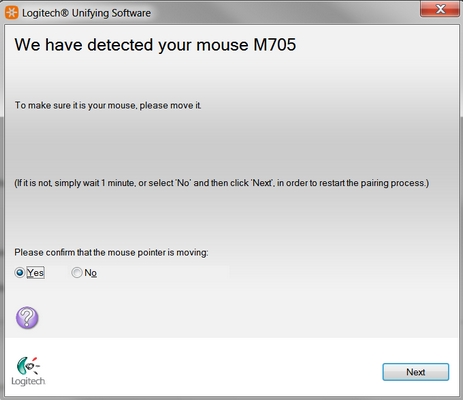
-
Click Finish to exit the Logitech Unifying Software. Your mouse should now be connected.
Mouse or keyboard frequently stops working
- Keep other electrical devices at least 8 inches (20 cm) away from the Unifying receiver
- Move the mouse or keyboard closer to the Unifying receiver
- Move the receiver to a different USB port on your computer
Important Notice: The Firmware Update Tool is no longer supported or maintained by Logitech. We highly recommend using Logi Options+ for your supported Logitech devices. We are here to assist you during this transition.
Important Notice: The Logitech Preference Manager is no longer supported or maintained by Logitech. We highly recommend using Logi Options+ for your supported Logitech devices. We are here to assist you during this transition.
Important Notice: The Logitech Control Center is no longer supported or maintained by Logitech. We highly recommend using Logi Options+ for your supported Logitech devices. We are here to assist you during this transition.
Important Notice: The Logitech Connection Utility is no longer supported or maintained by Logitech. We highly recommend using Logi Options+ for your supported Logitech devices. We are here to assist you during this transition.
Important Notice: The Unifying Software is no longer supported or maintained by Logitech. We highly recommend using Logi Options+ for your supported Logitech devices. We are here to assist you during this transition.
Important Notice: The SetPoint software is no longer supported or maintained by Logitech. We highly recommend using Logi Options+ for your supported Logitech devices. We are here to assist you during this transition.
Frequently Asked Questions
There are no products available for this section
