You may need to manually configure Norton Internet Security 2009 to work with Squeezebox Server and Squeezebox Touch. To do this, please do the following:
-
Open the Norton Internet Security Protection Center. Locate the Internet section, and click Settings:
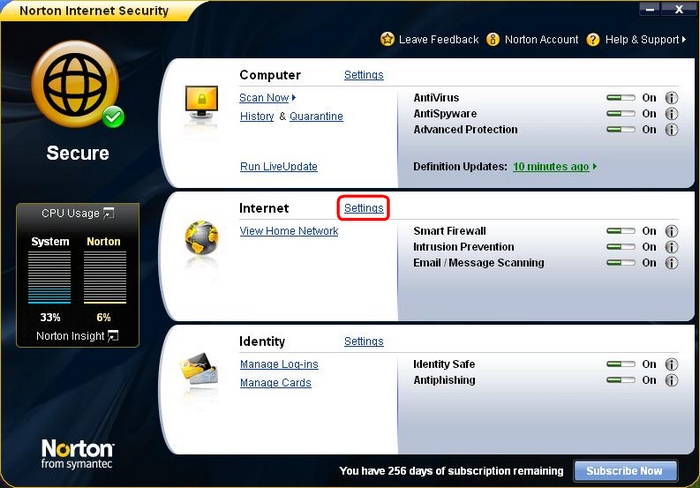
-
Locate the Smart Firewall Section and click Configure next to Program Control:
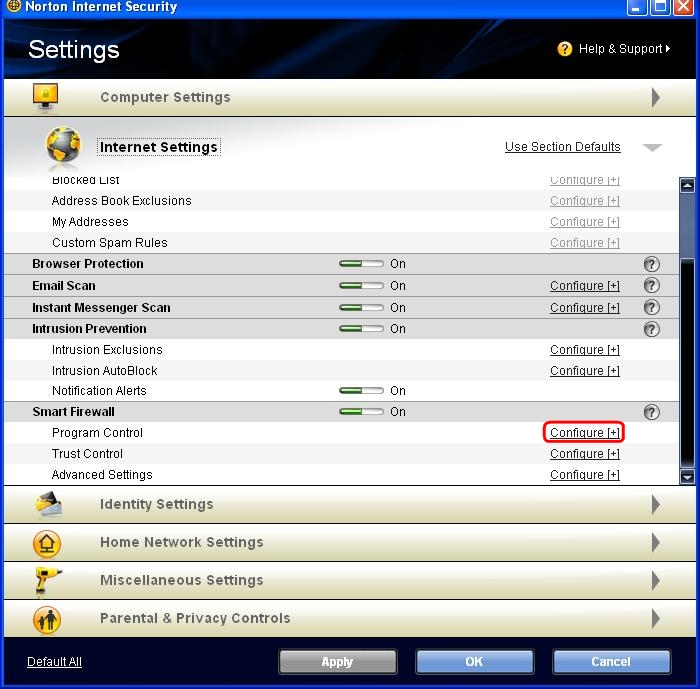
-
In the list, locate Squeezebox Server and Squeezebox Server Scanner, and change the dropdown to Allow:
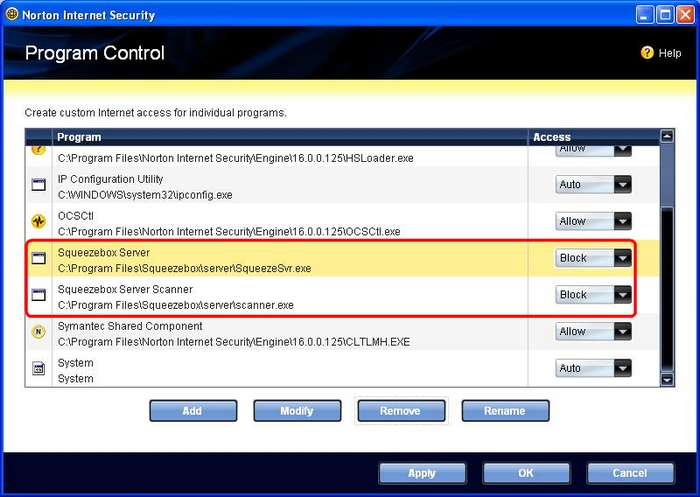
-
Once you have done this, click Apply:
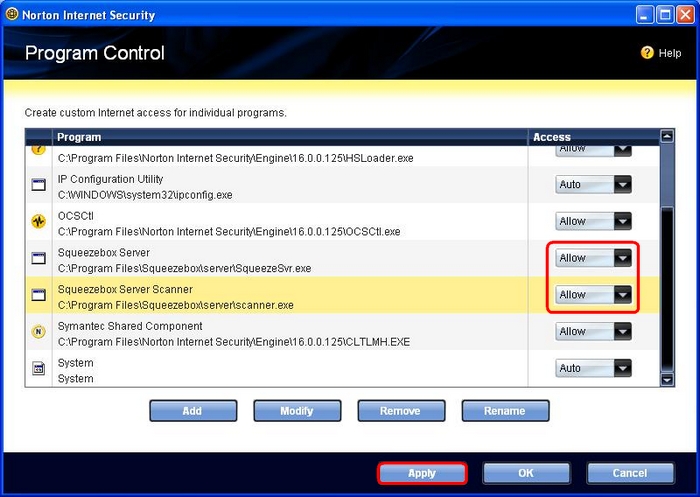
-
You should now be able to connect your Squeezebox Touch to the Squeezebox Server.
NOTE: NOTE: If you do not see Squeezebox Server and/or Squeezebox Server Scanner in the list, please continue to the next step.
-
Press the Add button:

-
Navigate to the Squeezebox Server program file. The default location is: C:\Program Files\Squeezebox\server\. Select SqueezeSvr.exe and click Open:
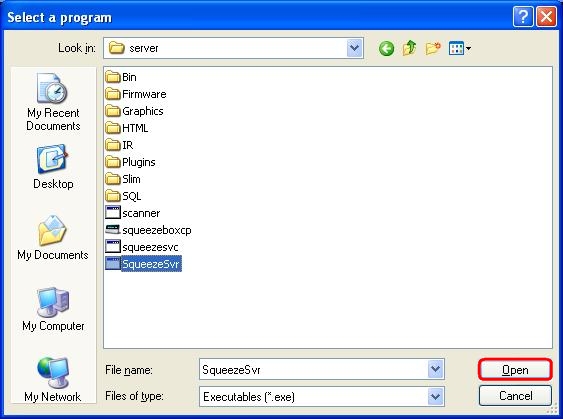
-
A new window (shown below) will open. Select ‘Allow” from the pull down menu and click OK:
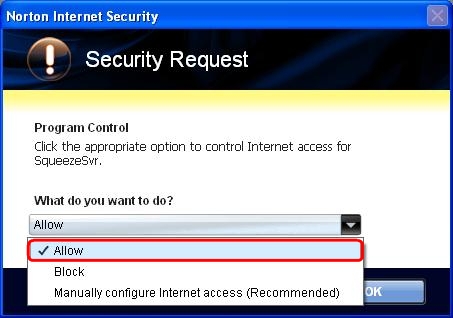
-
Click the Add Button:
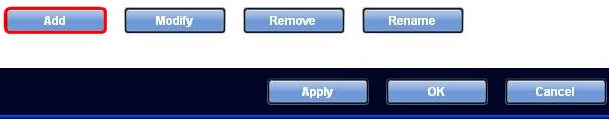
-
Navigate to the Squeezebox Server Scanner program file. The default location is: C:\Program Files\Squeezebox\server\. Select Scanner.exe and click Open:
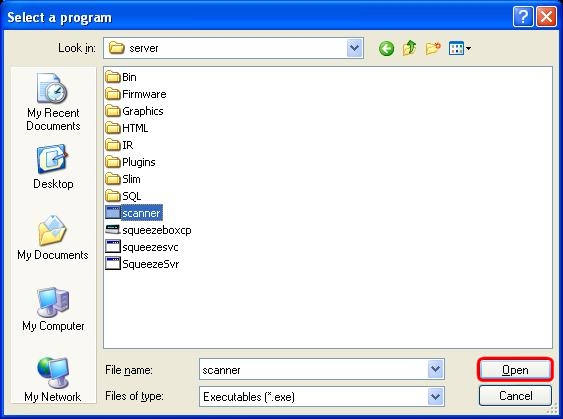
-
A new window (shown below) will open. Select ‘Allow” from the pull down menu and click OK:
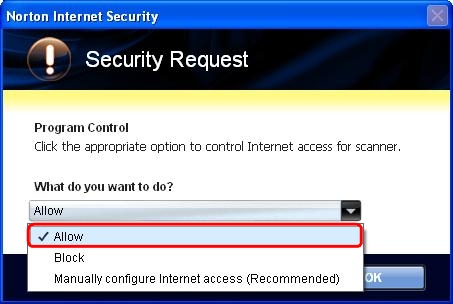
-
Once both entries are added, click the Apply button:
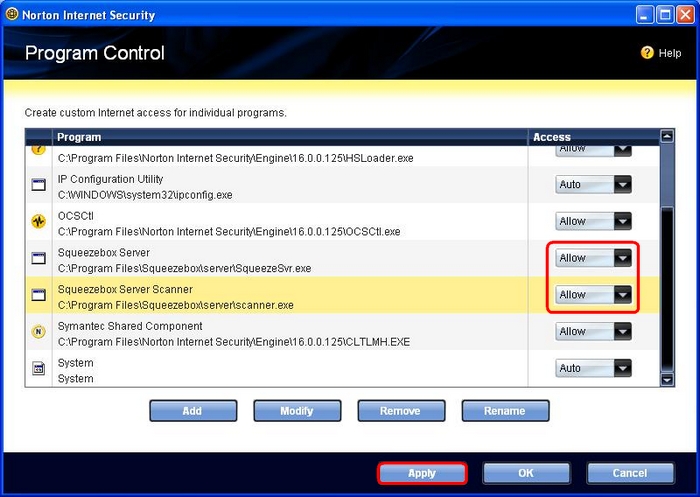
-
Click OK to close Norton Internet Security:

You should now be able to connect your Squeezebox to Squeezebox Server successfully. Please see Knowledge Base article 16656 for help configuring the built-in Windows firewall.
Additional Information:
If the above solutions do not resolve your problem, please see Knowledge Base article 16310 for instructions on contacting Logitech Technical Support.
Important Notice: The Firmware Update Tool is no longer supported or maintained by Logitech. We highly recommend using Logi Options+ for your supported Logitech devices. We are here to assist you during this transition.
Important Notice: The Logitech Preference Manager is no longer supported or maintained by Logitech. We highly recommend using Logi Options+ for your supported Logitech devices. We are here to assist you during this transition.
Important Notice: The Logitech Control Center is no longer supported or maintained by Logitech. We highly recommend using Logi Options+ for your supported Logitech devices. We are here to assist you during this transition.
Important Notice: The Logitech Connection Utility is no longer supported or maintained by Logitech. We highly recommend using Logi Options+ for your supported Logitech devices. We are here to assist you during this transition.
Important Notice: The Unifying Software is no longer supported or maintained by Logitech. We highly recommend using Logi Options+ for your supported Logitech devices. We are here to assist you during this transition.
Important Notice: The SetPoint software is no longer supported or maintained by Logitech. We highly recommend using Logi Options+ for your supported Logitech devices. We are here to assist you during this transition.
Frequently Asked Questions
There are no products available for this section
