- Low battery charge
- Moving the USB receiver from one USB port to another
- Moving the USB receiver to another computer
- Plugging the USB receiver into a USB hub, KVM switch or other unsupported device (NOTE: Your USB receiver must be plugged directly into your computer.)
- Using your wireless keyboard on metal surfaces
-
Radio frequency (RF) interference from other sources, such as:
- Wireless speakers
- Computer power supplies
- Monitors
- Cell phones
- Garage door openers
Before reconnecting your K800
Before you connect your K800 again:- Make sure the batteries in your K800 are fully charged.
- Make sure your keyboard is turned on. For instructions on how to turn your keyboard on and off, see answer null.
- Make sure the USB receiver is securely plugged directly into a working USB port on your computer.
- Turn your computer on.
Reconnecting your K800
To reconnect your K800:- Download and install the correct version of the Logitech SetPoint mouse and keyboard software from the K800 Downloads page.
- Launch the Logitech Unifying Software (which was included in SetPoint) from Start > Programs > Logitech > Unifying > Logitech Unifying Software.
- When the Logitech Unifying Software Welcome screen shown below displays, click Next to continue.
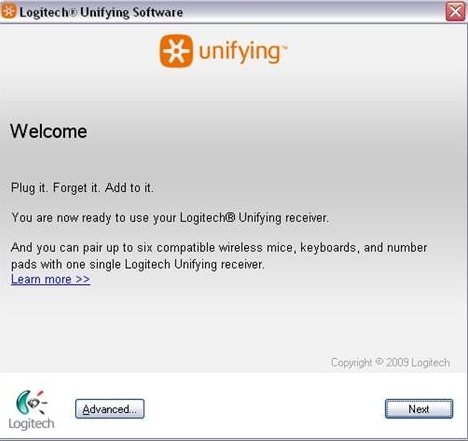
- Follow the on-screen instructions to turn your K800 off and then back on.
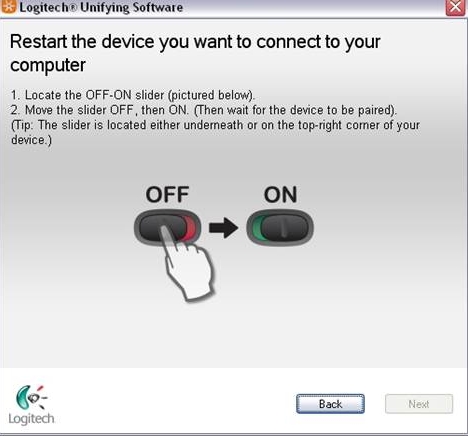
When your K800 is detected, you'll see this confirmation message:
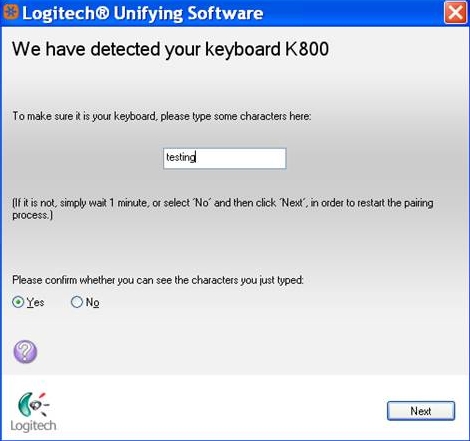
- Type a test message in the text field to verify the keyboard is working.
- Once you've confirmed the keyboard is working, choose "Yes" and then click Next to continue.
- Click Finish to exit the Logitech Unifying Software. Your K800 should now be connected.
Important Notice: The Firmware Update Tool is no longer supported or maintained by Logitech. We highly recommend using Logi Options+ for your supported Logitech devices. We are here to assist you during this transition.
Important Notice: The Logitech Preference Manager is no longer supported or maintained by Logitech. We highly recommend using Logi Options+ for your supported Logitech devices. We are here to assist you during this transition.
Important Notice: The Logitech Control Center is no longer supported or maintained by Logitech. We highly recommend using Logi Options+ for your supported Logitech devices. We are here to assist you during this transition.
Important Notice: The Logitech Connection Utility is no longer supported or maintained by Logitech. We highly recommend using Logi Options+ for your supported Logitech devices. We are here to assist you during this transition.
Important Notice: The Unifying Software is no longer supported or maintained by Logitech. We highly recommend using Logi Options+ for your supported Logitech devices. We are here to assist you during this transition.
Important Notice: The SetPoint software is no longer supported or maintained by Logitech. We highly recommend using Logi Options+ for your supported Logitech devices. We are here to assist you during this transition.
Frequently Asked Questions
There are no products available for this section
