In order to connect your MX5500 keyboard and mouse using Bluetooth, they need to be "discovered". To put the keyboard and mouse into discoverable mode, press the Connect button on the bottom of both devices. Your devices will remain discoverable for about a minute. During this time, the mouse battery indicator lights will all blink together and the LCD screen on the keyboard will blink "connecting…".

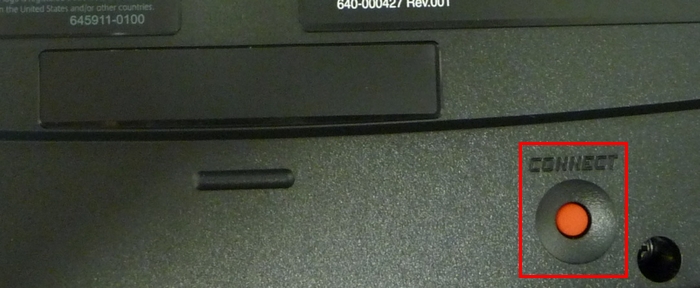
To connect the MX5500 mouse and keyboard to the built-in Bluetooth radio in the laptop using the Bluetooth Connection Assistant:
-
Launch the Logitech SetPoint Mouse and Keyboard Software.
NOTE: If you don't have SetPoint installed, you can download it from the MX5500 Downloads Page.
Start > Programs > Logitech > Mouse and Keyboard > Mouse and Keyboard Settings
-
Once SetPoint opens, click the Tools tab at the top of the SetPoint Settings window.
NOTE: If you have more than one Logitech keyboard and the MX5500 isn't currently displayed, click the down-arrow icon next to the current product name and select it from the drop-down menu that displays.
-
Click the Bluetooth icon on the left toolbar to display the Resources for Using Bluetooth screen
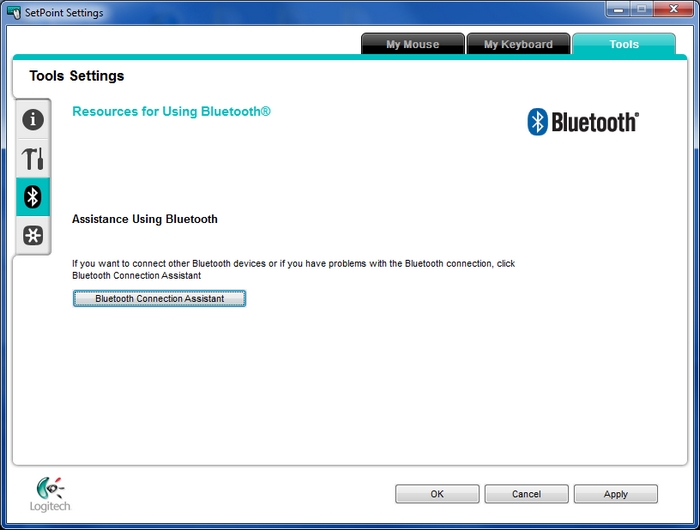
-
Click the Bluetooth Connection Assistant button to launch it.
- Once the assistant launches and the Device Connection Status screen displays, it is connected to the MX5500 receiver.
To reconnect to the built-in Bluetooth radio in the laptop:
-
Click the "Use Integrated Radio" link near the Close button at the bottom of the window.
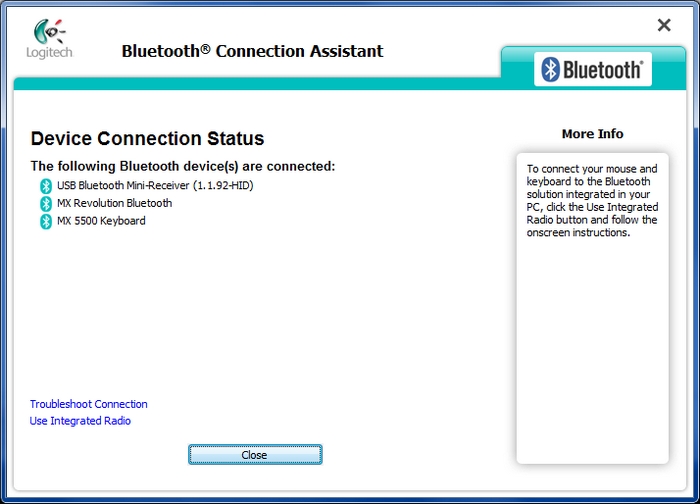
-
Click Continue on the next screen (shown below).
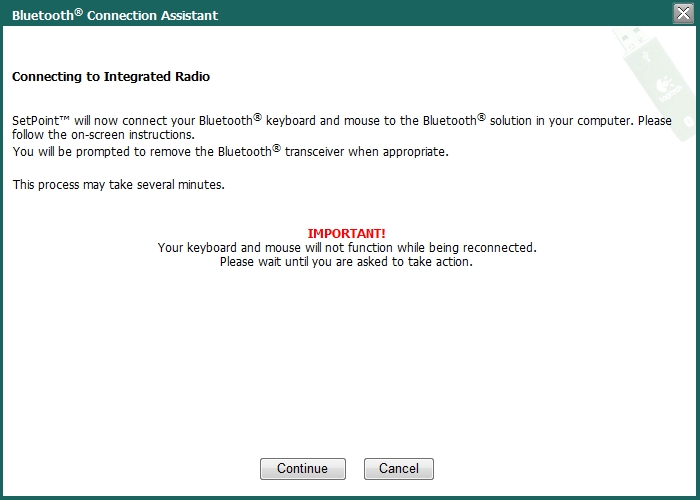
-
Press the Connect button on the mouse when you see the screen below.
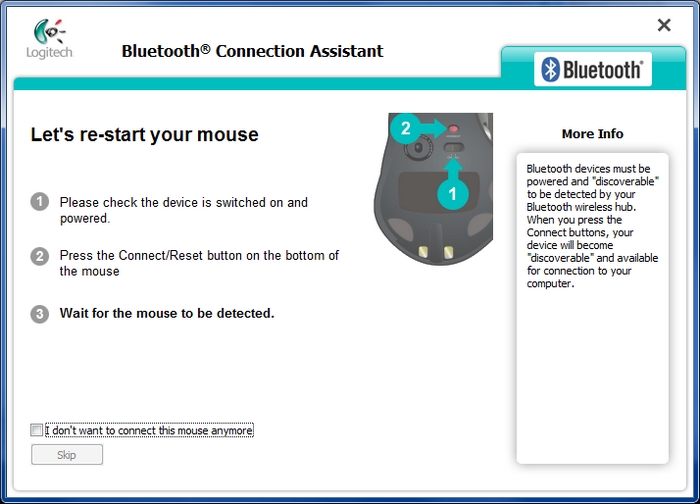
-
To confirm the connection, click on the broken chain.
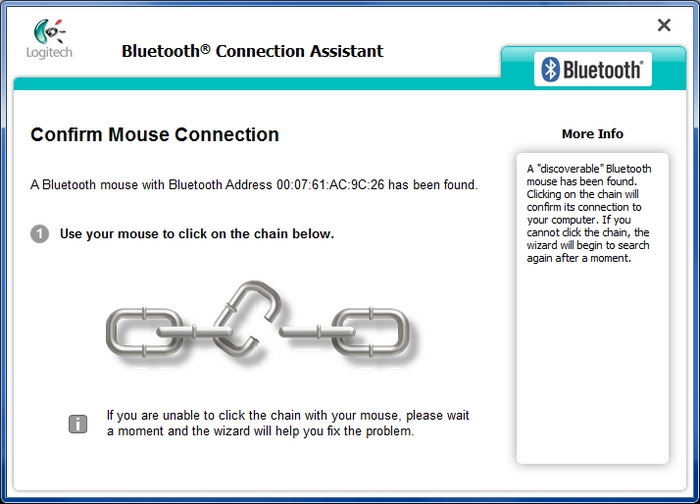
-
Click Next to connect the keyboard.
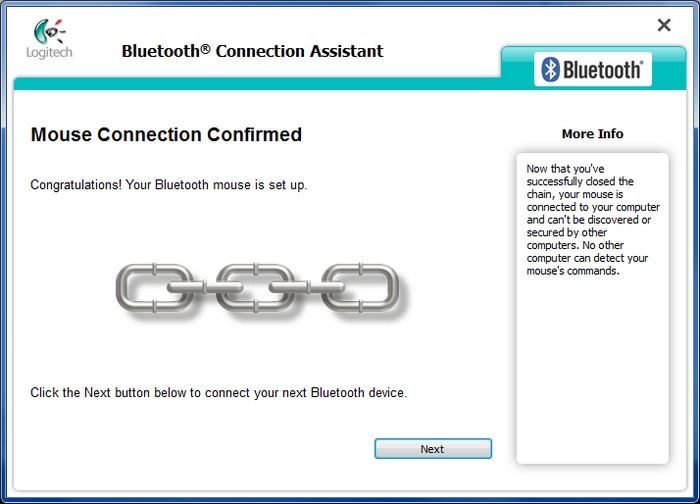
-
Press the Connect button on the keyboard when you see the screen below.
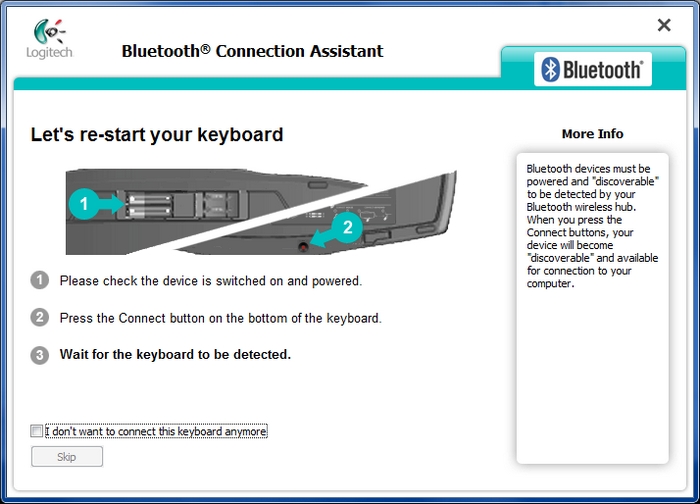
-
If you're prompted for the passkey, type it on the keyboard and press the Enter key.
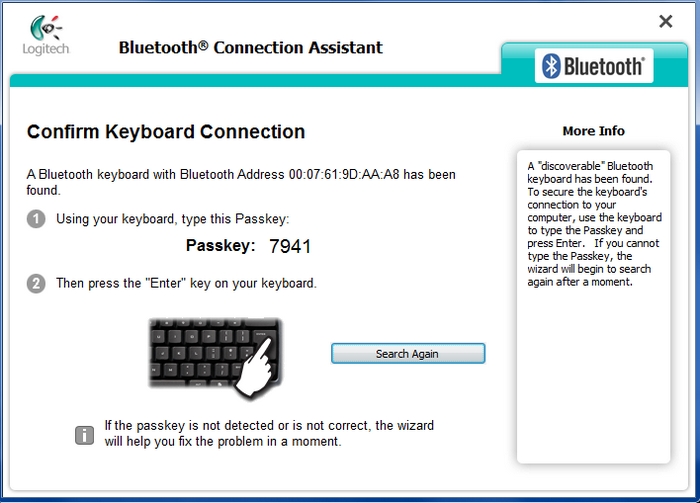
-
Click on the chain to confirm.
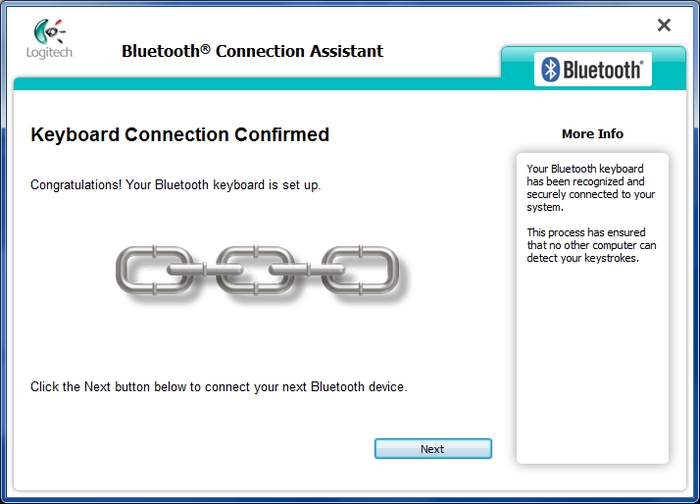
The MX5500 keyboard and mouse are now attached to the built-in Bluetooth radio.
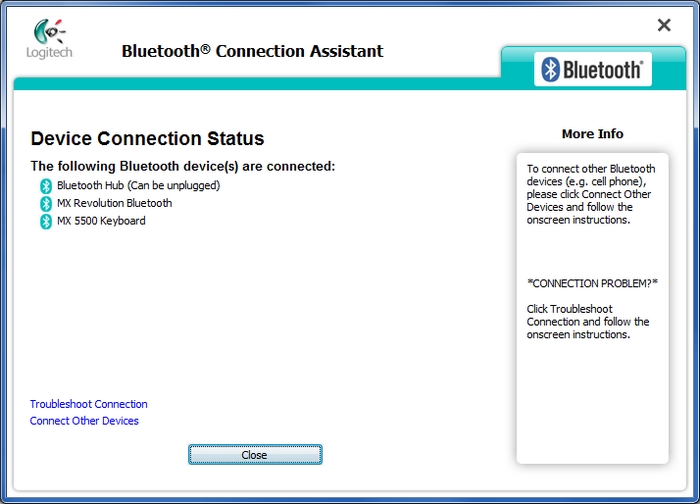
Important Notice: The Firmware Update Tool is no longer supported or maintained by Logitech. We highly recommend using Logi Options+ for your supported Logitech devices. We are here to assist you during this transition.
Important Notice: The Logitech Preference Manager is no longer supported or maintained by Logitech. We highly recommend using Logi Options+ for your supported Logitech devices. We are here to assist you during this transition.
Important Notice: The Logitech Control Center is no longer supported or maintained by Logitech. We highly recommend using Logi Options+ for your supported Logitech devices. We are here to assist you during this transition.
Important Notice: The Logitech Connection Utility is no longer supported or maintained by Logitech. We highly recommend using Logi Options+ for your supported Logitech devices. We are here to assist you during this transition.
Important Notice: The Unifying Software is no longer supported or maintained by Logitech. We highly recommend using Logi Options+ for your supported Logitech devices. We are here to assist you during this transition.
Important Notice: The SetPoint software is no longer supported or maintained by Logitech. We highly recommend using Logi Options+ for your supported Logitech devices. We are here to assist you during this transition.
Frequently Asked Questions
There are no products available for this section
