In DirectInput mode, you can program the mouselook functionality to a thumbstick. Here's how:
NOTE: See Knowledge Base article 21696 for more information about input modes.
-
Create a new game profile. For instructions, see Knowledge Base article 21689
-
Go to Start > Programs > Logitech > Logitech Gaming Software.
-
Go to Profile > Edit… and choose your new game profile.
-
Select the thumbstick you want to assign the mouselook function to. Most people use the right thumbstick.
-
Choose Right Stick X-Axis > Axis Properties, as shown below.

-
In the new window that opens (shown below), select "Mouse X-Axis" and click OK.
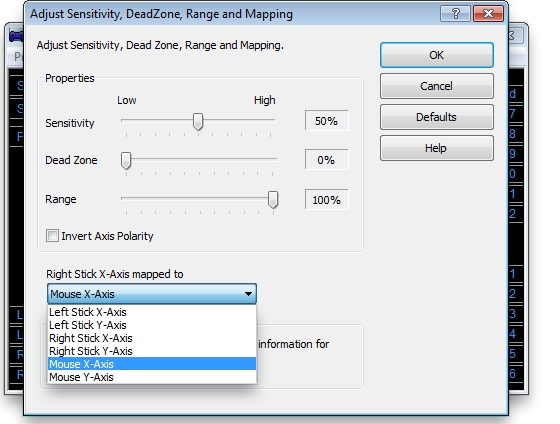
-
Repeat steps 5 - 6, but select Left Stick Y-Axis > Axis Properties.
-
Choose "Mouse Y-Axis" and click OK. Your mouselook function should now be mapped to your right thumbstick.
Contact information
If the above solutions do not resolve the issue, please see Knowledge Base article 21704 for instructions on contacting Logitech Technical Support.
Frequently Asked Questions
There are no products available for this section
