Sometimes, when you create a profile and assign key functions to it, the profile will only work for a short while or it won't work at all. Here are some suggestions to help in these situations:
- Make sure the profile is associated with the correct game file
- Use unique profiles for games with separate single- and multiplayer executables
- Find out whether your game uses GameGuard
- Apply the Lock Profile setting
Make sure the profile is associated with the correct game file
Some games use a launcher executable that is only used to start up the game. You need to associate the profile with the game engine and NOT the game launcher.
-
Example: Mass Effect 2 has an application in the main folder called MassEffect2Launcher. You don't want to assign your profile to this file. Instead, you need to associate your profile with the game application itself located in the Program Files\Mass Effect 2\Binaries\ folder.
To see which executable your profile is associated with and change it, if necessary:
-
Open Logitech Gaming Software 7.x.
-
Click on the G-Key icon at the bottom of the screen.
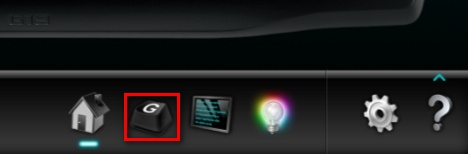
-
Click on the icon that matches the image of your game to make sure the proper profile is selected.
NOTE: If the game icon isn't visible, hover your mouse over the profile to display the profile name.
-
Right-click on the game icon you want to edit and select Properties.
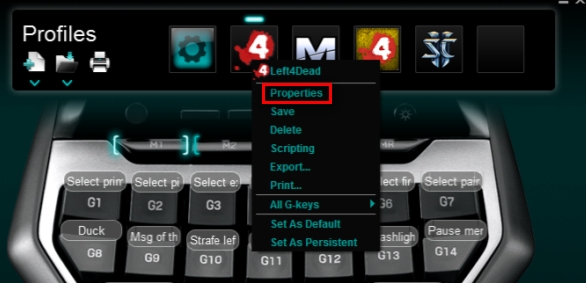
NOTE: In this example, Left4Dead is selected.
The Edit Profile window will display where you can see which .exe file the profile is associated with.
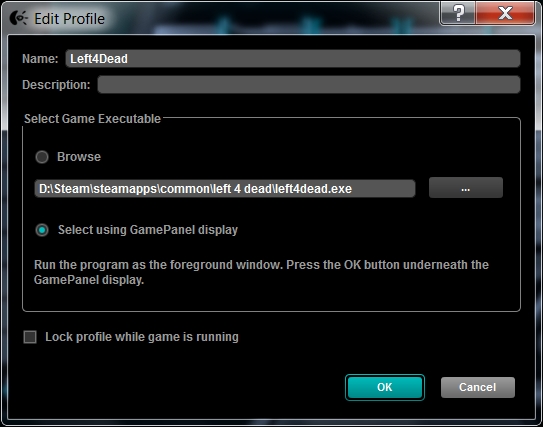
NOTE: The path to your game's executable will vary from computer to computer.
-
If an incorrect file is showing under Select Game Executable, click the "…" button to browse to and select the correct file. .
(Optional) If your G-Series product has an LCD screen, you can use this to make sure your profile is properly associated. Here's how:
-
Click "Select using GamePanel Display".
-
Click OK. Instructions will now appear on your LCD display for what button to press when in-game.
-
Start up your game and progress to where you would begin playing.
-
Press the confirmation button on the G-Series LCD screen.
The Logitech Gaming Software should now have detected the correct game file and should now auto-detect when the specific game is running.
Use unique profiles for games with separate single- and multiplayer executables
See Knowledge Base article 21512 for details.Find out whether your game uses GameGuard
GameGuard is an anti-cheat software used in some online games from Asia.
The Logitech Gaming Software (LGS) is incompatible with the GameGuard software. GameGuard falsely recognizes LGS as a cheating application and prevents the Logitech software from sending key bindings and macros to the game.
We do not offer a work around for GameGuard. As long as a particular game uses GameGuard, your advanced keybindings won't work with it. The standard keyboard keys should continue to work as usual.
If your game uses GameGuard and you want to use your advanced G-Series keyboard functionality with it, you'll need to contact the game developer for a solution.
Apply the Lock Profile setting
In some instances, background tasks the computer is running may interrupt a profile's connection to a game. To help avoid this issue, the Logitech Gaming Software offers Lock Profile functionality. If the Logitech software detects a specific application running, it can apply the profile for as long as the application is open using the Lock Profile feature.
The Lock Profile setting is recommended for users actively playing only one game at a time. If you play two games at once (such as two different MMOG's) and want to have two separate profiles running, don't select this option for the games you play simultaneously.
To lock a profile while a game is running:
-
Click once on the game icon at the top of your screen to select it.
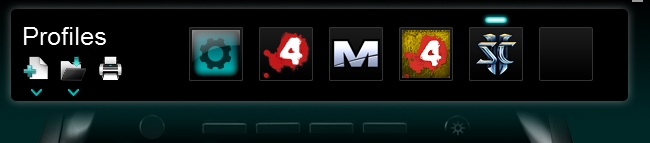
NOTE: In this image, StarCraft II is selected.
-
Right-click on the same game icon and select Properties.
-
Select the check box labeled "Lock profile while game is running".
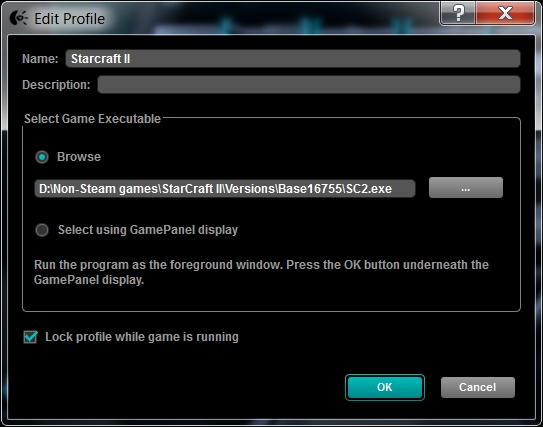
-
Click OK to save your settings and close the Edit Profile window.
Your system will now keep this profile as the active profile for as long as the selected game or application is open.
Important Notice: The Firmware Update Tool is no longer supported or maintained by Logitech. We highly recommend using Logi Options+ for your supported Logitech devices. We are here to assist you during this transition.
Important Notice: The Logitech Preference Manager is no longer supported or maintained by Logitech. We highly recommend using Logi Options+ for your supported Logitech devices. We are here to assist you during this transition.
Important Notice: The Logitech Control Center is no longer supported or maintained by Logitech. We highly recommend using Logi Options+ for your supported Logitech devices. We are here to assist you during this transition.
Important Notice: The Logitech Connection Utility is no longer supported or maintained by Logitech. We highly recommend using Logi Options+ for your supported Logitech devices. We are here to assist you during this transition.
Important Notice: The Unifying Software is no longer supported or maintained by Logitech. We highly recommend using Logi Options+ for your supported Logitech devices. We are here to assist you during this transition.
Important Notice: The SetPoint software is no longer supported or maintained by Logitech. We highly recommend using Logi Options+ for your supported Logitech devices. We are here to assist you during this transition.
Frequently Asked Questions
There are no products available for this section
