Mouse is not working
If your MK220 mouse isn't working, the problem is likely a lost connection. The connection between the mouse and the USB receiver can be lost for several reasons, such as:
- Low batteries
- Moving the receiver from one USB port to another.
- Moving the USB receiver to another computer.
- Plugging the receiver into a USB hub or other unsupported device such as a KVM switch (NOTE: Your receiver must be plugged directly into your computer).
- Using your wireless mouse on metal surfaces.
- Radio frequency (RF) interference from other sources, such as:
- Wireless speakers
- Computer power supplies
- Monitors
- Cell phones
- Garage door openers
Before connecting your MK220 mouse:
-
Fix or rule out the potential problems listed above.
-
Make sure you have fresh batteries in your mouse. For instructions on changing your mouse batteries, see answer null.
-
Plug the USB receiver securely into a working USB port on your computer.
-
Turn on your computer.
Reconnecting your MK220 mouse
-
Download the correct version of the Logitech SetPoint mouse and keyboard software from the MK220 Downloads Page
- Launch the Logitech Unifying Software located here:
C:\Program Files\Logitech\SetPointP\ConnectUtility.exe
- When the Logitech Unifying Software Welcome screen displays, click Next to continue.
- Follow the on-screen instructions to turn your mouse off and then back on.
NOTE: The mouse doesn't have an on/off switch. To turn the mouse off, remove the batteries.
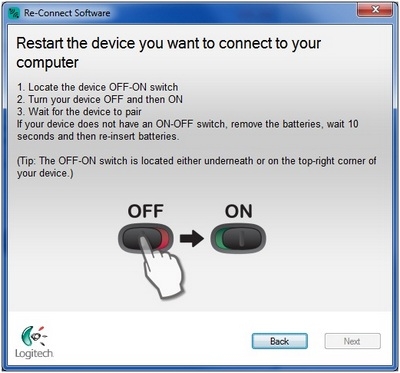
-
When your mouse is detected, you'll see the confirmation message below. Click Yes and then Next.
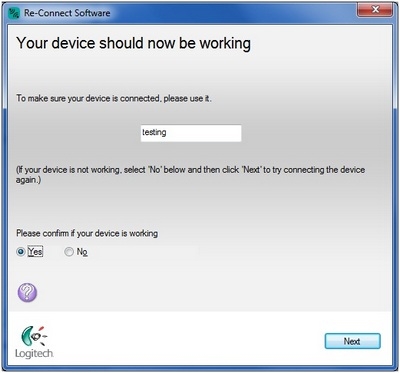
-
Click Finish to exit the Logitech Unifying Software. Your mouse should now be connected.
If this solution doesn't work after a couple of attempts, restart your computer and try the reconnection process again.
Mouse frequently stops working
If your mouse frequently stops working and you keep having to reconnect it with the USB receiver, try these suggestions:
-
Keep other electrical devices at least 8 inches (20 cm) away from the USB receiver
-
Move the mouse closer to the USB receiver
-
Move the receiver to a different USB port on your computer
Important Notice: The Firmware Update Tool is no longer supported or maintained by Logitech. We highly recommend using Logi Options+ for your supported Logitech devices. We are here to assist you during this transition.
Important Notice: The Logitech Preference Manager is no longer supported or maintained by Logitech. We highly recommend using Logi Options+ for your supported Logitech devices. We are here to assist you during this transition.
Important Notice: The Logitech Control Center is no longer supported or maintained by Logitech. We highly recommend using Logi Options+ for your supported Logitech devices. We are here to assist you during this transition.
Important Notice: The Logitech Connection Utility is no longer supported or maintained by Logitech. We highly recommend using Logi Options+ for your supported Logitech devices. We are here to assist you during this transition.
Important Notice: The Unifying Software is no longer supported or maintained by Logitech. We highly recommend using Logi Options+ for your supported Logitech devices. We are here to assist you during this transition.
Important Notice: The SetPoint software is no longer supported or maintained by Logitech. We highly recommend using Logi Options+ for your supported Logitech devices. We are here to assist you during this transition.
Frequently Asked Questions
There are no products available for this section
