The G300 supports eight different lighting colors (seven lit colors and "black", which is the LED turned off). You can configure up to three different colors for each profile. Each color on your mouse can also be assigned a separate set of button assignments, which means you can have three different sets of button assignments in a single profile.
NOTE: To change between colors and their assigned button sets, you must have one button assigned to Mode Switch (G300). For more help assigning buttons, please see answer 360023242334.
To configure the LED colors and to switch between the color modes:
-
Open the Logitech Gaming Software:
Start > All Programs > Logitech > Logitech Gaming Software 8.x
-
In the Logitech Gaming Software window, click the on the lighted, colored part of the mouse. In this example, the LED color is set to red, but it may be a different color on your computer.

-
In the next window, look for the color wheel. The color with the glowing highlight is the selected color. To change the color of the selected highlight, simply click on a different color from the palette under the color wheel.

-
If you click on a different part of the color wheel, you can give the buttons different assignments without affecting the assignments on the other color modes. This way, you can have three sets of button assignments for each profile.
For example, in the profile below, there are two different assignments for the G4 and G5 buttons for the same game profile.
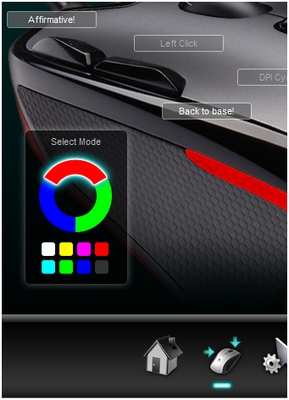
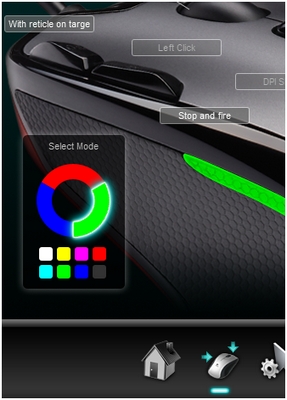
-
All color changes are immediate — you don't need to save them. Simply close the window when you are done.
Important Notice: The Firmware Update Tool is no longer supported or maintained by Logitech. We highly recommend using Logi Options+ for your supported Logitech devices. We are here to assist you during this transition.
Important Notice: The Logitech Preference Manager is no longer supported or maintained by Logitech. We highly recommend using Logi Options+ for your supported Logitech devices. We are here to assist you during this transition.
Important Notice: The Logitech Control Center is no longer supported or maintained by Logitech. We highly recommend using Logi Options+ for your supported Logitech devices. We are here to assist you during this transition.
Important Notice: The Logitech Connection Utility is no longer supported or maintained by Logitech. We highly recommend using Logi Options+ for your supported Logitech devices. We are here to assist you during this transition.
Important Notice: The Unifying Software is no longer supported or maintained by Logitech. We highly recommend using Logi Options+ for your supported Logitech devices. We are here to assist you during this transition.
Important Notice: The SetPoint software is no longer supported or maintained by Logitech. We highly recommend using Logi Options+ for your supported Logitech devices. We are here to assist you during this transition.
Frequently Asked Questions
There are no products available for this section
