To activate backlighting, press the Backlight key on the upper right corner of your G310 keyboard. Each time you press the Backlight key, it cycles through four brightness levels. When you press the Backlight key a fifth time, the backlighting will turn off. The Backlight key lights up when backlighting is enabled.
NOTE: Any changes to backlight brightness levels are reflected on the Brightness slider in Logitech Gaming Software (LGS). You can download LGS from the G310 Downloads page.
Configure lighting settings in LGS
If you’ve installed Logitech Gaming Software, you can make other changes to the lighting on your keyboard. Click the Lighting Settings icon to configure Brightness, Breathing Effect, and the Lighting Sleep Timer.
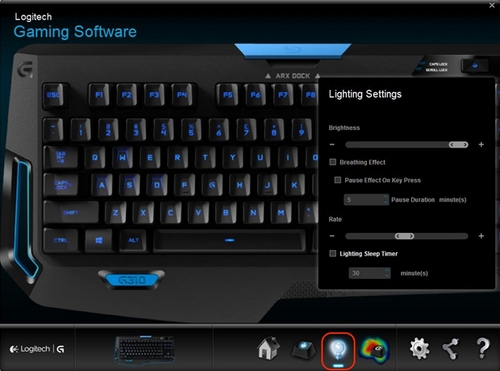
Brightness
Click and drag the slider to the right to increase the intensity of the keyboard’s backlighting. Drag the slider to the left to reduce brightness.
NOTE: The brightness setting will also universally affect the intensity of the backlighting during use of any backlighting effects.
Breathing Effect
Select this option to activate a pulsating effect that simulates breathing. You can also configure the breathing effect rate, or set the effect to pause when you press a key.
- Pause Effect On Key Press — Manually set the duration of the pause (up to a maximum of 60 minutes).
- Rate — Click and drag the slider to the right to increase the rate of the breathing effect. Drag the slider to the left to decrease the rate.
Select this option to disable backlighting after a period of inactivity. You can manually set the duration that the keyboard backlighting will remain active before sleep (up to a maximum of 60 minutes).
Important Notice: The Firmware Update Tool is no longer supported or maintained by Logitech. We highly recommend using Logi Options+ for your supported Logitech devices. We are here to assist you during this transition.
Important Notice: The Logitech Preference Manager is no longer supported or maintained by Logitech. We highly recommend using Logi Options+ for your supported Logitech devices. We are here to assist you during this transition.
Important Notice: The Logitech Control Center is no longer supported or maintained by Logitech. We highly recommend using Logi Options+ for your supported Logitech devices. We are here to assist you during this transition.
Important Notice: The Logitech Connection Utility is no longer supported or maintained by Logitech. We highly recommend using Logi Options+ for your supported Logitech devices. We are here to assist you during this transition.
Important Notice: The Unifying Software is no longer supported or maintained by Logitech. We highly recommend using Logi Options+ for your supported Logitech devices. We are here to assist you during this transition.
Important Notice: The SetPoint software is no longer supported or maintained by Logitech. We highly recommend using Logi Options+ for your supported Logitech devices. We are here to assist you during this transition.
Frequently Asked Questions
There are no products available for this section
