Connect the Craft keyboard and set up profiles:
Bluetooth
The Craft keyboard has three Easy-Switch™ buttons with a Bluetooth status LED in the top left corner.
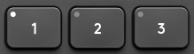
To start the pairing sequence press and hold down the Easy-Switch button you want to pair your device — the LED will start to blink rapidly. It’s now ready for pairing and is discoverable by the device you wish to pair it with.
Once the keyboard is ready to pair, follow the steps in Connect your Logitech Bluetooth device to Windows or Mac computer to connect your Logitech Bluetooth device.
Unifying receiver
For information on how to connect your keyboard using the USB receiver, please see Connect your Logitech keyboard with the Unifying receiver.
Set up Craft keyboard software profiles
Once you’ve connected your keyboard, use Logitech Options software to make sure your applications are properly installed so you can use the keyboard’s Crown feature.
- Open Logitech Options and select the Craft keyboard. The Welcome screen appears.
NOTE: If you don’t have Logitech Options, you can download it from the product’s Download page. - Click Continue.
The short introduction shows you some basic information on Craft and the Crown features.

- Click Done. Logitech Options will automatically detect compatible Adobe Suite and MS Office software.
- Click Install Profiles.
NOTE: For a list of compatible software, please visit the Getting Started page for the Craft keyboard.
NOTE: If you’re prompted by the Microsoft Office Customization Installer for permission to install vital software components, click Install to continue.

- Once all of the profiles have been installed, click Continue.
You can click on the triangle next to the Software Profile for the application to watch a short tutorial on the Craft keyboard.
You can view the tutorials or click Skip to finish the software profile installation for the keyboard.
Important Notice: The Firmware Update Tool is no longer supported or maintained by Logitech. We highly recommend using Logi Options+ for your supported Logitech devices. We are here to assist you during this transition.
Important Notice: The Logitech Preference Manager is no longer supported or maintained by Logitech. We highly recommend using Logi Options+ for your supported Logitech devices. We are here to assist you during this transition.
Important Notice: The Logitech Control Center is no longer supported or maintained by Logitech. We highly recommend using Logi Options+ for your supported Logitech devices. We are here to assist you during this transition.
Important Notice: The Logitech Connection Utility is no longer supported or maintained by Logitech. We highly recommend using Logi Options+ for your supported Logitech devices. We are here to assist you during this transition.
Important Notice: The Unifying Software is no longer supported or maintained by Logitech. We highly recommend using Logi Options+ for your supported Logitech devices. We are here to assist you during this transition.
Important Notice: The SetPoint software is no longer supported or maintained by Logitech. We highly recommend using Logi Options+ for your supported Logitech devices. We are here to assist you during this transition.
Frequently Asked Questions
There are no products available for this section
