To uninstall the Logitech QuickCam software, please do the following:
-
Click Start:

-
Click Control Panel:

-
Select Add or Remove Programs:
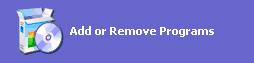
NOTE: Depending on your settings, this may also appear as:

-
Select Logitech QuickCam from the list of programs displayed:
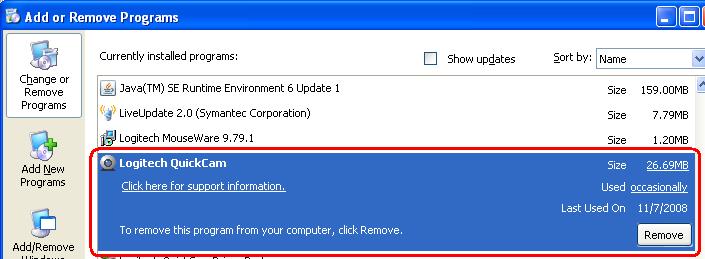
-
Click on Remove
-
When the QuickCam uninstaller asks if you would like to delete your Video Effects and Privacy Shade, click Yes as shown below:
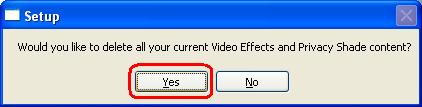
-
When the uninstaller asks if you want to restart your computer, as shown below, click Yes:
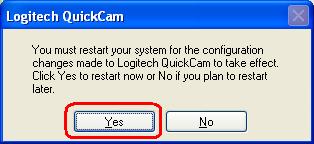
-
After restart, go back to Start > Control Panel > Add/Remove Programs and select Logitech QuickCam Driver Package from the list of programs displayed:
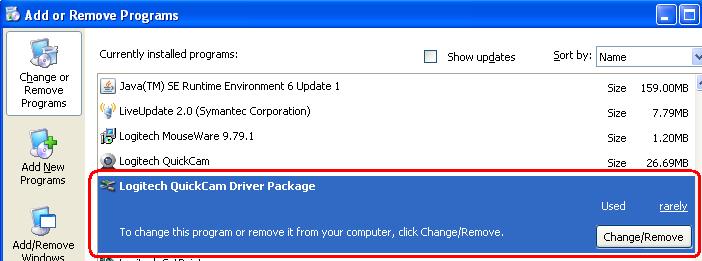
-
Click on Change/Remove.
-
Click Yes when the uninstaller asks you if you want to remove the drivers as shown below:
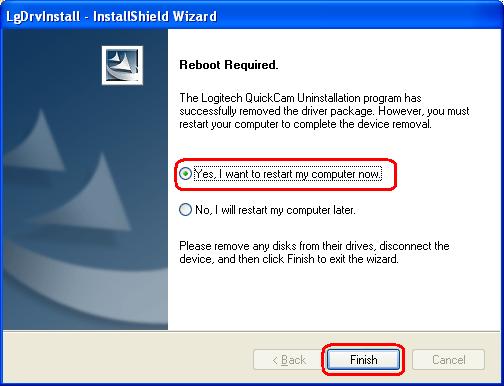
-
When the uninstaller asks if you want to restart your computer, check yes and click Finish as shown below:
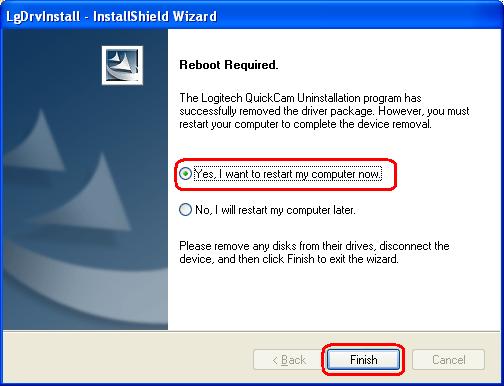
Important Notice: The Firmware Update Tool is no longer supported or maintained by Logitech. We highly recommend using Logi Options+ for your supported Logitech devices. We are here to assist you during this transition.
Important Notice: The Logitech Preference Manager is no longer supported or maintained by Logitech. We highly recommend using Logi Options+ for your supported Logitech devices. We are here to assist you during this transition.
Important Notice: The Logitech Control Center is no longer supported or maintained by Logitech. We highly recommend using Logi Options+ for your supported Logitech devices. We are here to assist you during this transition.
Important Notice: The Logitech Connection Utility is no longer supported or maintained by Logitech. We highly recommend using Logi Options+ for your supported Logitech devices. We are here to assist you during this transition.
Important Notice: The Unifying Software is no longer supported or maintained by Logitech. We highly recommend using Logi Options+ for your supported Logitech devices. We are here to assist you during this transition.
Important Notice: The SetPoint software is no longer supported or maintained by Logitech. We highly recommend using Logi Options+ for your supported Logitech devices. We are here to assist you during this transition.
Frequently Asked Questions
There are no products available for this section
